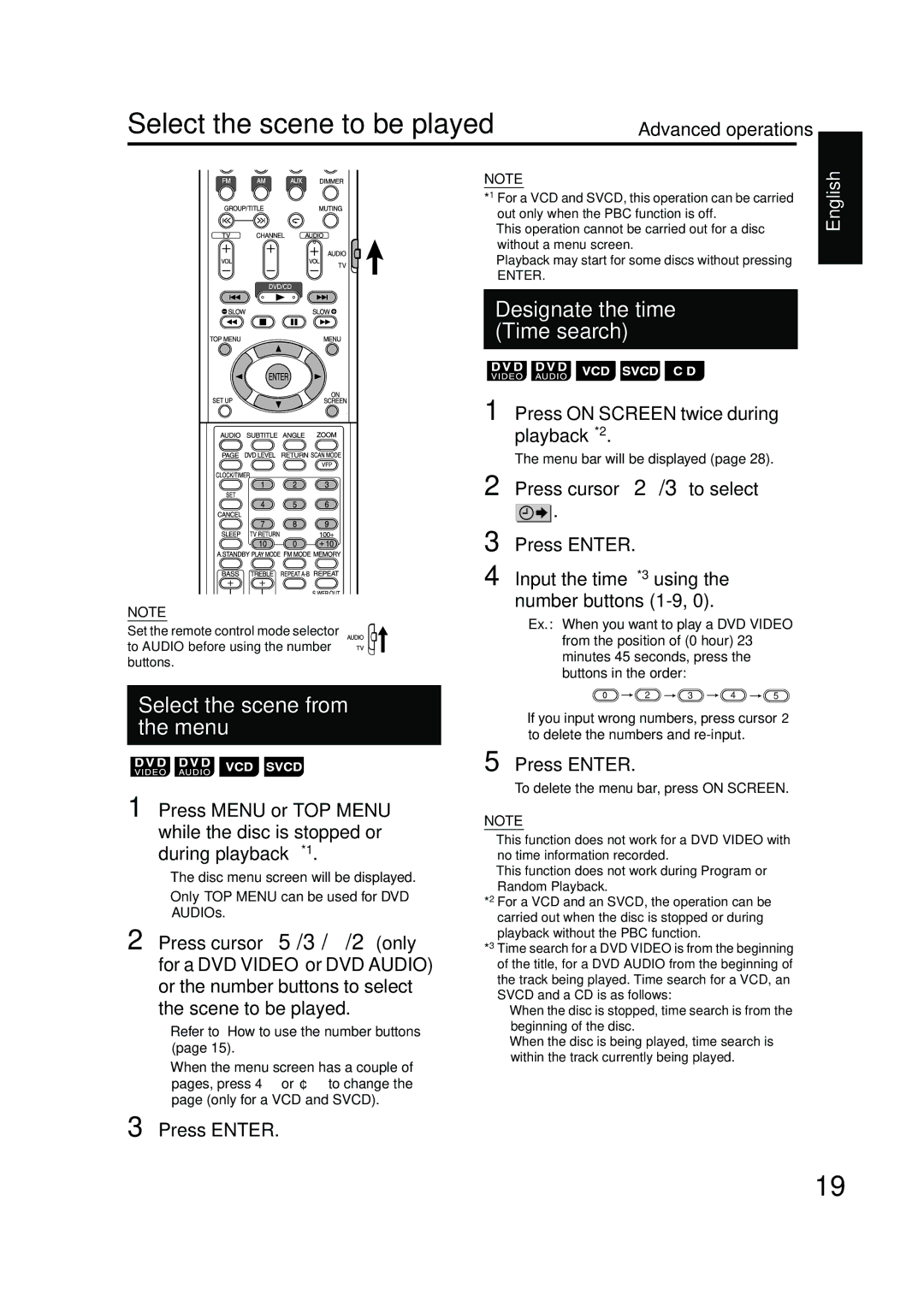Select the scene to be played | Advanced operations |
|
|
NOTE
Set the remote control mode selector to AUDIO before using the number buttons.
Select the scene from the menu
NOTE
*1 For a VCD and SVCD, this operation can be carried out only when the PBC function is off.
•This operation cannot be carried out for a disc without a menu screen.
•Playback may start for some discs without pressing
ENTER.
Designate the time (Time search)
1 Press ON SCREEN twice during playback*2.
The menu bar will be displayed (page 28).
2 Press cursor 2 /3 to select
![]() .
.
3 Press ENTER.
4 Input the time*3 using the number buttons
Ex.: When you want to play a DVD VIDEO from the position of (0 hour) 23 minutes 45 seconds, press the buttons in the order:
2 | 3 | 4 | 5 |
•If you input wrong numbers, press cursor 2 to delete the numbers and
5 Press ENTER.
To delete the menu bar, press ON SCREEN.
English
1 Press MENU or TOP MENU while the disc is stopped or during playback*1.
•The disc menu screen will be displayed.
•Only TOP MENU can be used for DVD AUDIOs.
2 Press cursor 5/3/∞/2 (only for a DVD VIDEO or DVD AUDIO) or the number buttons to select the scene to be played.
•Refer to “How to use the number buttons” (page 15).
•When the menu screen has a couple of pages, press 4 or ¢ to change the page (only for a VCD and SVCD).
NOTE
•This function does not work for a DVD VIDEO with no time information recorded.
•This function does not work during Program or Random Playback.
*2 For a VCD and an SVCD, the operation can be carried out when the disc is stopped or during playback without the PBC function.
*3 Time search for a DVD VIDEO is from the beginning of the title, for a DVD AUDIO from the beginning of the track being played. Time search for a VCD, an SVCD and a CD is as follows:
•When the disc is stopped, time search is from the beginning of the disc.
•When the disc is being played, time search is within the track currently being played.
3 Press ENTER.
19