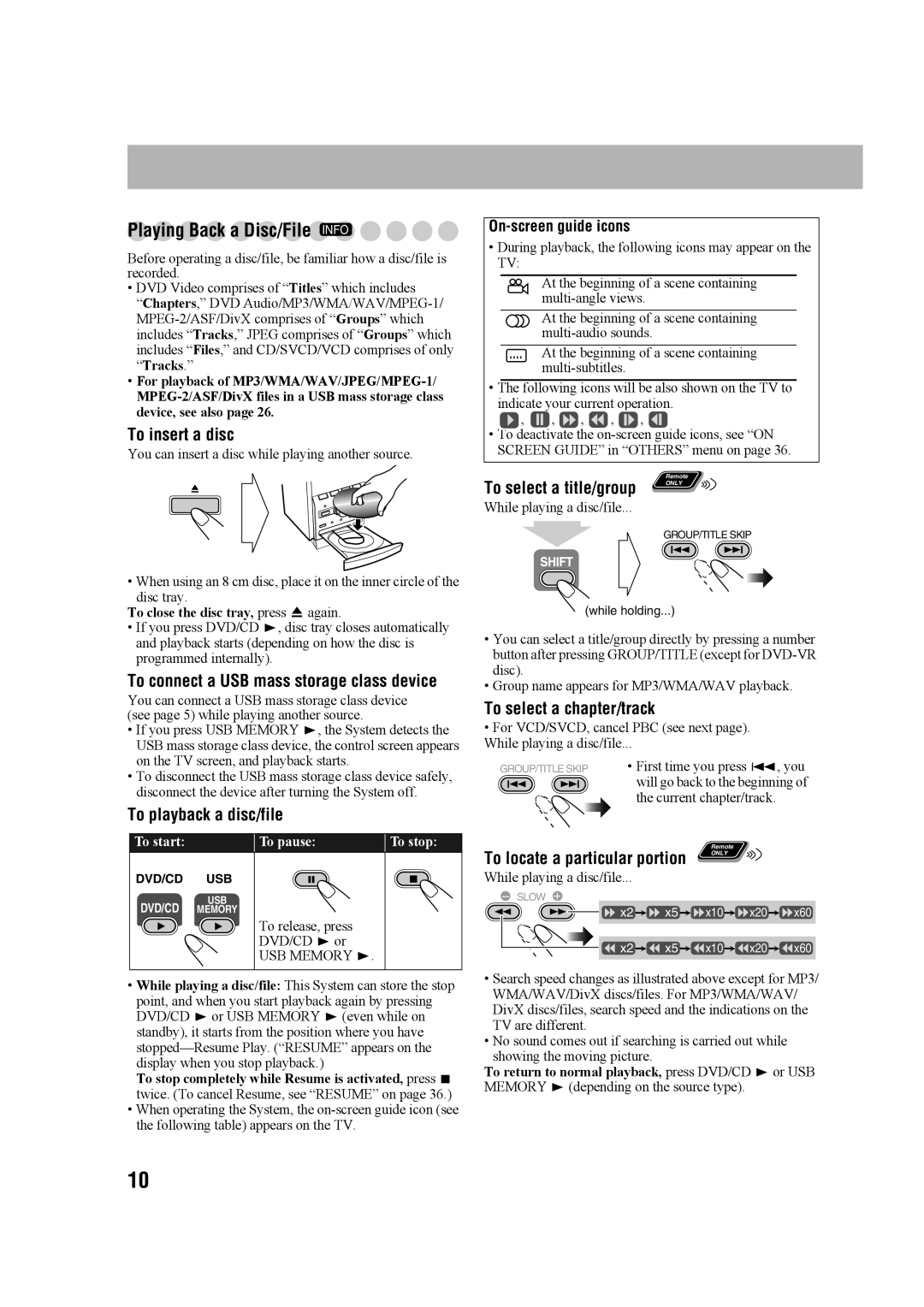Playing Back a Disc/File INFO
Before operating a disc/file, be familiar how a disc/file is recorded.
•DVD Video comprises of “Titles” which includes
“Chapters,” DVD
•For playback of
To insert a disc
You can insert a disc while playing another source.
•When using an 8 cm disc, place it on the inner circle of the disc tray.
To close the disc tray, press 0 again.
•If you press DVD/CD 3, disc tray closes automatically and playback starts (depending on how the disc is programmed internally).
To connect a USB mass storage class device
You can connect a USB mass storage class device (see page 5) while playing another source.
•If you press USB MEMORY 3, the System detects the USB mass storage class device, the control screen appears on the TV screen, and playback starts.
•To disconnect the USB mass storage class device safely, disconnect the device after turning the System off.
To playback a disc/file
To start: | To pause: | To stop: |
DVD/CD USB
USB
DVD/CD MEMORY
To release, press
DVD/CD 3 or
USB MEMORY 3.
•While playing a disc/file: This System can store the stop point, and when you start playback again by pressing DVD/CD 3 or USB MEMORY 3 (even while on standby), it starts from the position where you have
To stop completely while Resume is activated, press 7 twice. (To cancel Resume, see “RESUME” on page 36.)
•When operating the System, the
On-screen guide icons
•During playback, the following icons may appear on the TV:
At the beginning of a scene containing
At the beginning of a scene containing
At the beginning of a scene containing
•The following icons will be also shown on the TV to indicate your current operation.
, |
| , | , | , |
| , |
|
|
•To deactivate the
To select a title/group | Remote |
ONLY | |
|
While playing a disc/file...
GROUP/TITLE SKIP
(while holding...)
•You can select a title/group directly by pressing a number button after pressing GROUP/TITLE (except for
•Group name appears for MP3/WMA/WAV playback.
To select a chapter/track
•For VCD/SVCD, cancel PBC (see next page). While playing a disc/file...
GROUP/TITLE SKIP • First time you press 4, you
will go back to the beginning of | |
the current chapter/track. | |
To locate a particular portion | Remote |
ONLY | |
| |
While playing a disc/file...
–SLOW +
![]()
![]() x2
x2 ![]()
![]() x5
x5 ![]()
![]() x10
x10 ![]()
![]() x20
x20 ![]()
![]() x60
x60
![]()
![]() x2
x2 ![]()
![]() x5
x5 ![]()
![]() x10
x10 ![]()
![]() x20
x20 ![]()
![]() x60
x60
•Search speed changes as illustrated above except for MP3/ WMA/WAV/DivX discs/files. For MP3/WMA/WAV/ DivX discs/files, search speed and the indications on the TV are different.
•No sound comes out if searching is carried out while showing the moving picture.
To return to normal playback, press DVD/CD 3 or USB MEMORY 3 (depending on the source type).
10