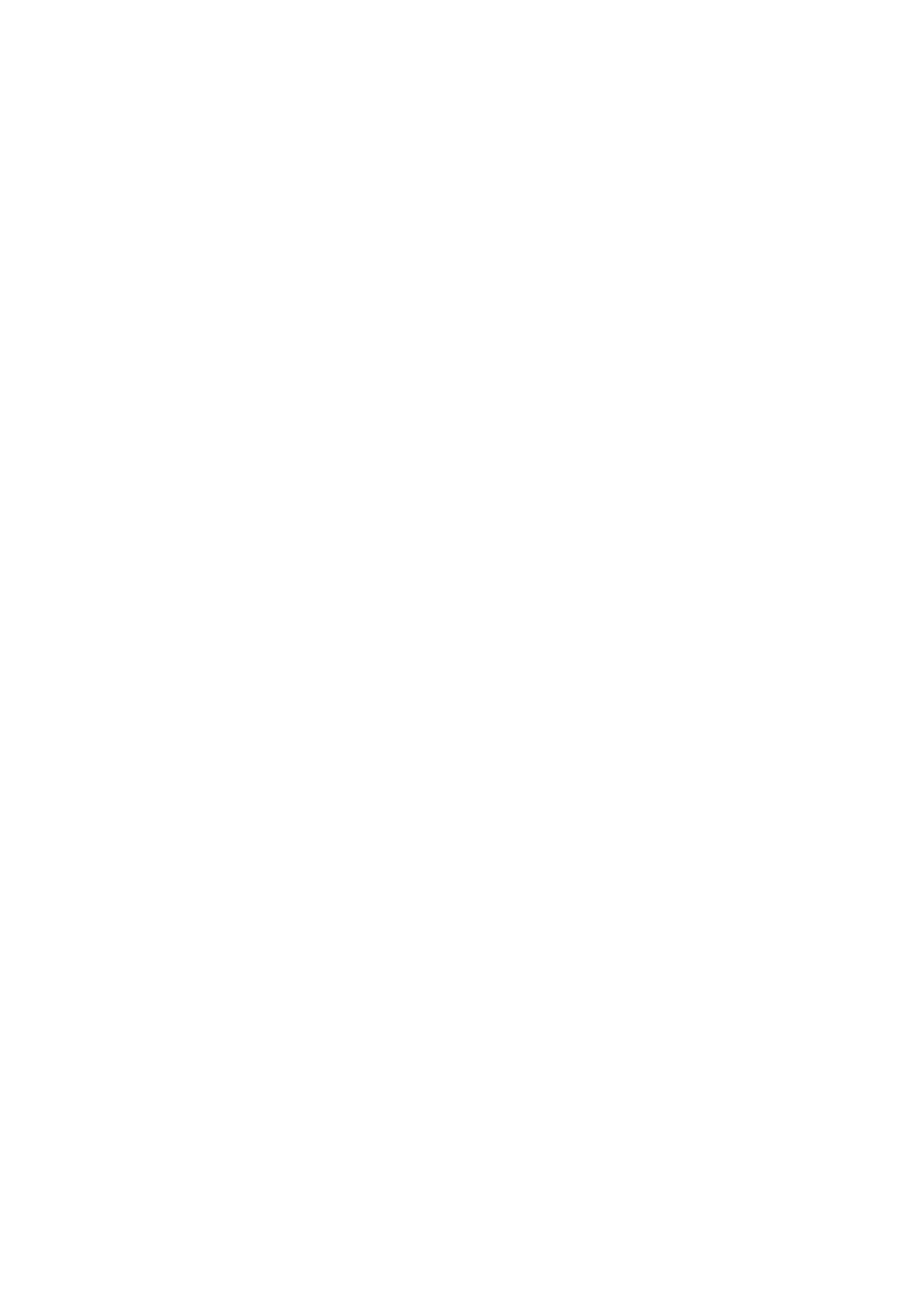44![]()
![]()
![]() EN
EN![]()
![]()
![]()
![]()
![]()
![]()
![]()
![]()
![]()
![]()
![]()
![]()
![]()
![]()
![]()
![]()
![]()
![]()
![]()
![]()
![]()
![]()
![]()
![]()
![]()
![]()
![]()
![]()
![]()
![]()
![]()
![]()
![]()
![]()
![]()
![]()
![]()
![]()
![]()
![]()
![]()
![]()
![]()
![]()
![]()
![]()
![]()
![]()
![]()
![]()
SU
 BSIDIARY
BSIDIARY
 SETTINGS
SETTINGS (cont.)
(cont.)


Video Channel Set
Video Channel (RF Output Channel) is the channel on which your TV receives picture and sound signals from the video recorder through the RF cable.
IMPORTANT
Perform the following steps only if —
—Video Channel Set has not been done correctly by the Auto Set Up function (☞ pg. 4).
—you set up the recorder's tuner by Preset Download (☞ pg. 6) instead of using the Auto Set Up function.
—interference appears in the TV picture after you have moved to a different area or a new station has started broadcasting in your area.
—you change the connection between your recorder and TV from RF connection to AV connection, or vice versa.
If you have connected the video recorder to your TV via both the RF cable and a
If you have connected the video recorder to your TV via the RF cable only (RF connection), you have to set the correct video channel.
Before performing the following steps, make sure the recorder's power is off and there is no cassette inserted in the recorder.
1
2
3
ACCESS VIDEO CHANNEL SET MODE
Hold down STOP (5/8) on the recorder until the display panel shows the following.
SET RF OUTPUT SYSTEM
The blinking number on the display indicates the RF output system of your country. If you have selected MAGYARORSZAG (36), CESKA REPUBLIKA (42), POLSKA (48) or OTHER EASTERN EUROPE (EE) for the country setting (pg. 4, 8), press %Þ to set to "2". For other countries, set to "1". Then press OK or #.
(1: B/G 2: D/K)
SET VIDEO CHANNEL
With AV Connection
Press TV PROG – until the display panel shows "1OUT–
●Now the video channel is set to off.
With RF Connection
Press TV PROG + or – to set the video recorder to a vacant channel between 22 and 69 which is not occupied by any local station in your area.
(Ex.) If channel 50 is available in your area
Then set your TV to UHF channel 50.
●If the two vertical white bars appear clearly on the screen as shown to the right, go to step 4.
●If the two vertical white bars do not appear clearly,
NOTES:
●If you set the video recorder to a channel which is occupied by a local station or has neighbouring channels that are occupied by local stations, the picture reception quality will be affected and some interference noise will appear on the TV screen. Be sure to select a vacant channel which has no broadcast on neighbouring channels.
●If you cannot obtain the two vertical white bars clearly with any channel between 22 and 69, consult your JVC dealer.
EXIT VIDEO CHANNEL SET MODE
4 Press OK on the remote control.
With AV Connection:
To view picture signals from the video recorder, set your TV to its AV mode.
With RF Connection:
The channel on which the screen in step 3 appears clearly is your video channel.
To view picture signals from the video recorder, set your TV to the Video Channel.