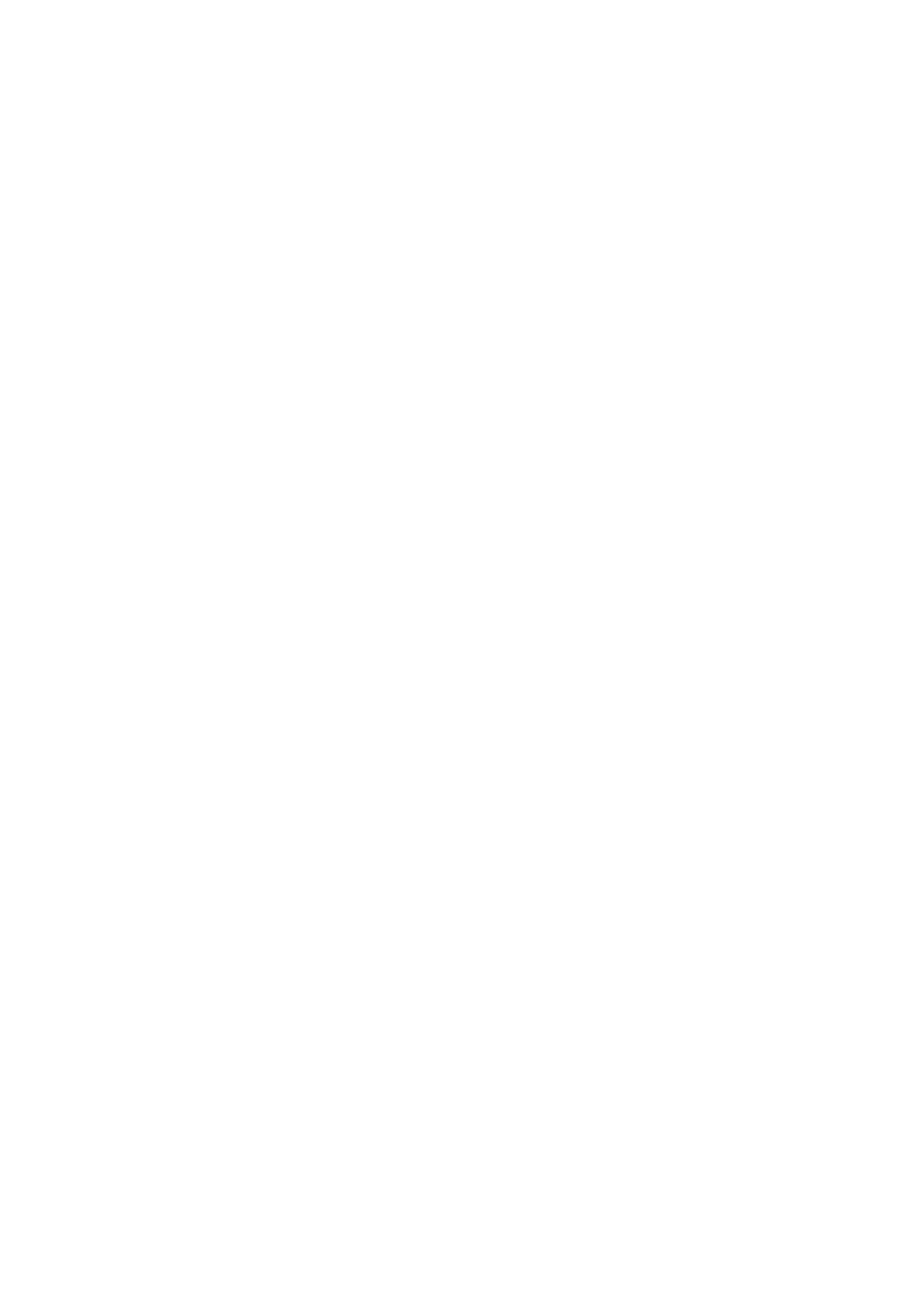40

 EN
EN
















































 SU
SU
 BSIDIARY
BSIDIARY
 SETTINGS
SETTINGS (cont.)
(cont.)


Fine-Tuning Channels
Already Stored
Perform steps 1 and 2 of "Storing Channels Manually" on page 38 to access the Confirmation screen before continuing.
SELECT CHANNEL TO
FINE-TUNE
1 Press %Þ @ #until the channel you want to tune begins blinking.
ACCESS MANUAL
CHANNEL SET SCREEN
2 Press OK twice. The Manual Channel Set screen appears.
PERFORM TUNING
3 Press #until
●The Confirmation screen appears.
●Repeat steps 1 through 3 as necessary.
CLOSE CONFIRMATION SCREEN
4 Press MENU.
Set Stations (A)
Set station names that are registered in your recorder.
Perform steps 1 and 2 of "Storing Channels Manually" on page 38 to access the Confirmation screen before continuing.
1 |
| SELECT ITEM |
Press %Þ @ #until the item you want begins blinking. | ||
|
| ACCESS MANUAL |
2 |
| CHANNEL SET SCREEN |
Press OK twice. | ||
| SELECT NEW STATION |
| ||
| Press #until the station |
|
|
|
| name (ID) begins blinking, |
|
|
|
3 then press %Þ until the | PR CH ID FINE DECODER |
| ||
| new station’s name (ID) | 06 CH45 – – – – +/– OFF |
|
|
| you want to store begins |
|
|
|
| blinking. |
|
|
|
| Registered station names | [5°] : CHANGE ID |
| |
| (☞ pg. 41) appear as you | [°°] : CURSOR += |
| |
| : OK |
| ||
| press %Þ. | [MENU] : EXIT |
| |
|
|
|
|
|
4 | SWITCH STATIONS |
| ||
Press OK. |
|
|
| |
|
|
|
| |
●The Confirmation screen appears.
●Repeat steps 1 through 4 as necessary.
CLOSE CONFIRMATION SCREEN
5 Press MENU.
Set Stations (B)
Set station names other than the ones registered in your recorder.
Perform steps 1 and 2 of "Storing Channels Manually" on page 38 to access the Confirmation screen and then perform step 1 and 2 of "Set Stations (A)" on the left before continuing.
SELECT STATION NAME
CHARACTER
1 | Press #until the first letter |
|
|
|
| |||
| of the station name begins |
|
|
|
| |||
| blinking. |
| PR | CH ID | FINE DECODER | |||
|
|
| 06 | CH45 ARD | +/– OFF |
| ||
|
|
|
|
|
|
|
|
|
|
|
|
| [5°] : |
|
|
| |
|
|
|
| [°°] : CURSOR += |
| |||
|
|
|
|
| : OK |
|
|
|
|
|
|
| [MENU] : EXIT |
|
|
| |
|
|
|
|
|
|
|
|
|
|
| ENTER NEW CHARACTER | ||||||
| Press %Þ to cycle through the characters | |||||||
|
| *, +, (space) ) and stop when the desired character | ||||||
2 is indicated, then press | #to enter. Enter the remaining | |||||||
|
| characters the same way (maximum of 4). |
|
|
| |||
|
| After entering all characters, press OK. |
|
|
| |||
●The Confirmation screen appears.
●If you make a mistake, press @until the incorrect character begins blinking. Then enter the correct character by pressing %Þ.
CLOSE CONFIRMATION SCREEN
3 Press MENU.