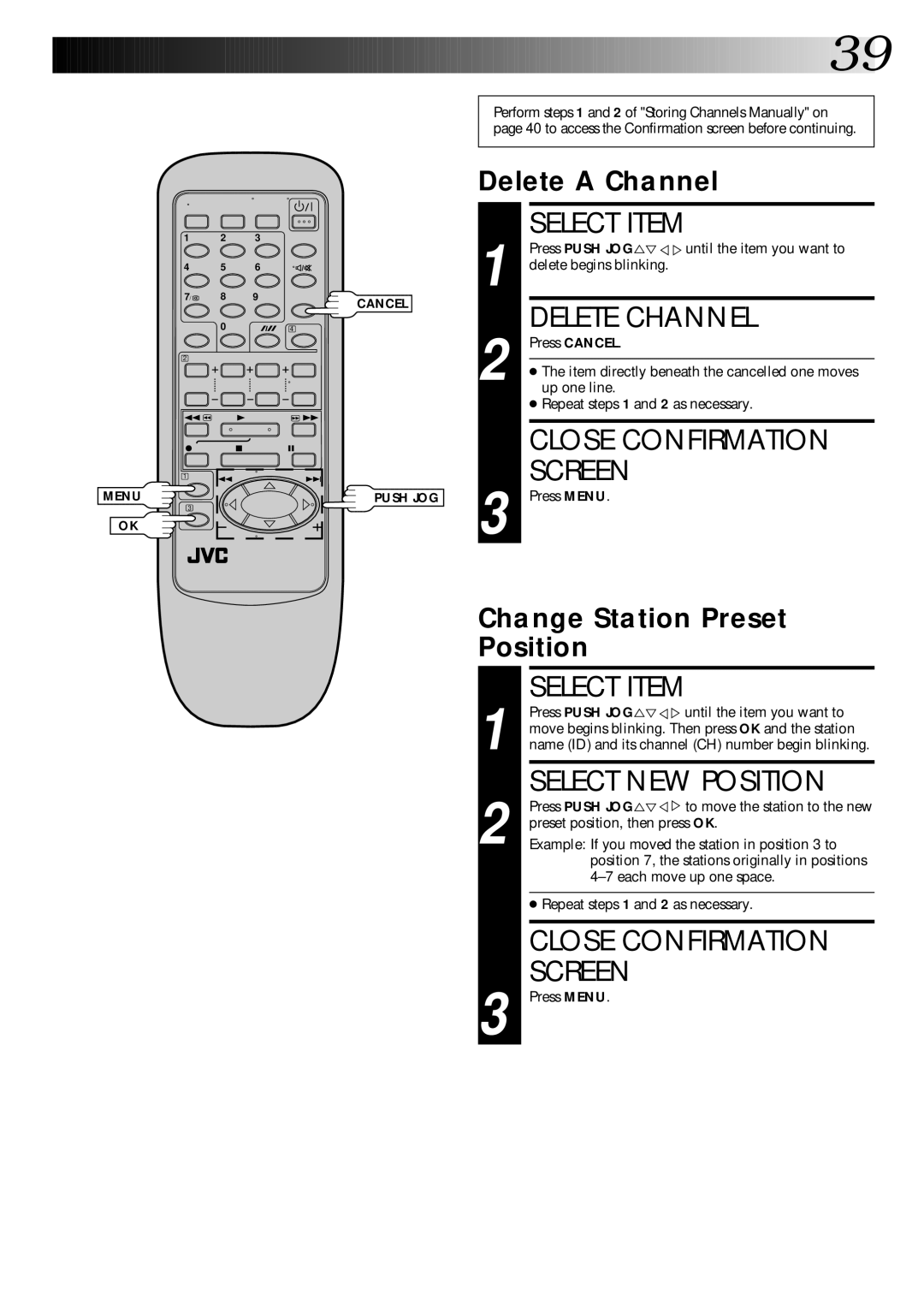1 | 2 | 3 |
4 | 5 | 6 |
7/ | 8 | 9 |
| 0 | 4 |
2 |
|
|
1 | 3 | Á |
¦ | 7 | 8 |
1 | 4 | ¢ |
| ||
MENU |
|
|
3 |
|
|
OK |
|
|
CANCEL
PUSH JOG
![]()
![]()
![]()
![]()
![]()
![]()
![]()
![]()
![]()
![]()
![]()
![]()
![]()
![]()
![]()
![]()
![]()
![]()
![]()
![]()
![]()
![]()
![]()
![]()
![]()
![]()
![]()
![]()
![]()
![]()
![]()
![]()
![]()
![]()
![]()
![]()
![]()
![]()
![]()
![]()
![]()
![]()
![]()
![]()
![]()
![]()
![]()
![]()
![]()
![]()
![]()
![]() 39
39![]()
Perform steps 1 and 2 of "Storing Channels Manually" on page 40 to access the Confirmation screen before continuing.
Delete A Channel
1 |
| SELECT ITEM |
| Press PUSH JOG %%until the item you want to | |
%Þ | ||
delete begins blinking. | ||
2 |
| DELETE CHANNEL |
| Press CANCEL. | |
|
| |
| ● The item directly beneath the cancelled one moves | |
| up one line. | |
|
| ● Repeat steps 1 and 2 as necessary. |
|
|
|
|
| CLOSE CONFIRMATION |
3 |
| SCREEN |
| Press MENU. | |
Change Station Preset
Position
SELECT ITEM | |
Press PUSH JOG | %%until the item you want to |
%Þ |
|
move begins blinking. Then press OK and the station | |
1 name (ID) and its channel (CH) number begin blinking. | |
2 |
| SELECT NEW POSITION |
| Press PUSH JOG %%to move the station to the new | |
%Þ | ||
preset position, then press OK. | ||
| Example: If you moved the station in position 3 to | |
|
| position 7, the stations originally in positions |
|
| |
|
|
|
|
| ● Repeat steps 1 and 2 as necessary. |
|
|
|
|
| CLOSE CONFIRMATION |
|
| SCREEN |
3 Press MENU. | ||