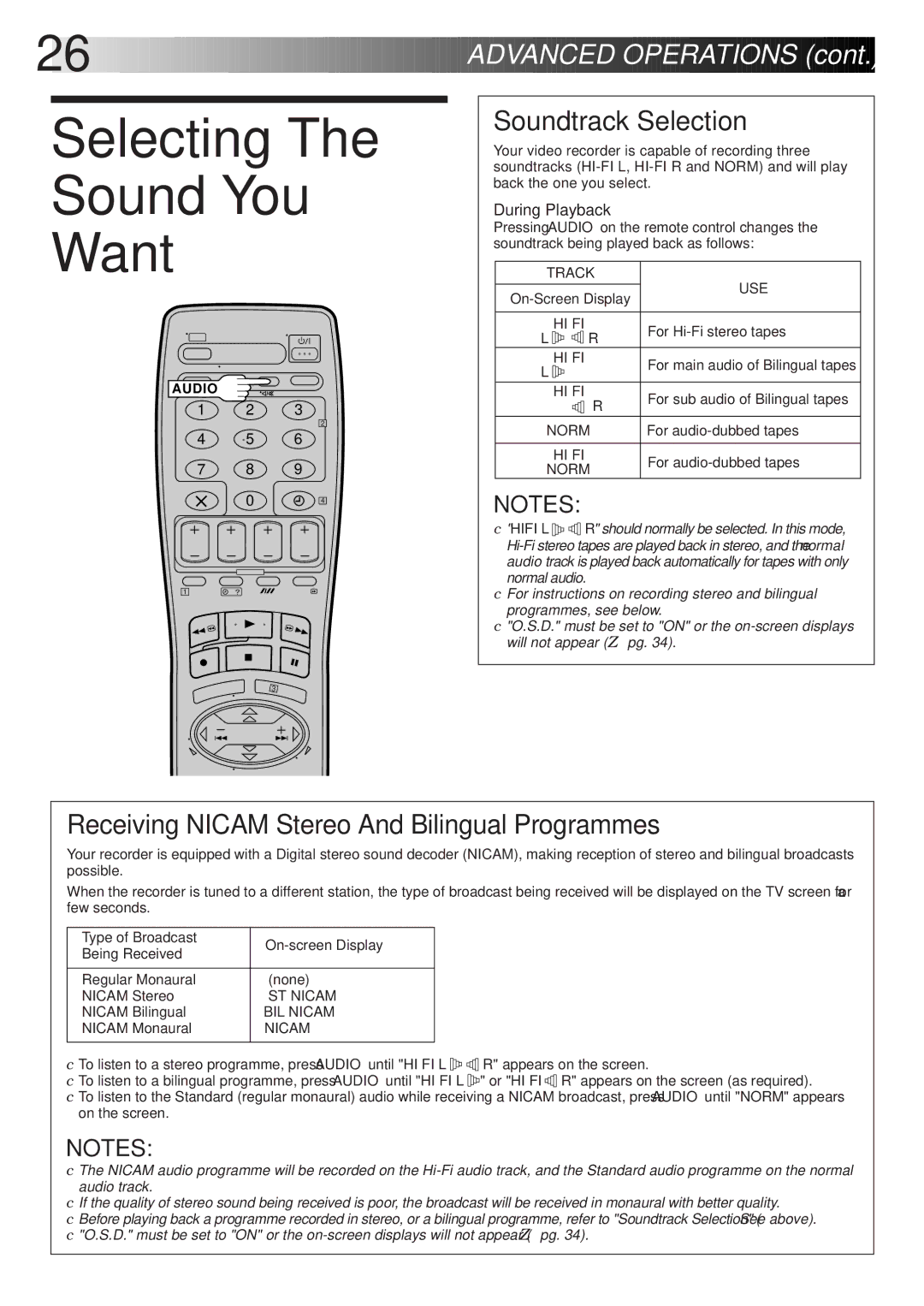26![]()
![]()
![]()
![]()
![]()
![]()
![]()
![]()
![]()
![]()
![]()
![]()
![]()
![]()
![]()
![]()
![]()
![]()
![]()
![]()
![]()
![]()
![]()
![]()
![]()
![]()
![]()
![]()
![]()
![]()
![]()
![]()
![]()
![]()
![]()
![]()
![]()
![]()
![]()
![]()
![]()
![]()
![]()
![]()
![]()
![]()
![]()
![]()
![]()
![]()
![]() ADVAN
ADVAN![]()
![]() CED
CED![]()
![]() OPERATIONS
OPERATIONS![]() (cont.)
(cont.)![]()
![]()
![]()
Selecting The
Sound You
Want
AUDIO
1 2 3
2
4 5 6
7 8 9
0 | 4 |
1 | ? |
Soundtrack Selection
Your video recorder is capable of recording three soundtracks
During Playback
Pressing AUDIO on the remote control changes the soundtrack being played back as follows:
TRACK | USE | |||||
| ||||||
|
|
|
|
|
| |
| HI FI | For | ||||
L |
|
|
| R | ||
|
|
|
|
|
| |
L | HI FI | For main audio of Bilingual tapes | ||||
|
|
|
| |||
|
|
| ||||
| HI FI | For sub audio of Bilingual tapes | ||||
|
|
|
| R |
| |
|
|
|
|
| ||
NORM | For | |||||
|
|
| ||||
| HI FI | For | ||||
NORM | ||||||
| ||||||
NOTES:
●"HIFI L ![]()
![]()
![]()
![]() R" should normally be selected. In this mode,
R" should normally be selected. In this mode,
●For instructions on recording stereo and bilingual programmes, see below.
●"O.S.D." must be set to "ON" or the
Receiving NICAM Stereo And Bilingual Programmes
Your recorder is equipped with a Digital stereo sound decoder (NICAM), making reception of stereo and bilingual broadcasts possible.
When the recorder is tuned to a different station, the type of broadcast being received will be displayed on the TV screen for a few seconds.
Type of Broadcast |
| |
Being Received | ||
| ||
|
| |
Regular Monaural | (none) | |
NICAM Stereo | ST NICAM | |
NICAM Bilingual | BIL NICAM | |
NICAM Monaural | NICAM | |
|
|
●To listen to a stereo programme, press AUDIO until "HI FI L ![]()
![]()
![]()
![]()
![]()
![]() R" appears on the screen.
R" appears on the screen.
●To listen to a bilingual programme, press AUDIO until "HI FI L ![]()
![]()
![]() " or "HI FI
" or "HI FI ![]()
![]()
![]() R" appears on the screen (as required).
R" appears on the screen (as required).
●To listen to the Standard (regular monaural) audio while receiving a NICAM broadcast, press AUDIO until "NORM" appears on the screen.
NOTES:
●The NICAM audio programme will be recorded on the
●If the quality of stereo sound being received is poor, the broadcast will be received in monaural with better quality.
●Before playing back a programme recorded in stereo, or a bilingual programme, refer to "Soundtrack Selection" (See above).
●"O.S.D." must be set to "ON" or the