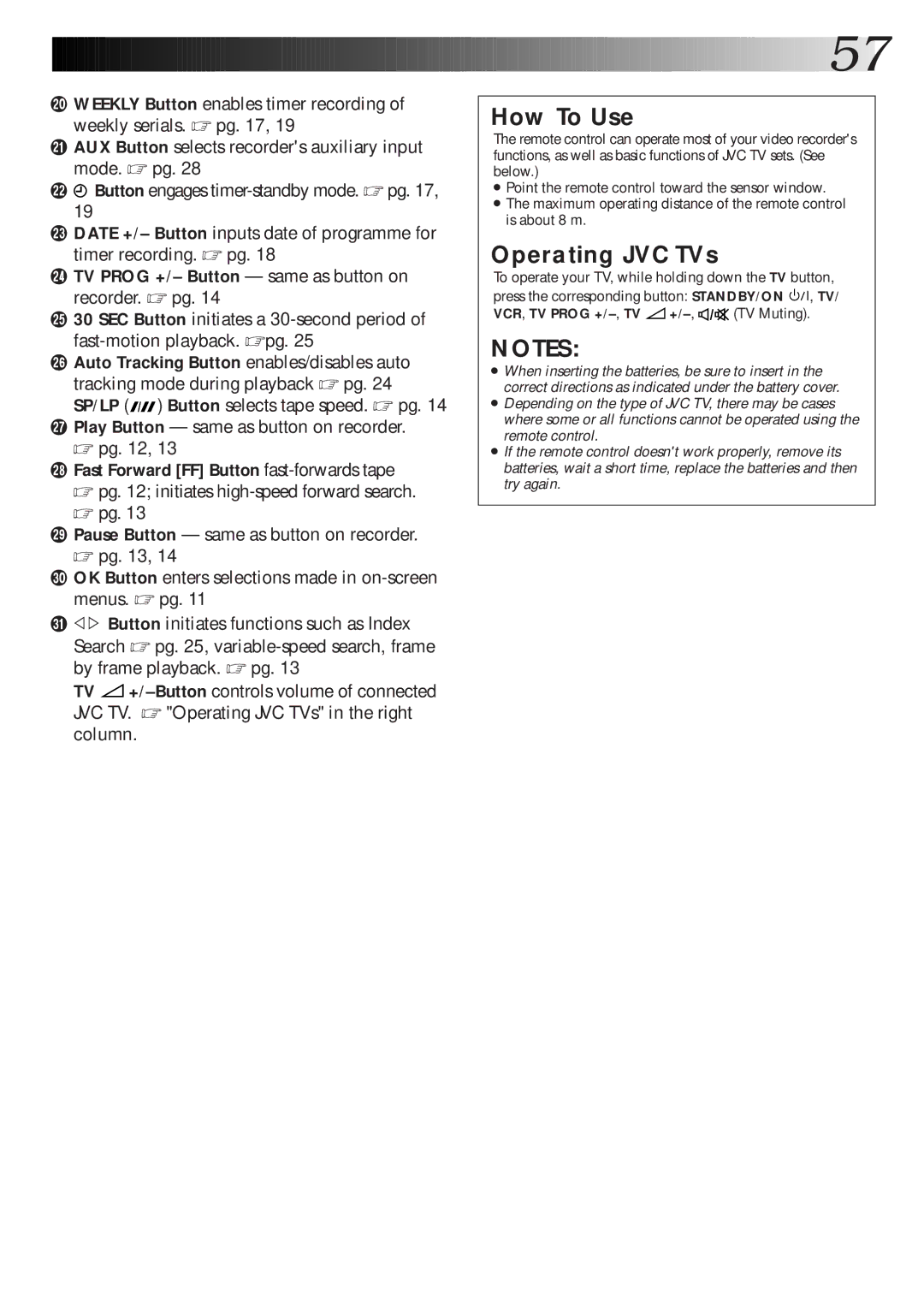)WEEKLY Button enables timer recording of weekly serials. ☞ pg. 17, 19
qAUX Button selects recorder's auxiliary input mode. ☞ pg. 28
w ![]() Button engages
Button engages
eDATE +/– Button inputs date of programme for timer recording. ☞ pg. 18
rTV PROG +/– Button — same as button on recorder. ☞ pg. 14
t30 SEC Button initiates a
yAuto Tracking Button enables/disables auto
tracking mode during playback ☞ pg. 24 SP/LP (![]()
![]() ) Button selects tape speed. ☞ pg. 14
) Button selects tape speed. ☞ pg. 14
uPlay Button — same as button on recorder. ☞ pg. 12, 13
iFast Forward [FF] Button fast-forwards tape
☞pg. 12; initiates
☞pg. 13
oPause Button — same as button on recorder. ☞ pg. 13, 14
pOK Button enters selections made in
Q @ #Button initiates functions such as Index Search ☞ pg. 25,
TV ![]()
![]()
![]()
![]()
![]()
![]()
![]()
![]()
![]()
![]()
![]()
![]()
![]()
![]()
![]()
![]()
![]()
![]()
![]()
![]()
![]()
![]()
![]()
![]()
![]()
![]()
![]() 57
57![]()
How To Use
The remote control can operate most of your video recorder's functions, as well as basic functions of JVC TV sets. (See below.)
●Point the remote control toward the sensor window.
●The maximum operating distance of the remote control is about 8 m.
Operating JVC TVs
To operate your TV, while holding down the TV button, press the corresponding button: STANDBY/ON ![]()
![]()
![]() , TV/
, TV/
VCR, TV PROG +/–, TV 
+/–,  (TV Muting).
(TV Muting).
NOTES:
●When inserting the batteries, be sure to insert in the correct directions as indicated under the battery cover.
●Depending on the type of JVC TV, there may be cases where some or all functions cannot be operated using the remote control.
●If the remote control doesn't work properly, remove its batteries, wait a short time, replace the batteries and then try again.