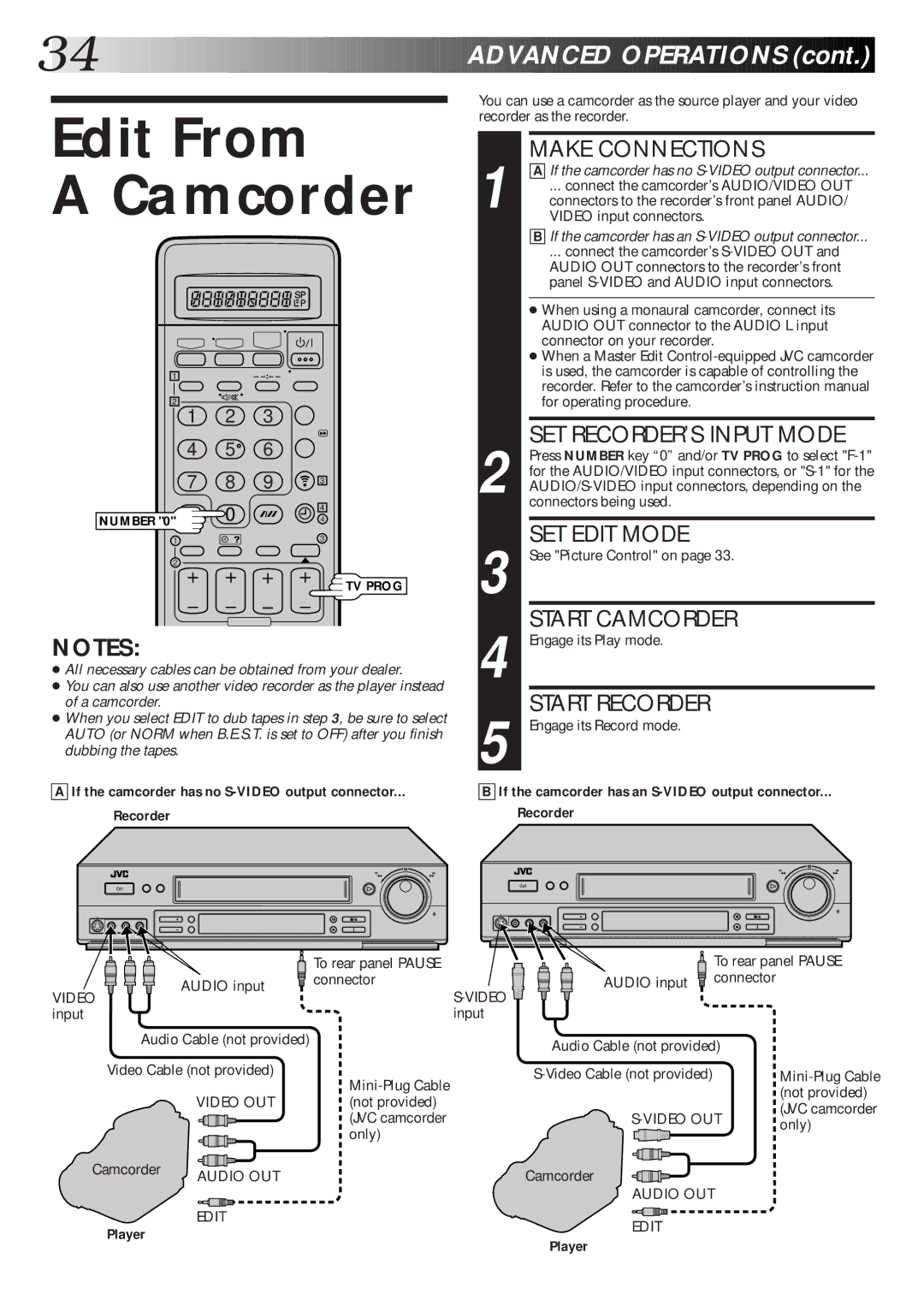34![]()
![]()
![]()
![]()
![]()
![]()
![]()
![]()
![]()
![]()
![]()
![]()
![]()
![]()
![]()
![]()
![]()
![]()
![]()
![]()
![]()
![]()
![]()
![]()
![]()
![]()
![]()
![]()
![]()
![]()
![]()
![]()
![]()
![]()
![]()
![]()
![]()
![]()
![]()
![]()
![]()
![]()
![]()
![]()
![]()
![]()
![]()
![]()
![]()
![]()
![]() ADVAN
ADVAN![]()
![]() CED
CED![]()
![]() OPERATIONS
OPERATIONS![]() (cont.)
(cont.)![]()
![]()
![]()
Edit From
A Camcorder
You can use a camcorder as the source player and your video recorder as the recorder.
1 | MAKE CONNECTIONS |
A If the camcorder has no | |
... connect the camcorder’s AUDIO/VIDEO OUT | |
connectors to the recorder’s front panel AUDIO/ | |
VIDEO input connectors. | |
| B If the camcorder has an |
| ... connect the camcorder’s |
| AUDIO OUT connectors to the recorder’s front |
| panel |
|
|
| ● When using a monaural camcorder, connect its |
| AUDIO OUT connector to the AUDIO L input |
| connector on your recorder. |
| ● When a Master Edit |
| is used, the camcorder is capable of controlling the |
1–
2
1 2 3
4 5![]() 6
6
7 8 9
NUMBER "0"![]() 0
0
1
2
3
4
4
3
![]() TV PROG
TV PROG
recorder. Refer to the camcorder’s instruction manual |
for operating procedure. |
SET RECORDER’S INPUT MODE |
Press NUMBER key “0” and/or TV PROG to select |
for the AUDIO/VIDEO input connectors, or |
2 connectors being used. |
SET EDIT MODE |
3 See "Picture Control" on page 33. |
START CAMCORDER |
NOTES:
●All necessary cables can be obtained from your dealer.
●You can also use another video recorder as the player instead of a camcorder.
●When you select EDIT to dub tapes in step 3, be sure to select AUTO (or NORM when B.E.S.T. is set to OFF) after you finish dubbing the tapes.
AIf the camcorder has no
Recorder
4 | Engage its Play mode. |
5 | START RECORDER |
Engage its Record mode. |
BIf the camcorder has an S-VIDEO output connector...
Recorder
|
| To rear panel PAUSE |
| To rear panel PAUSE | |
| AUDIO input | connector | AUDIO input | connector |
|
VIDEO |
|
| |||
|
|
|
| ||
input |
|
| input |
|
|
Audio Cable (not provided) |
| Audio Cable (not provided) |
| ||
|
|
|
| ||
Video Cable (not provided) |
| ||||
|
|
|
| (not provided) | |
| VIDEO OUT | (not provided) |
|
| |
|
|
| (JVC camcorder | ||
|
| (JVC camcorder | |||
|
| only) | |||
|
| only) |
|
| |
|
|
|
|
| |
Camcorder | AUDIO OUT |
| Camcorder |
|
|
|
|
|
| ||
|
| AUDIO OUT |
| EDIT | EDIT |
Player |
| |
| Player | |
|
|