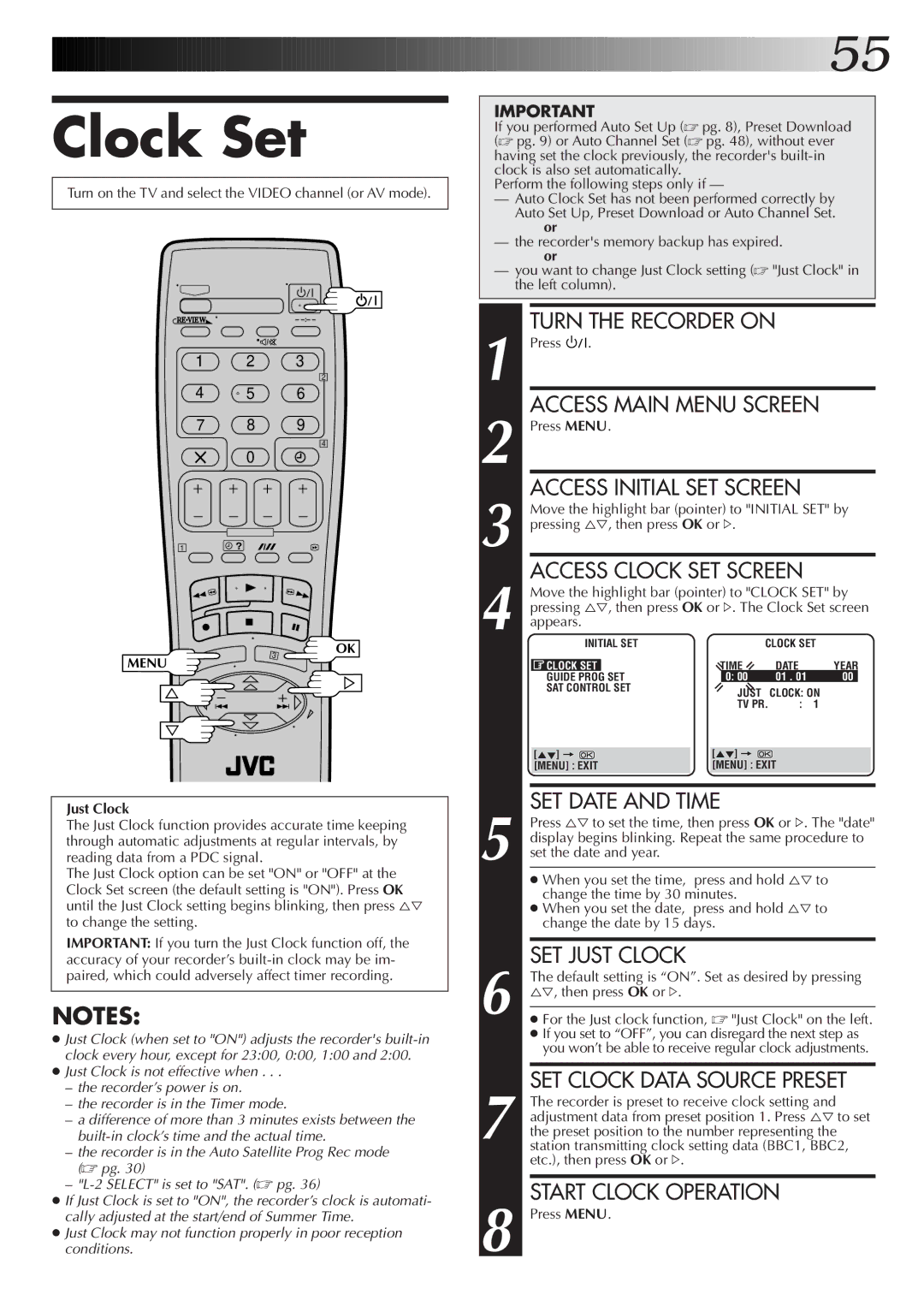HR-S7722EK, HR-S7700EK specifications
The JVC HR-S7700EK and HR-S7722EK are standout models in JVC’s VCR lineup, renowned for their impressive performance and advanced technology designed to enhance video playback quality. These S-VHS VCRs have gained a loyal following among both casual viewers and videophiles looking to enjoy superior picture clarity and fidelity.One of the most significant features of both models is their support for S-VHS recordings, which offer improvements over standard VHS by providing higher resolution and enhanced color reproduction. This technology enables users to capture and playback videos with remarkable sharpness and detail, making these VCRs ideal for preserving precious memories or enjoying old tapes.
The JVC HR-S7700EK and HR-S7722EK are equipped with the JVC's Super VHS ET (Extended Technology), allowing users to play VHS tapes with S-VHS quality enhancements. This capability ensures that even standard VHS recordings benefit from improved playback quality, making it an excellent choice for those with existing VHS libraries.
Both models shine with their TBC (Time Base Corrector) technology, which stabilizes and cleans the video signal, reducing jitter and improving overall playback performance. This feature is particularly useful when playing older, damaged tapes, making the viewing experience smoother and more enjoyable.
The JVC HR-S7722EK takes it a step further with its advanced features such as digital noise reduction and various playback options, ensuring that users can enjoy an optimized viewing experience tailored to their preferences. With multiple recording speeds, including SP and LP modes, users can choose their desired balance between picture quality and recording time.
An intuitive user interface allows for straightforward navigation, making it easy for users to program recordings or adjust settings. The models also come with features like a child lock and an on-screen display, enhancing the user-friendly experience.
The build quality of the JVC HR-S7700EK and HR-S7722EK is solid, ensuring durability and reliability. Many users appreciate the sleek design, which fits seamlessly into most home entertainment setups. These models remain a favorite for those looking to preserve VHS content with optimal quality, thanks to their advanced technologies and thoughtful features that cater to the needs of users across various demographics.