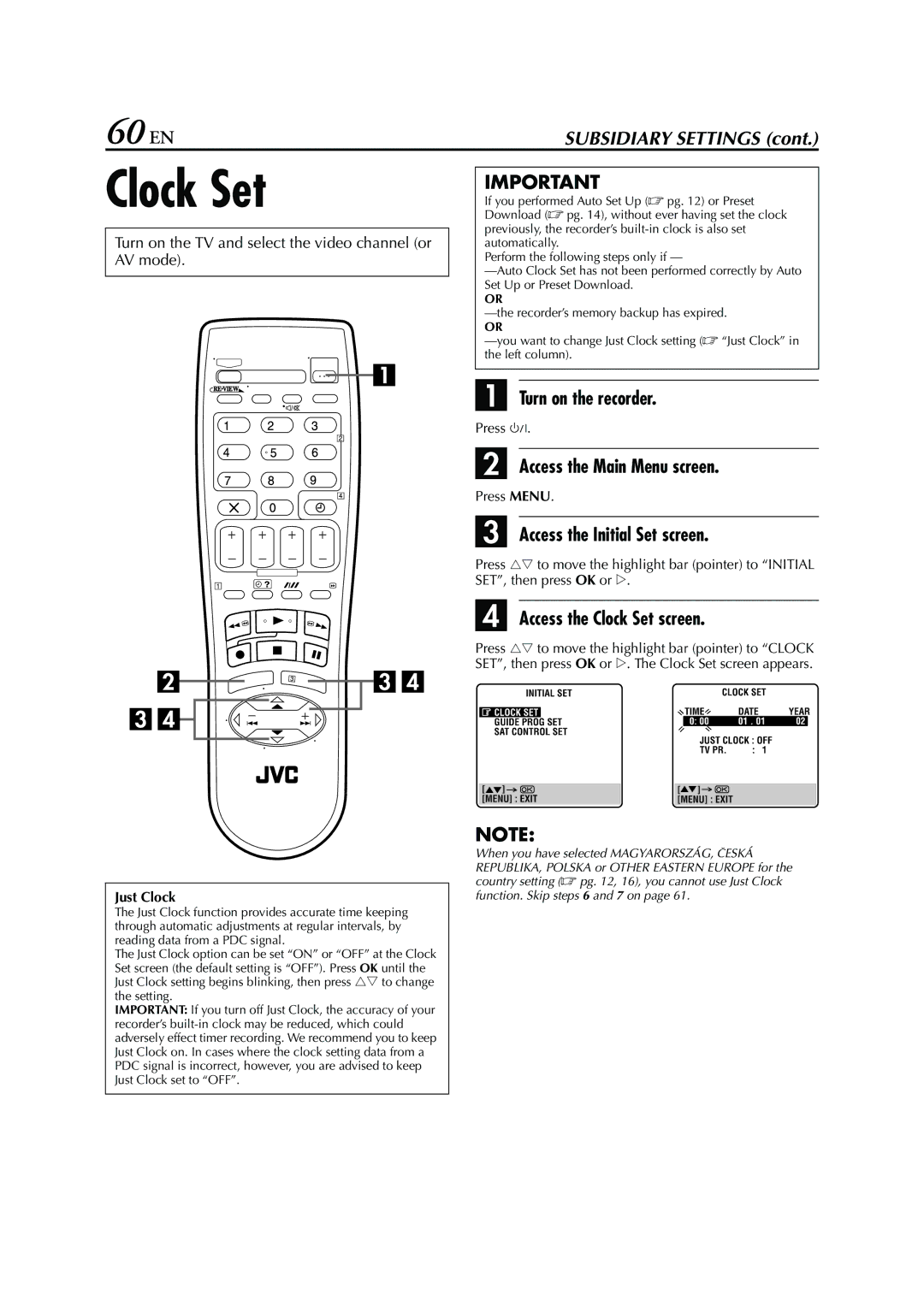HR - S7950EU specifications
The JVC HR-S7950EU is a notable addition to the VCR market, known for its advanced technologies and user-friendly features that redefine the home video experience. Designed for enthusiasts of analog video recording and playback, this model showcases JVC's commitment to delivering high-quality performance in a compact format.One of the standout features of the HR-S7950EU is its Super VHS capability. This innovative technology allows for superior image quality compared to standard VHS, providing a clearer and more vibrant picture. The Super VHS format boasts enhanced resolution, which is particularly beneficial for recording high-detail content. It is an ideal choice for those looking to preserve their home videos with an enhanced level of detail.
Another significant characteristic of the HR-S7950EU is its dual-head system, which optimizes playback and recording quality. This dual-head design minimizes tape wear and enhances the clarity of the video, ensuring that each playback is as good as the last. Furthermore, the unit incorporates a high-quality video processing circuit that improves color reproduction and reduces noise, leading to a more immersive viewing experience.
In addition to its video processing capabilities, the HR-S7950EU is equipped with various convenient features, including a built-in timer for scheduled recordings. This allows users to tape their favorite shows or events without the need for manual operation, showcasing JVC's commitment to user convenience. The unit also includes options for edited playback, enabling users to create customized viewing experiences by skipping unwanted content.
The JVC HR-S7950EU supports a wide range of tape formats, making it compatible with both standard VHS and Super VHS tapes, ensuring versatility for users with diverse collections. The model also prides itself on its sleek design and user-friendly interface, making navigation straightforward even for those less familiar with technology.
Connectivity options on the HR-S7950EU are robust, featuring multiple AV inputs and outputs to accommodate various devices. The inclusion of S-Video outputs further enhances the video quality for connecting to televisions and projectors, allowing users to enjoy their recordings with minimal signal loss.
In summary, the JVC HR-S7950EU offers a blend of advanced features and user-centric designs that firmly establish it as a valuable choice for home video recording and playback. Whether one is looking to preserve memories on tape or enjoy classic films, this VCR delivers performance and quality that resonate with video enthusiasts. Its combination of Super VHS capabilities, dual-head recording technology, and user-friendly features makes it an excellent choice in the realm of analog video technology.