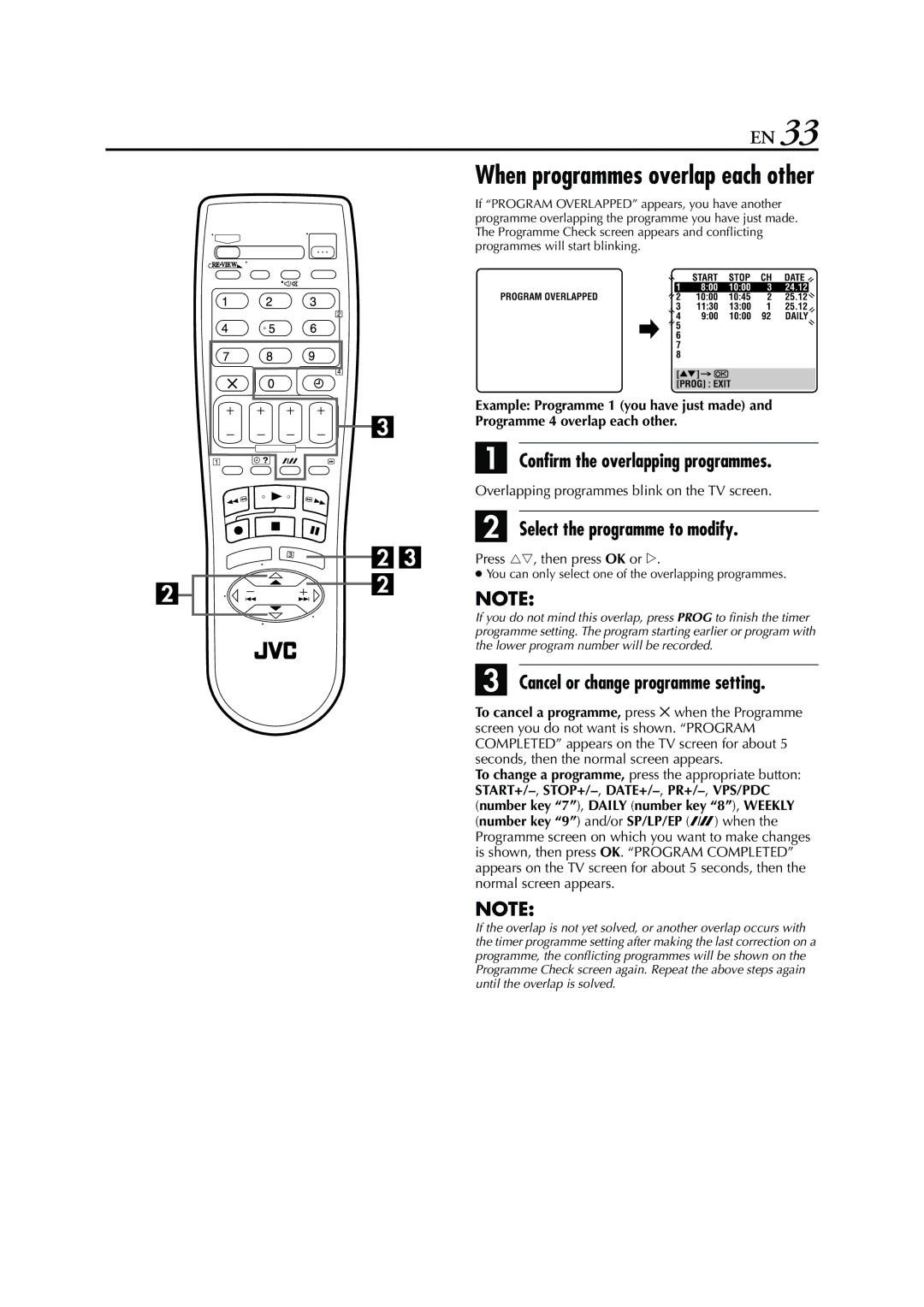EN 33
When programmes overlap each other
If “PROGRAM OVERLAPPED” appears, you have another programme overlapping the programme you have just made. The Programme Check screen appears and conflicting programmes will start blinking.
Example: Programme 1 (you have just made) and Programme 4 overlap each other.
A Confirm the overlapping programmes.
Overlapping programmes blink on the TV screen.
B Select the programme to modify.
Press rt, then press OK or e.
●You can only select one of the overlapping programmes.
NOTE:
If you do not mind this overlap, press PROG to finish the timer programme setting. The program starting earlier or program with the lower program number will be recorded.
C Cancel or change programme setting.
To cancel a programme, press & when the Programme screen you do not want is shown. “PROGRAM COMPLETED” appears on the TV screen for about 5 seconds, then the normal screen appears.
To change a programme, press the appropriate button:
NOTE:
If the overlap is not yet solved, or another overlap occurs with the timer programme setting after making the last correction on a programme, the conflicting programmes will be shown on the Programme Check screen again. Repeat the above steps again until the overlap is solved.