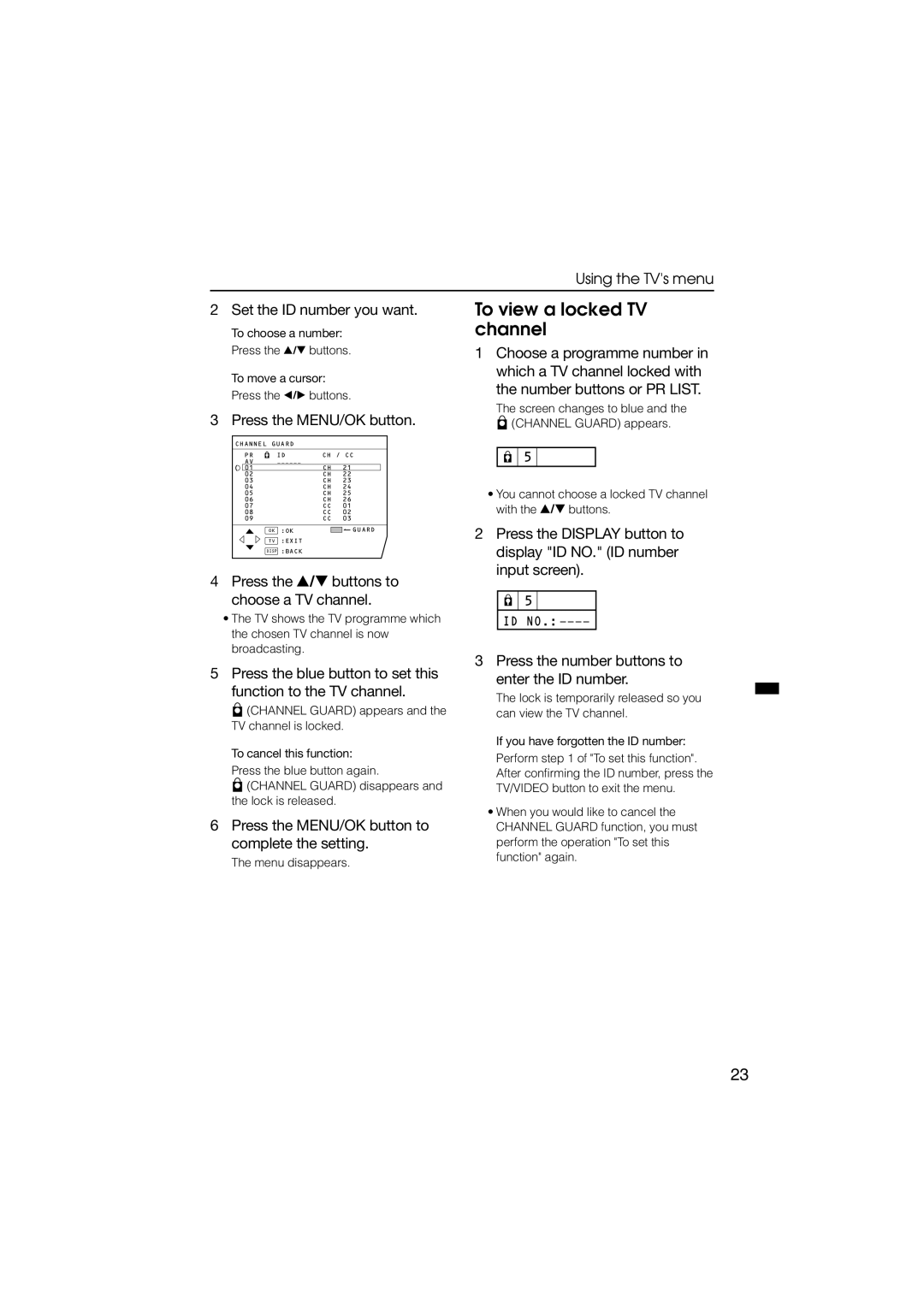Using the TV's menu
2 Set the ID number you want.
To choose a number:
Press the ![]() /
/![]() buttons.
buttons.
To move a cursor:
Press the ![]() /
/![]() buttons.
buttons.
3 Press the MENU/OK button.
CHANNEL GUARD
| PR | ID | CH / CC | |||||
| AV |
|
|
|
|
|
|
|
| 01 |
| CH | 21 |
| |||
02 |
| CH | 22 |
| ||||
03 |
| CH | 23 |
| ||||
04 |
| CH | 24 |
| ||||
05 |
| CH | 25 |
| ||||
06 |
| CH | 26 |
| ||||
07 |
| CC | 01 |
| ||||
08 |
| CC | 02 |
| ||||
09 |
| CC | 03 |
| ||||
|
|
|
|
|
|
|
|
|
| OK | :OK |
|
|
|
| GUARD | |
| TV | :EXIT |
|
|
|
|
|
|
DISP :BACK
4Press the  /
/ buttons to choose a TV channel.
buttons to choose a TV channel.
•The TV shows the TV programme which the chosen TV channel is now broadcasting.
5Press the blue button to set this function to the TV channel.
![]()
![]()
![]() (CHANNEL GUARD) appears and the TV channel is locked.
(CHANNEL GUARD) appears and the TV channel is locked.
To cancel this function:
Press the blue button again.
![]()
![]()
![]() (CHANNEL GUARD) disappears and the lock is released.
(CHANNEL GUARD) disappears and the lock is released.
6Press the MENU/OK button to complete the setting.
The menu disappears.
To view a locked TV channel
1Choose a programme number in which a TV channel locked with the number buttons or PR LIST.
The screen changes to blue and the
![]()
![]()
![]() (CHANNEL GUARD) appears.
(CHANNEL GUARD) appears.
![]()
![]()
![]()
![]()
![]() 5
5
•You cannot choose a locked TV channel with the ![]() /
/![]() buttons.
buttons.
2Press the DISPLAY button to display "ID NO." (ID number input screen).
![]()
![]()
![]()
![]() 5
5
ID NO.:
3Press the number buttons to enter the ID number.
The lock is temporarily released so you can view the TV channel.
If you have forgotten the ID number:
Perform step 1 of "To set this function". After confirming the ID number, press the TV/VIDEO button to exit the menu.
•When you would like to cancel the CHANNEL GUARD function, you must perform the operation "To set this function" again.
23