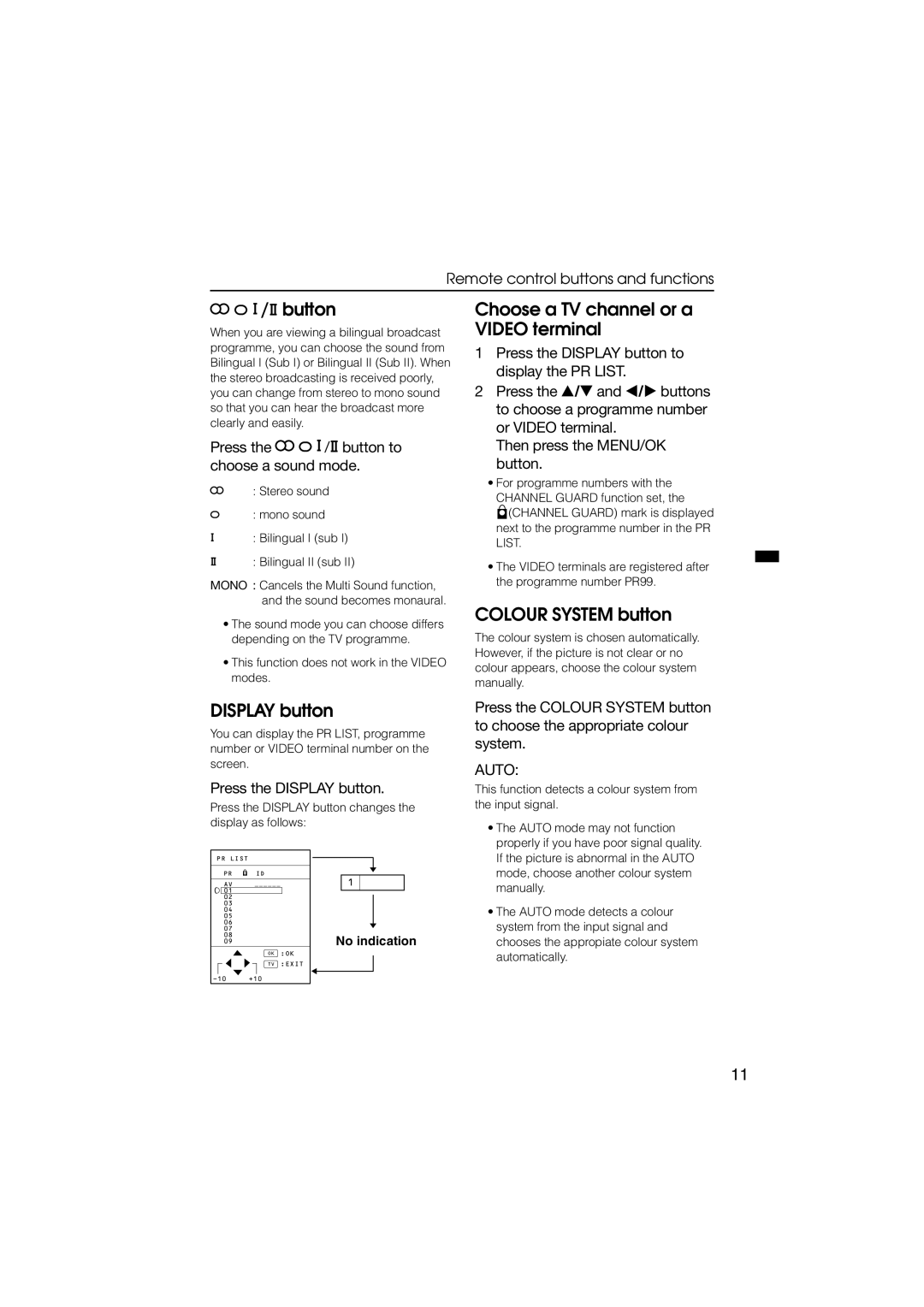Remote control buttons and functions


 /
/ button
button
When you are viewing a bilingual broadcast programme, you can choose the sound from Bilingual I (Sub I) or Bilingual II (Sub II). When the stereo broadcasting is received poorly, you can change from stereo to mono sound so that you can hear the broadcast more clearly and easily.
Press the 

 /
/ button to choose a sound mode.
button to choose a sound mode.
: Stereo sound
: mono sound
: Bilingual I (sub I)
: Bilingual II (sub II)
MONO : Cancels the Multi Sound function, and the sound becomes monaural.
•The sound mode you can choose differs depending on the TV programme.
•This function does not work in the VIDEO modes.
DISPLAY button
You can display the PR LIST, programme number or VIDEO terminal number on the screen.
Press the DISPLAY button.
Press the DISPLAY button changes the display as follows:
Choose a TV channel or a VIDEO terminal
1Press the DISPLAY button to display the PR LIST.
2Press the ![]() /
/![]() and
and ![]() /
/![]() buttons to choose a programme number or VIDEO terminal.
buttons to choose a programme number or VIDEO terminal.
Then press the MENU/OK button.
•For programme numbers with the CHANNEL GUARD function set, the
![]() (CHANNEL GUARD) mark is displayed next to the programme number in the PR LIST.
(CHANNEL GUARD) mark is displayed next to the programme number in the PR LIST.
•The VIDEO terminals are registered after the programme number PR99.
COLOUR SYSTEM button
The colour system is chosen automatically. However, if the picture is not clear or no colour appears, choose the colour system manually.
Press the COLOUR SYSTEM button to choose the appropriate colour system.
AUTO:
This function detects a colour system from the input signal.
• The AUTO mode may not function |
properly if you have poor signal quality. |
PR LIST
PR ![]() ID
ID
AV ![]()
![]() 01 02 03 04 05 06 07 08 09
01 02 03 04 05 06 07 08 09
OK :OK
TV :EXIT
1
No indication
If the picture is abnormal in the AUTO |
mode, choose another colour system |
manually. |
• The AUTO mode detects a colour |
system from the input signal and |
chooses the appropiate colour system |
automatically. |
11