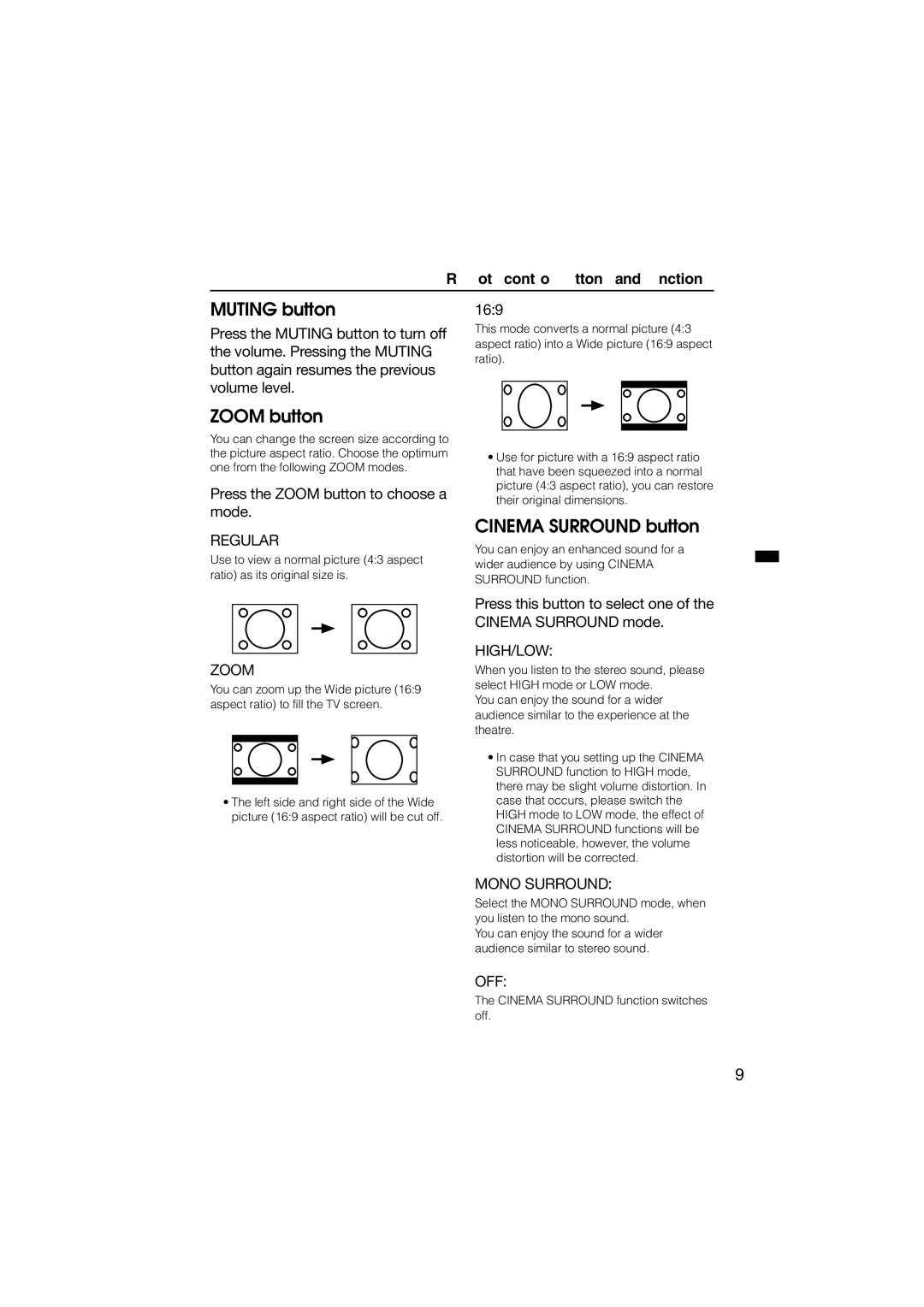Remote control buttons and functions
MUTING button
Press the MUTING button to turn off the volume. Pressing the MUTING button again resumes the previous volume level.
ZOOM button
You can change the screen size according to the picture aspect ratio. Choose the optimum one from the following ZOOM modes.
Press the ZOOM button to choose a mode.
REGULAR
Use to view a normal picture (4:3 aspect ratio) as its original size is.
ZOOM
You can zoom up the Wide picture (16:9 aspect ratio) to fill the TV screen.
•The left side and right side of the Wide picture (16:9 aspect ratio) will be cut off.
16:9
This mode converts a normal picture (4:3 aspect ratio) into a Wide picture (16:9 aspect ratio).
•Use for picture with a 16:9 aspect ratio that have been squeezed into a normal picture (4:3 aspect ratio), you can restore their original dimensions.
CINEMA SURROUND button
You can enjoy an enhanced sound for a wider audience by using CINEMA SURROUND function.
Press this button to select one of the CINEMA SURROUND mode.
HIGH/LOW:
When you listen to the stereo sound, please select HIGH mode or LOW mode.
You can enjoy the sound for a wider audience similar to the experience at the theatre.
•In case that you setting up the CINEMA SURROUND function to HIGH mode, there may be slight volume distortion. In case that occurs, please switch the HIGH mode to LOW mode, the effect of CINEMA SURROUND functions will be less noticeable, however, the volume distortion will be corrected.
MONO SURROUND:
Select the MONO SURROUND mode, when you listen to the mono sound.
You can enjoy the sound for a wider audience similar to stereo sound.
OFF:
The CINEMA SURROUND function switches off.
9