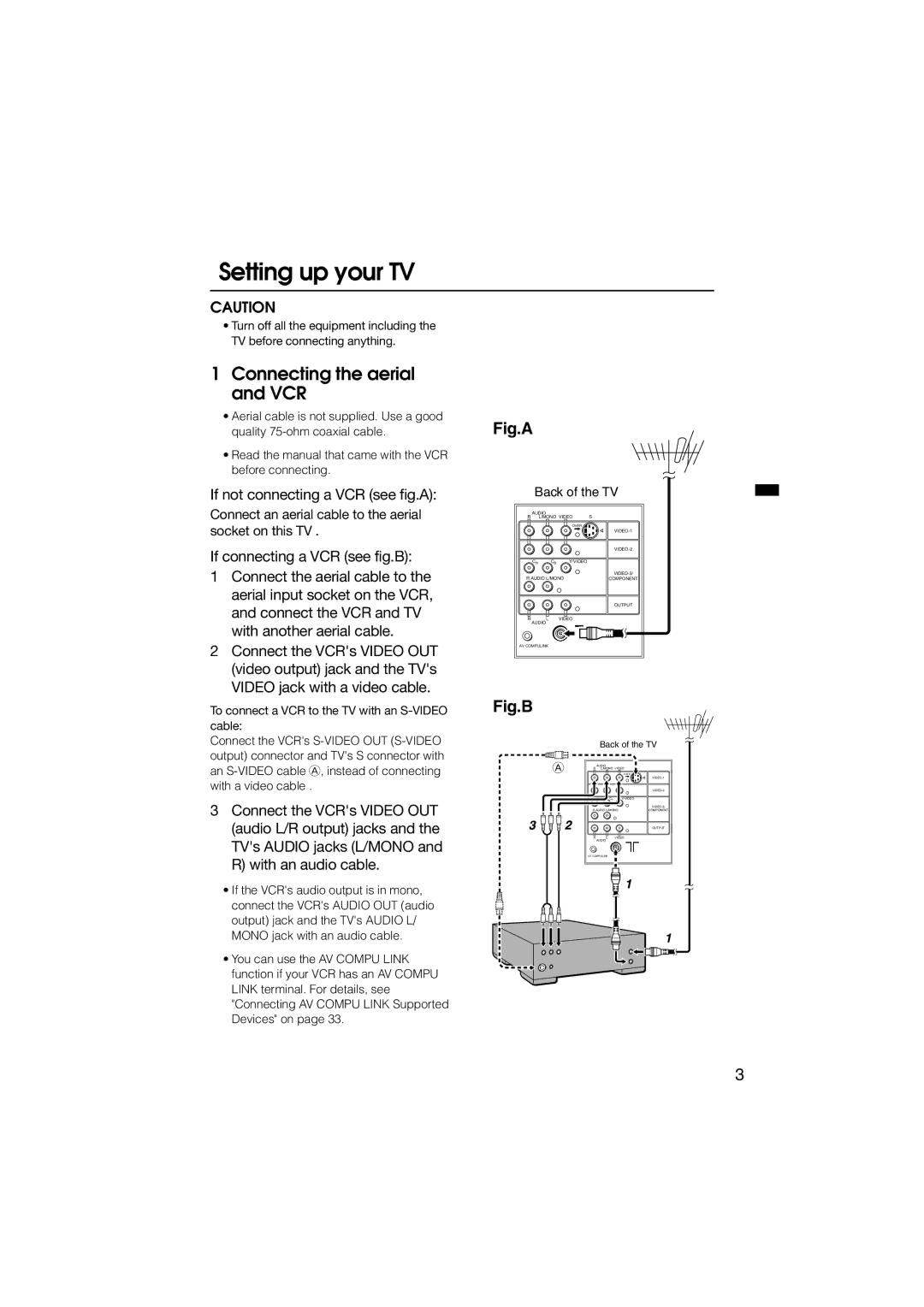Setting up your TV
CAUTION
•Turn off all the equipment including the TV before connecting anything.
1Connecting the aerial and VCR
•Aerial cable is not supplied. Use a good
quality | Fig.A |
•Read the manual that came with the VCR before connecting.
If not connecting a VCR (see fig.A):
Connect an aerial cable to the aerial socket on this TV .
If connecting a VCR (see fig.B):
1Connect the aerial cable to the aerial input socket on the VCR, and connect the VCR and TV with another aerial cable.
2Connect the VCR's VIDEO OUT (video output) jack and the TV's VIDEO jack with a video cable.
Back of the TV
AUDIO |
|
| |
R | L/MONO VIDEO | S | |
|
| OVER |
|
|
|
| |
|
|
| |
CR | CB | Y/VIDEO |
|
|
|
| |
R AUDIO L/MONO | COMPONENT | ||
|
|
| OUTPUT |
R | L | VIDEO |
|
AUDIO |
|
| |
AV COMPULINK |
|
| |
To connect a VCR to the TV with an
Connect the VCR's
3Connect the VCR's VIDEO OUT (audio L/R output) jacks and the TV's AUDIO jacks (L/MONO and R) with an audio cable.
•If the VCR's audio output is in mono, connect the VCR's AUDIO OUT (audio output) jack and the TV's AUDIO L/ MONO jack with an audio cable.
•You can use the AV COMPU LINK function if your VCR has an AV COMPU LINK terminal. For details, see "Connecting AV COMPU LINK Supported Devices" on page 33.
Fig.B
A
Back of the TV
AUDIO |
| S | |
R | L/MONO VIDEO | ||
|
| OVER |
|
|
|
| |
|
|
| |
CR | CB | Y/VIDEO |
|
R AUDIO L/MONO | |||
COMPONENT | |||
|
|
| OUTPUT |
R | L | VIDEO |
|
AUDIO |
|
| |
AV COMPULINK |
|
| |
3