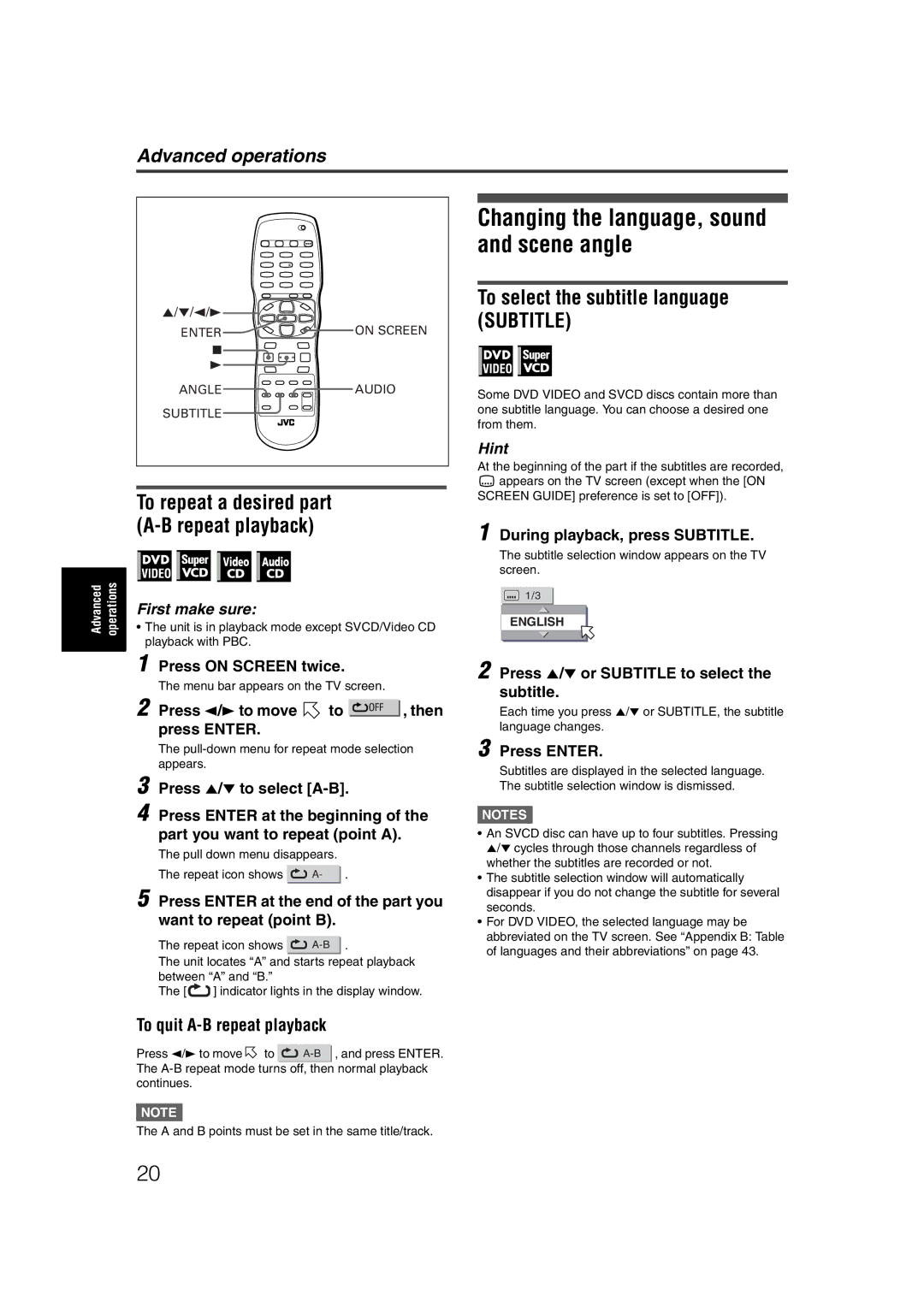XV-C5SL
Changing the initial set
Important for Laser Products
Table of contents
Supplied accessories
Precautions
About this manual
Playable disc types
Before operation
About discs
Unplayable discs
Handling
Cleaning discs
Care and handling of discs
Storing discs
Preparations
Connecting to a TV
Connections
Connecting to a digital audio device
Connecting to optional audio equipment
Connecting to a stereo audio amplifier/ receiver
Right LEFTAmplifier or receiver Red White
How to attach the cover
Installation
Connecting the power cord
Horizontal installation
Face-up installation
Vertical installation
Installation on the wall
Precautions of the safe use of batteries
Using the remote control unit
To install batteries
Remote sensor
To set the remote control signal for operating your TV
To use the remote control unit for TV operation
To control the volume of a JVC’s amplifier or receiver
Press Enter
Turning on/off the unit
Initial setup
Basic operations
About invalid operation icon
To change the brightness of the display window
To bring up the DVD Player SET UP display later
Press 5/∞ to select a desired digital output signal type
Press 5/∞ to select the desired language
If a menu is shown on the TV screen
Basic playback
About PBC Playback Control
To check the playback status
Resuming playback
Various speed playback
During playback, press ¡ on the remote control unit
During playback, press ¡ or 1 on the remote control unit
X1.5 Quick Playback with sound To resume playback
To advance a still picture frame by frame
Using the numeric buttons
Locating the beginning of a scene or song
To play back in slow motion
Locating a desired scene from the DVD menu
Advanced operations
Specifying a desired title
Press 2/3 to move to
To dismiss the menu bar
Press on Screen twice
Press the numeric buttons 0 to 9 to enter the desired time
To play back in a specific order
Changing the playback order
Program play
To play back in random order Random play
Repeat playback
To repeat the current selection or all tracks
To repeat a desired part A-B repeat playback
Changing the language, sound and scene angle
To select the subtitle language Subtitle
To quit A-B repeat playback
During playback, press Angle
During playback, press Audio
Press 5/∞ or Audio to select the desired audio
Press 5/∞ or Angle to select the desired angle
To zoom in pictures
To adjust the picture character VFP
Special picture/sound effect
To release the zooming
To simulate surround sound 3D Phonic
To dismiss the 3D Phonic window
To bring up the menu bar
Basic operation procedure
Menu bar functions
Menu bar functions for DVD Video
PROG. Program playback See also
Menu bar functions for SVCD/Video CD/Audio CD
Subtitle selection See also
While stopped, specifies the playback order of tracks
About MP3 discs
MP3 disc playback
Operations
Basic operations
During playback or while stopped, press TITLE/GROUP
Direct selection
Press 5/∞ to move the bar to a desired group
Press the numeric buttons to specify a desired group number
MP3 Control
Repeat playback
During playback or while stopped, press Repeat
Display Function Window
About Jpeg discs
Jpeg disc playback
Basic operations
To start the slide show
Viewing pictures continuously slide show mode
To see a desired picture
To select the start point of the slide show
To zoom in the picture
Repeat function
Direct selection
Selecting preferences
Changing the initial settings
How to set preferences
About the Preference display
To dismiss a preference display
Language menu
Picture menu
Press 5/∞ to select from the options then press Enter
ON, OFF
Audio menu
You can set the screen saver function to on or OFF. See
MP3, Jpeg
Others menu
Wide RANGE, NORMAL, TV Mode
On when selected, the on-screen guide is activated
STANDARD, LOW
Bring up the Others menu
Limiting playback by children
To set Parental Lock for the first time
Press 5/∞ to move To select Parental Lock then press Enter
To temporarily release the Parental Lock
To change the settings
You can change the parental lock settings later
Press 5/∞ to move To select Parental Lock and press Enter
Names of parts and controls
Connector panel
Additional information
Front panel
Remote control unit
+10
Audio
Troubleshooting
Power
Operation
Specifications
Appendix a Country/Area code list for Parental Lock
For
Appendix C Digital output signal chart
Output Disc type
Appendix D Glossary
0303YIYMDWJSC
Victor Company of JAPAN, Limited

![]() AUDIO
AUDIO![]()
![]() to
to ![]()
![]()
![]() appears on the TV screen (except when the [ON
appears on the TV screen (except when the [ON![]()