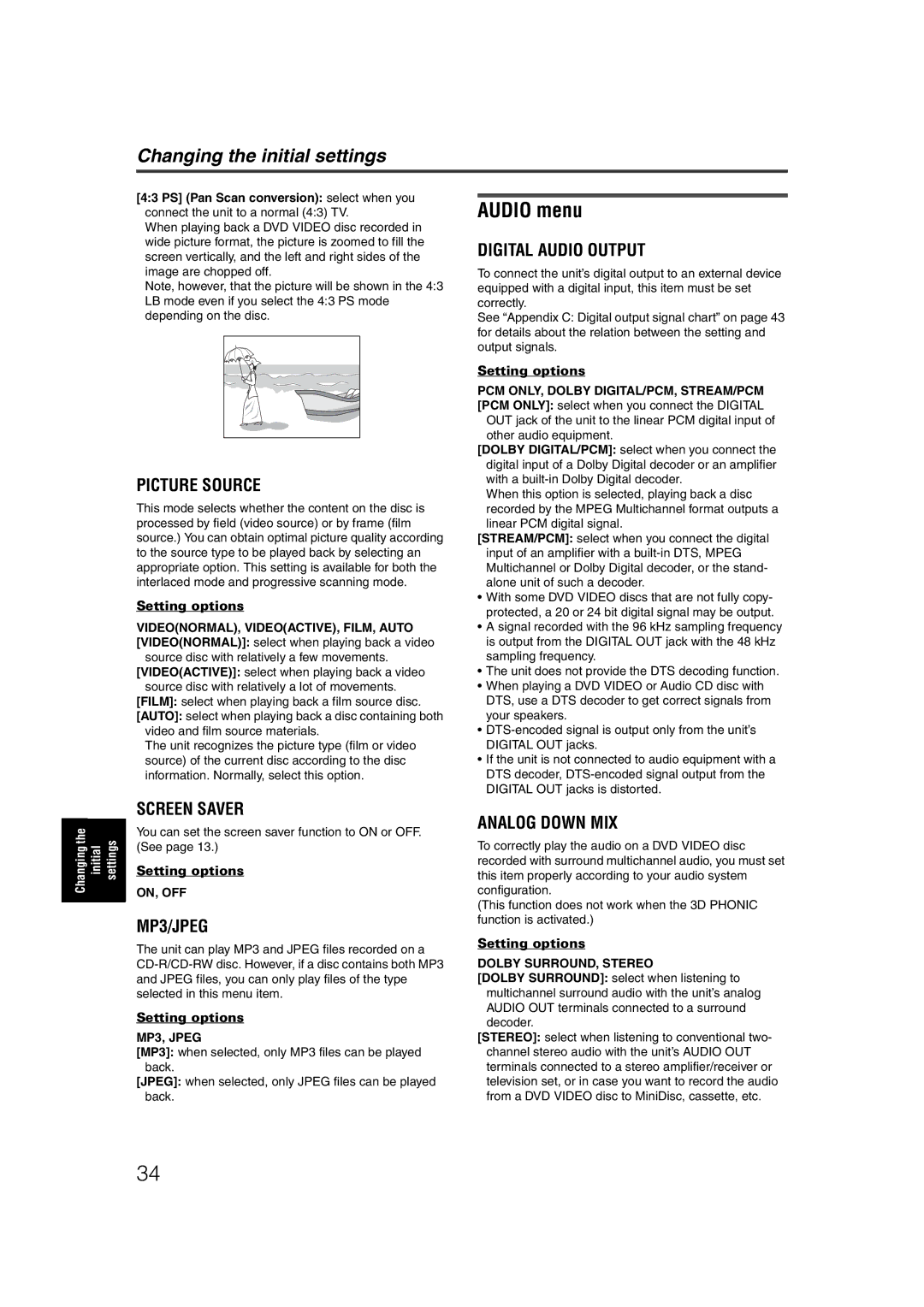Changing the initial settings
[4:3 PS] (Pan Scan conversion): select when you connect the unit to a normal (4:3) TV.
When playing back a DVD VIDEO disc recorded in wide picture format, the picture is zoomed to fill the screen vertically, and the left and right sides of the image are chopped off.
Note, however, that the picture will be shown in the 4:3 LB mode even if you select the 4:3 PS mode depending on the disc.
PICTURE SOURCE
This mode selects whether the content on the disc is processed by field (video source) or by frame (film source.) You can obtain optimal picture quality according to the source type to be played back by selecting an appropriate option. This setting is available for both the interlaced mode and progressive scanning mode.
Setting options
VIDEO(NORMAL), VIDEO(ACTIVE), FILM, AUTO [VIDEO(NORMAL)]: select when playing back a video
source disc with relatively a few movements. [VIDEO(ACTIVE)]: select when playing back a video
source disc with relatively a lot of movements. [FILM]: select when playing back a film source disc. [AUTO]: select when playing back a disc containing both
video and film source materials.
The unit recognizes the picture type (film or video source) of the current disc according to the disc information. Normally, select this option.
AUDIO menu
DIGITAL AUDIO OUTPUT
To connect the unit’s digital output to an external device equipped with a digital input, this item must be set correctly.
See “Appendix C: Digital output signal chart” on page 43 for details about the relation between the setting and output signals.
Setting options
PCM ONLY, DOLBY DIGITAL/PCM, STREAM/PCM [PCM ONLY]: select when you connect the DIGITAL
OUT jack of the unit to the linear PCM digital input of other audio equipment.
[DOLBY DIGITAL/PCM]: select when you connect the digital input of a Dolby Digital decoder or an amplifier with a
When this option is selected, playing back a disc recorded by the MPEG Multichannel format outputs a linear PCM digital signal.
[STREAM/PCM]: select when you connect the digital input of an amplifier with a
•With some DVD VIDEO discs that are not fully copy- protected, a 20 or 24 bit digital signal may be output.
•A signal recorded with the 96 kHz sampling frequency is output from the DIGITAL OUT jack with the 48 kHz sampling frequency.
•The unit does not provide the DTS decoding function.
•When playing a DVD VIDEO or Audio CD disc with DTS, use a DTS decoder to get correct signals from your speakers.
•
•If the unit is not connected to audio equipment with a DTS decoder,
Changing the initial settings
SCREEN SAVER
You can set the screen saver function to ON or OFF. (See page 13.)
Setting options
ON, OFF
MP3/JPEG
The unit can play MP3 and JPEG files recorded on a
Setting options
MP3, JPEG
[MP3]: when selected, only MP3 files can be played back.
[JPEG]: when selected, only JPEG files can be played back.
ANALOG DOWN MIX
To correctly play the audio on a DVD VIDEO disc recorded with surround multichannel audio, you must set this item properly according to your audio system configuration.
(This function does not work when the 3D PHONIC function is activated.)
Setting options
DOLBY SURROUND, STEREO
[DOLBY SURROUND]: select when listening to multichannel surround audio with the unit’s analog AUDIO OUT terminals connected to a surround decoder.
[STEREO]: select when listening to conventional two- channel stereo audio with the unit’s AUDIO OUT terminals connected to a stereo amplifier/receiver or television set, or in case you want to record the audio from a DVD VIDEO disc to MiniDisc, cassette, etc.
34