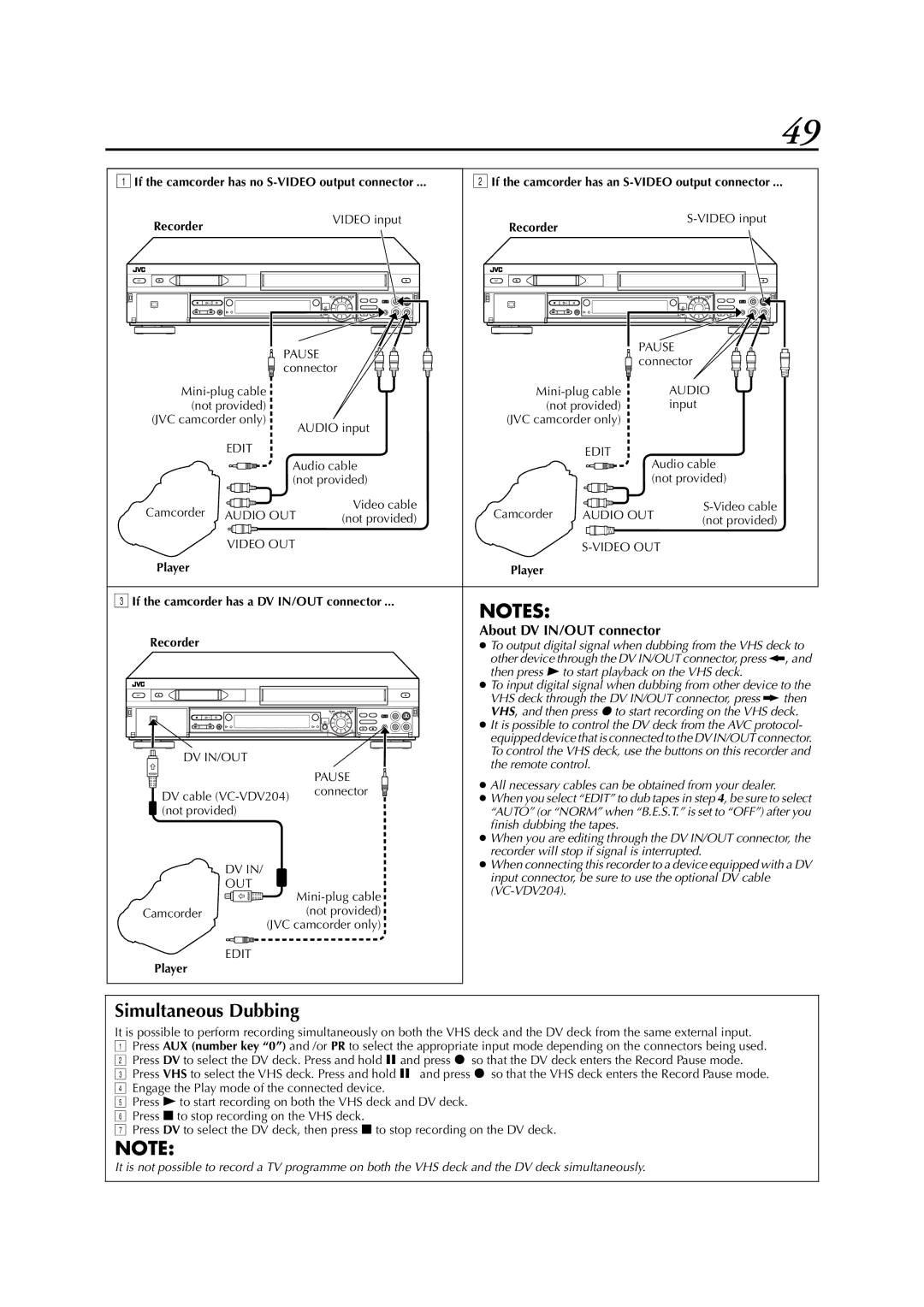49
A If the camcorder has no | B If the camcorder has an | |
Recorder | VIDEO input | |
| Recorder | |
1 | 3 | 2 | 1 | 3 | 2 |
| PAUSE |
|
| PAUSE | |
|
|
| connector | ||
| connector |
|
| ||
|
|
|
|
| |
| AUDIO | ||||
(not provided) |
| (not provided) | input | ||
(JVC camcorder only) |
| (JVC camcorder only) |
| ||
| AUDIO input |
|
|
| |
| EDIT |
|
| EDIT |
|
| Audio cable |
| Audio cable | ||
| (not provided) |
| (not provided) | ||
Camcorder | AUDIO OUT | Video cable | Camcorder | AUDIO OUT | |
(not provided) | (not provided) | ||||
| VIDEO OUT |
|
|
| |
Player |
|
| Player |
|
|
C If the camcorder has a DV IN/OUT connector ... | NOTES: |
| ||
|
|
|
| |
Recorder |
|
| About DV IN/OUT connector |
|
|
| ● To output digital signal when dubbing from the VHS deck to | ||
|
|
| other device through the DV IN/OUT connector, press | , and |
|
|
| then press 4 to start playback on the VHS deck. |
|
|
|
| ● To input digital signal when dubbing from other device to the | |
|
|
| VHS deck through the DV IN/OUT connector, press | then |
|
|
| VHS, and then press 7 to start recording on the VHS deck. | |
1 | 3 | 2 | ● It is possible to control the DV deck from the AVC protocol- | |
|
|
| equipped device that is connected to the DV IN/OUT connector. | |
DV IN/OUT |
|
| To control the VHS deck, use the buttons on this recorder and | |
|
| the remote control. |
| |
|
|
|
| |
| PAUSE | ● All necessary cables can be obtained from your dealer. | |
DV cable | connector | ||
● When you select “EDIT” to dub tapes in step 4, be sure to select | |||
| |||
(not provided) |
| “AUTO” (or “NORM” when “B.E.S.T.” is set to “OFF”) after you | |
|
| finish dubbing the tapes. | |
|
| ● When you are editing through the DV IN/OUT connector, the | |
|
| recorder will stop if signal is interrupted. | |
DV IN/ |
| ● When connecting this recorder to a device equipped with a DV | |
| input connector, be sure to use the optional DV cable | ||
OUT |
| ||
| |||
|
| ||
Camcorder | (not provided) |
| |
(JVC camcorder only) |
| ||
EDIT |
|
| |
Player |
|
| |
Simultaneous Dubbing
It is possible to perform recording simultaneously on both the VHS deck and the DV deck from the same external input.
APress AUX (number key “0”) and /or PR to select the appropriate input mode depending on the connectors being used.
BPress DV to select the DV deck. Press and hold 9 and press 7 so that the DV deck enters the Record Pause mode.
CPress VHS to select the VHS deck. Press and hold 9 and press 7 so that the VHS deck enters the Record Pause mode.
DEngage the Play mode of the connected device.
EPress 4 to start recording on both the VHS deck and DV deck.
FPress 8 to stop recording on the VHS deck.
GPress DV to select the DV deck, then press 8 to stop recording on the DV deck.
NOTE:
It is not possible to record a TV programme on both the VHS deck and the DV deck simultaneously.