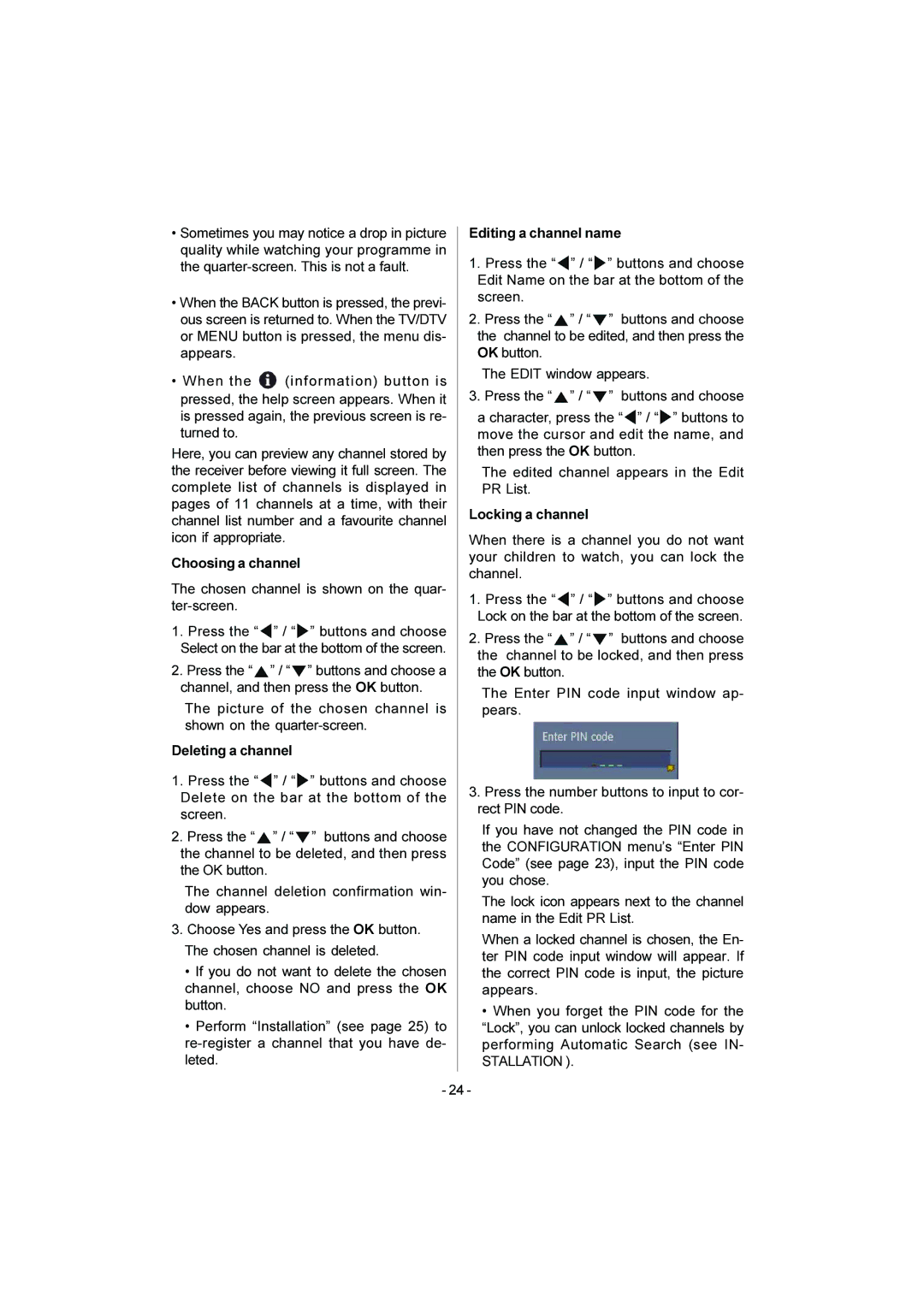• Sometimes you may notice a drop in picture |
| Editing a channel name | ||||
| ||||||
quality while watching your programme in |
| 1. Press the “ | ” / “ | ” buttons and choose | ||
the |
| |||||
|
|
|
| Edit Name on the bar at the bottom of the | ||
• When the BACK button is pressed, the previ- |
| screen. |
|
| ||
|
|
|
| |||
ous screen is returned to. When the TV/DTV |
| 2. Press the “ | ” / “ | ” buttons and choose | ||
or MENU button is pressed, the menu dis- |
| the channel to be edited, and then press the | ||||
appears. |
|
|
| OK button. |
|
|
• When the | (information) button is |
| The EDIT window appears. | |||
| 3. Press the “ | ” / “ | ” buttons and choose | |||
pressed, the help screen appears. When it |
| |||||
is pressed again, the previous screen is re- |
| a character, press the “ ” / “ ” buttons to | ||||
turned to. |
|
|
| move the cursor and edit the name, and | ||
Here, you can preview any channel stored by |
| then press the OK button. | ||||
the receiver before viewing it full screen. The |
| The edited channel appears in the Edit | ||||
complete list of channels is displayed in |
| PR List. |
|
| ||
pages of 11 channels at a time, with their |
| Locking a channel |
| |||
channel list number and a favourite channel |
|
| ||||
|
|
|
| |||
icon if appropriate. |
|
| When there is a channel you do not want | |||
Choosing a channel |
|
| your children to watch, you can lock the | |||
|
| channel. |
|
| ||
The chosen channel is shown on the quar- |
|
|
| |||
| 1. Press the “ | ” / “ | ” buttons and choose | |||
|
|
| ||||
|
|
| Lock on the bar at the bottom of the screen. | |||
1. Press the “ | ” / “ | ” buttons and choose |
| |||
| 2. Press the “ | ” / “ | ” buttons and choose | |||
Select on the bar at the bottom of the screen. |
| |||||
| the channel to be locked, and then press | |||||
2. Press the “ | ” / “ ” buttons and choose a |
| ||||
| the OK button. |
|
| |||
channel, and then press the OK button. |
| The Enter PIN code input window ap- | ||||
The picture of the chosen channel is |
| |||||
| pears. |
|
| |||
shown on the |
|
|
|
| ||
Deleting a channel |
|
|
|
|
| |
1. Press the “ | ” / “ | ” buttons and choose |
| 3. Press the number buttons to input to cor- | ||
Delete on the bar at the bottom of the |
| |||||
| rect PIN code. |
|
| |||
screen. |
|
|
|
|
| |
|
|
|
|
|
| |
2. Press the “ | ” / “ | ” buttons and choose |
| If you have not changed the PIN code in | ||
| the CONFIGURATION menu’s “Enter PIN | |||||
the channel to be deleted, and then press |
| |||||
| Code” (see page 23), input the PIN code | |||||
the OK button. |
|
|
| |||
|
|
| you chose. |
|
| |
The channel deletion confirmation win- |
|
|
| |||
| The lock icon appears next to the channel | |||||
dow appears. |
|
|
| |||
|
|
| name in the Edit PR List. | |||
3. Choose Yes and press the OK button. |
| |||||
| When a locked channel is chosen, the En- | |||||
The chosen channel is deleted. |
| |||||
| ter PIN code input window will appear. If | |||||
|
|
|
| |||
• If you do not want to delete the chosen |
| the correct PIN code is input, the picture | ||||
channel, choose NO and press the OK |
| appears. |
|
| ||
button. |
|
|
| • When you forget the PIN code for the | ||
|
|
|
| |||
• Perform “Installation” (see page 25) to |
| “Lock”, you can unlock locked channels by | ||||
| performing Automatic Search (see IN- | |||||
leted. |
|
|
| STALLATION ). |
| |
|
|
|
|
|
|
|
- 24 -