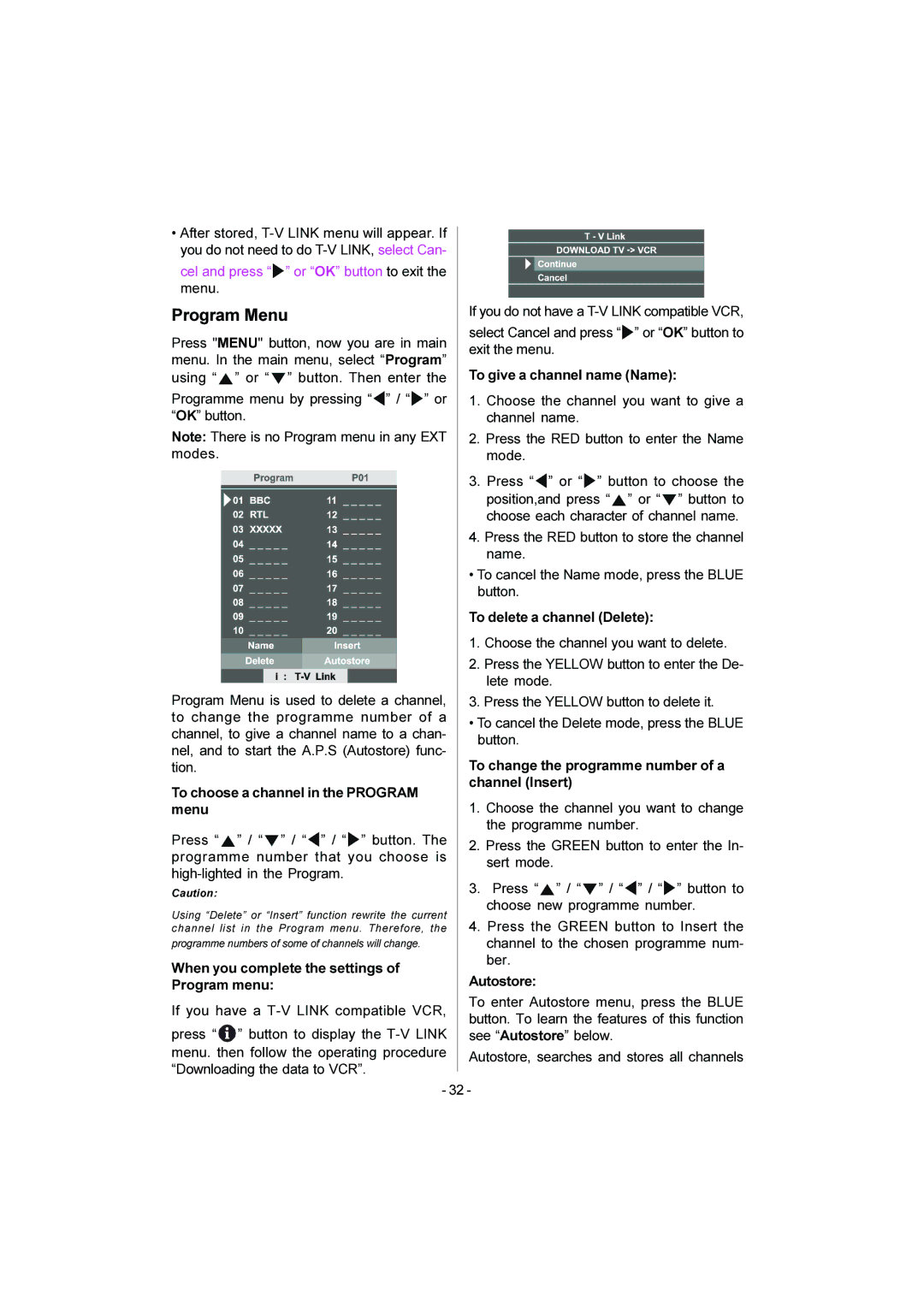•After stored,
cel and press “![]() ” or “OK” button to exit the menu.
” or “OK” button to exit the menu.
Program Menu
Press "MENU" button, now you are in main menu. In the main menu, select “Program” using “ ![]() ” or “
” or “ ![]() ” button. Then enter the
” button. Then enter the
Programme menu by pressing “![]() ” / “
” / “![]() ” or “OK” button.
” or “OK” button.
Note: There is no Program menu in any EXT modes.
Program Menu is used to delete a channel, to change the programme number of a channel, to give a channel name to a chan- nel, and to start the A.P.S (Autostore) func- tion.
To choose a channel in the PROGRAM menu
Press “ ![]() ” / “
” / “ ![]() ” / “
” / “![]() ” / “
” / “ ![]() ” button. The programme number that you choose is
” button. The programme number that you choose is
Caution:
Using “Delete” or “Insert” function rewrite the current channel list in the Program menu. Therefore, the
programme numbers of some of channels will change.
When you complete the settings of Program menu:
If you have a
press “ ![]() ” button to display the
” button to display the
If you do not have a
select Cancel and press “![]() ” or “OK” button to exit the menu.
” or “OK” button to exit the menu.
To give a channel name (Name):
1.Choose the channel you want to give a channel name.
2.Press the RED button to enter the Name mode.
3.Press “![]() ” or “
” or “![]() ” button to choose the
” button to choose the
position,and press “ ![]() ” or “
” or “![]() ” button to choose each character of channel name.
” button to choose each character of channel name.
4.Press the RED button to store the channel name.
•To cancel the Name mode, press the BLUE button.
To delete a channel (Delete):
1.Choose the channel you want to delete.
2.Press the YELLOW button to enter the De- lete mode.
3.Press the YELLOW button to delete it.
•To cancel the Delete mode, press the BLUE button.
To change the programme number of a channel (Insert)
1.Choose the channel you want to change the programme number.
2.Press the GREEN button to enter the In- sert mode.
3.Press “![]() ” / “
” / “ ![]() ” / “
” / “![]() ” / “
” / “![]() ” button to choose new programme number.
” button to choose new programme number.
4.Press the GREEN button to Insert the channel to the chosen programme num- ber.
Autostore:
To enter Autostore menu, press the BLUE button. To learn the features of this function see “Autostore” below.
Autostore, searches and stores all channels
- 32 -