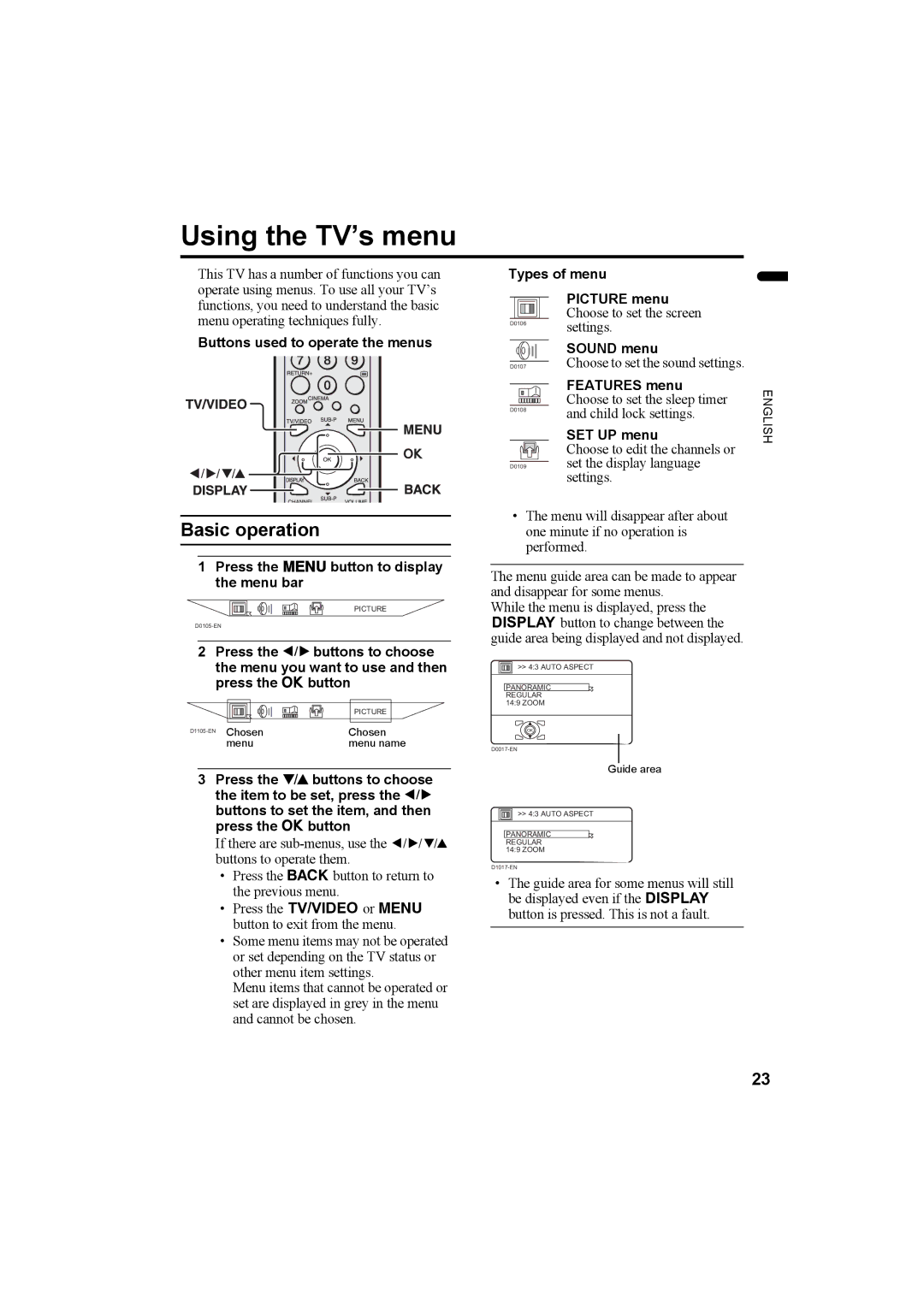Using the TV’s menu
This TV has a number of functions you can operate using menus. To use all your TV’s functions, you need to understand the basic menu operating techniques fully.
Buttons used to operate the menus
Types of menu
| PICTURE menu |
| Choose to set the screen |
D0106 | settings. |
| SOUND menu |
D0107 | Choose to set the sound settings. |
| FEATURES menu |
| Choose to set the sleep timer |
D0108 | and child lock settings. |
SET UP menu
Choose to edit the channels or
D0109set the display language settings.
ENGLISH
Basic operation
1Press the Hbutton to display the menu bar
PICTURE
2Press the 5 buttons to choose the menu you want to use and then press the a button
| PICTURE |
Chosen | |
menu | menu name |
3Press the 6 buttons to choose the item to be set, press the 5 buttons to set the item, and then press the a button
If there are
•Press the bbutton to return to the previous menu.
•Press the 4or H button to exit from the menu.
•Some menu items may not be operated or set depending on the TV status or other menu item settings.
Menu items that cannot be operated or set are displayed in grey in the menu and cannot be chosen.
•The menu will disappear after about one minute if no operation is performed.
The menu guide area can be made to appear and disappear for some menus.
While the menu is displayed, press the 5button to change between the guide area being displayed and not displayed.
![]() >> 4:3 AUTO ASPECT
>> 4:3 AUTO ASPECT
PANORAMIC
REGULAR 14:9 ZOOM
OK
Guide area
![]() >> 4:3 AUTO ASPECT
>> 4:3 AUTO ASPECT
PANORAMIC
REGULAR 14:9 ZOOM
•The guide area for some menus will still be displayed even if the 5 button is pressed. This is not a fault.
23