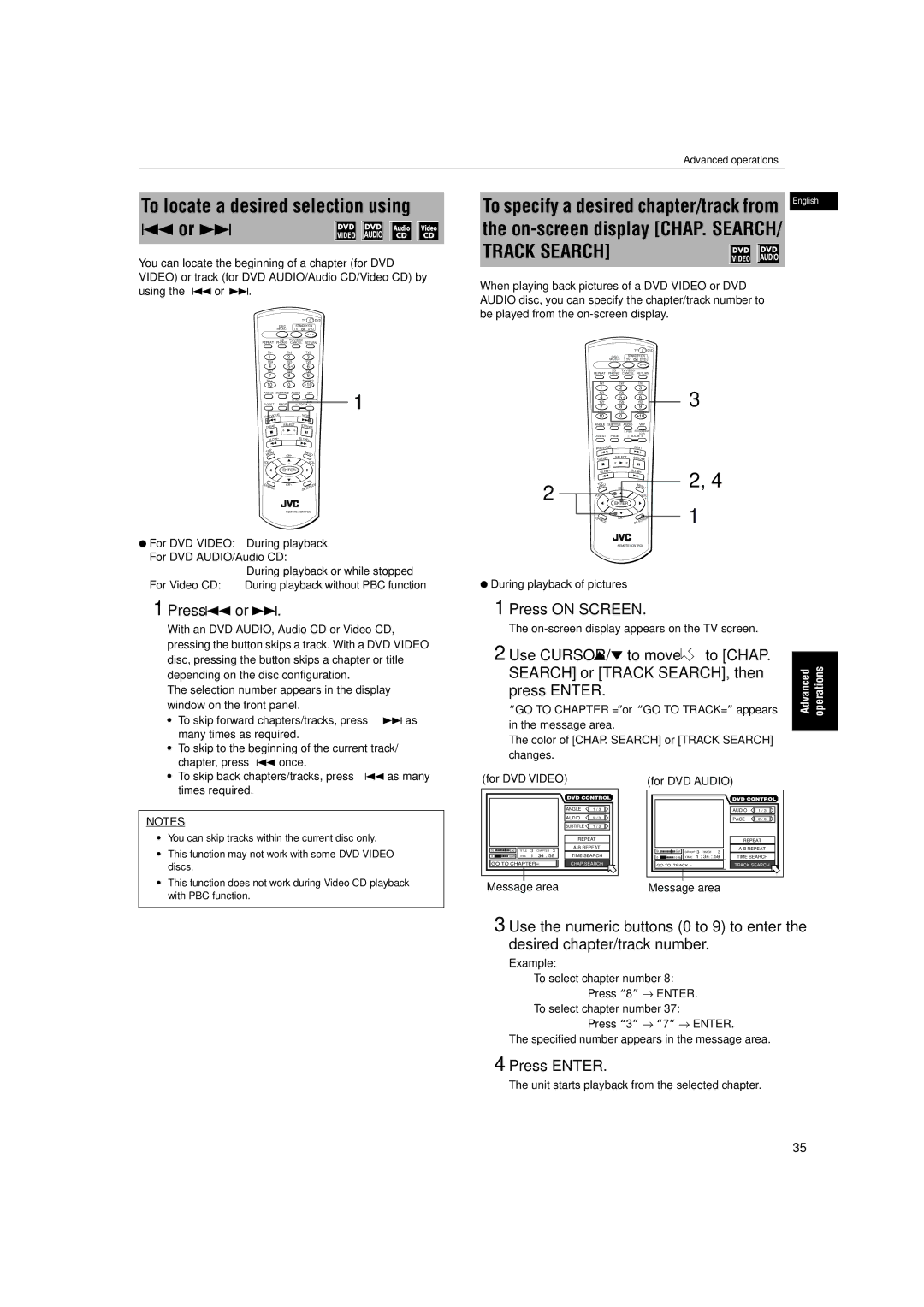To locate a desired selection using 4 or ¢ 



You can locate the beginning of a chapter (for DVD VIDEO) or track (for DVD AUDIO/Audio CD/Video CD) by using the 4 or ¢.
|
|
|
|
| TV |
| DVD |
|
| DISC |
|
| STANDBY/ON |
|
| ||
| SELECT |
| TV | DVD |
|
| ||
REPEAT | 3D | TV/VIDEO |
|
|
| |||
PHONIC | CANCEL | RETURN |
| |||||
TV1 | TV2 |
|
| TV3 |
|
| ||
1 | 2 |
|
| 3 |
|
|
| |
TV4 | TV5 |
|
| TV6 |
|
| ||
4 | 5 |
|
| 6 |
|
|
| |
TV7 | TV8 |
|
| TV9 |
|
| ||
7 | 8 |
|
| 9 |
|
|
| |
TV | TV0 |
|
| MUTING |
|
| ||
10 | 0 |
|
| +10 |
|
| ||
ANGLE | SUBTITLE | AUDIO | VFP |
| 1 | |||
|
|
| S.FREQ | PROGRESSIVE | ||||
|
|
|
|
| SCAN |
|
| |
DIGEST | PAGE |
|
| - ZOOM + |
|
| ||
PREVIOUS |
|
|
| NEXT |
|
|
| |
4 |
|
| ¢ |
|
|
| ||
CLEAR | SELECT | STROBE |
|
| ||||
3 |
|
|
| |||||
7 |
|
| 8 |
|
|
| ||
|
|
|
|
|
|
| ||
| - |
|
| SLOW+ |
|
|
| |
SLOW |
|
|
|
|
| |||
1 |
|
| ¡ |
|
|
| ||
P |
|
|
|
|
|
|
|
|
TO U |
|
|
|
| MEN |
|
|
|
EN | CH+ |
|
| U |
|
| ||
M |
|
|
|
|
| |||
VOL | 5 |
|
| VOL |
|
| ||
|
|
|
|
|
| |||
-+
5 ![]() ENTER 5
ENTER 5
|
|
| ∞ |
CH | OIC | E | CH- |
| ONSCREEN |
REMOTE CONTROL
¶For DVD VIDEO: During playback For DVD AUDIO/Audio CD:
| During playback or while stopped |
For Video CD: | During playback without PBC function |
1 Press 4 or ¢.
With an DVD AUDIO, Audio CD or Video CD, pressing the button skips a track. With a DVD VIDEO disc, pressing the button skips a chapter or title depending on the disc configuration.
The selection number appears in the display window on the front panel.
• | To skip forward chapters/tracks, press ¢ as |
| many times as required. |
• | To skip to the beginning of the current track/ |
| chapter, press 4 once. |
Advanced operations
To specify a desired chapter/track from English the ![]()
![]()
When playing back pictures of a DVD VIDEO or DVD AUDIO disc, you can specify the chapter/track number to be played from the
|
|
|
|
|
|
|
| TV |
| DVD |
|
|
|
|
| DISC |
| STANDBY/ON |
|
| |||
|
|
|
| SELECT |
| TV |
|
| DVD |
|
|
| REPEAT | 3D | TV/VIDEO |
|
|
| |||||
| PHONIC | CANCEL | RETURN |
| |||||||
|
| TV1 | TV2 |
|
| TV3 |
|
| |||
|
| 1 | 2 |
|
|
| 3 |
| 3 | ||
|
| TV4 | TV5 |
|
| TV6 |
| ||||
|
| 4 | 5 |
|
|
| 6 |
| |||
|
| TV7 | TV8 |
|
| TV9 |
| ||||
|
| 7 | 8 |
|
|
| 9 |
| |||
| TV | TV0 |
|
| MUTING |
|
| ||||
| 10 | 0 |
|
| +10 |
|
| ||||
| ANGLE | SUBTITLE | AUDIO |
|
| VFP |
|
| |||
|
|
|
|
|
| S.FREQ |
| PROGRESSIVE |
| ||
|
|
|
|
|
|
|
|
| SCAN |
|
|
| DIGEST | PAGE |
| - ZOOM + |
|
| |||||
| PREVIOUS |
|
|
| NEXT |
|
| ||||
|
| 4 |
|
| ¢ |
|
| ||||
| CLEAR | SELECT | STROBE |
|
| ||||||
| 3 |
|
|
| |||||||
|
|
| 7 |
|
| 8 |
|
| |||
|
|
|
|
|
|
|
|
| |||
|
|
|
| - |
| SLOW+ |
| 2, 4 | |||
|
| SLOW |
|
| |||||||
| ME | CH+ |
| ¡ | ENU |
| |||||
|
|
| 1 |
|
|
|
|
| |||
2 | OP |
|
|
|
| M |
|
|
| ||
T | NU |
|
|
|
|
|
|
| |||
VOL |
| 5 |
|
|
| VOL |
|
| |||
|
|
|
|
|
|
|
| ||||
- |
|
|
|
|
|
|
| + |
|
| |
| 5 | ENTER |
| 5 |
| 1 | |||||
|
|
|
| ∞ |
|
|
|
|
| ||
| CH | O | ICE | CH- |
|
|
| EEN | |||
|
|
|
|
|
|
| CR |
| |||
|
|
|
|
|
| ONS |
| ||||
REMOTE CONTROL
¶ During playback of pictures
1 Press ON SCREEN.
The
2 Use CURSOR 5/∞ to move to [CHAP. |
|
| |
SEARCH] or [TRACK SEARCH], then | Advanced operations |
“GO TO CHAPTER =”or “GO TO TRACK=” appears | |
press ENTER. |
|
in the message area. |
|
The color of [CHAP. SEARCH] or [TRACK SEARCH] |
|
changes. |
|
• To skip back chapters/tracks, press 4 as many |
times required. |
NOTES
•You can skip tracks within the current disc only.
•This function may not work with some DVD VIDEO discs.
•This function does not work during Video CD playback with PBC function.
(for DVD VIDEO)
|
|
| ANGLE | 1 / 3 |
|
|
| AUDIO | 2 / 3 |
|
|
| SUBTITLE | 1 / 3 |
|
|
| REPEAT | |
St. | End TITLE 3 CHAPTER | 3 | ||
|
| |||
0 | 10Mb TIME 1 : 34 : 58 | TIME SEARCH | ||
GO TO CHAPTER= |
| CHAP.SEARCH | ||
Message area
(for DVD AUDIO)
|
|
|
| AUDIO | 1 / 3 |
|
|
|
| PAGE | 2 / 3 |
|
|
|
| REPEAT | |
St. | End GROUP 3 | TRACK | 3 | ||
|
| ||||
0 | 10Mb TIME 1 : 34 : 58 | TIME SEARCH | |||
GO TO TRACK = |
|
| TRACK SEARCH | ||
Message area
3 Use the numeric buttons (0 to 9) to enter the desired chapter/track number.
Example:
To select chapter number 8: Press “8” → ENTER.
To select chapter number 37:
Press “3” → “7” → ENTER.
The specified number appears in the message area.
4 Press ENTER.
The unit starts playback from the selected chapter.
35