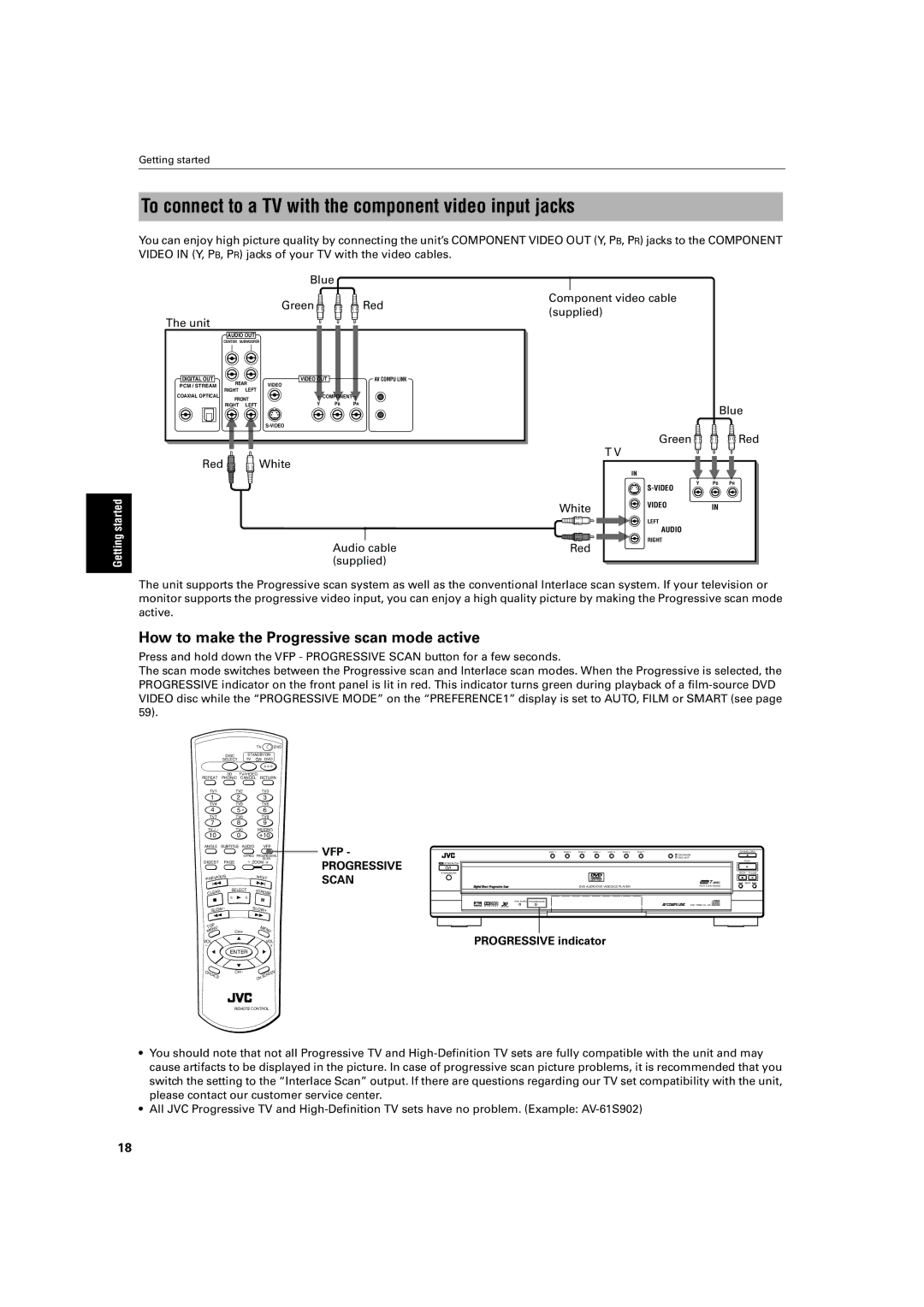Getting started
To connect to a TV with the component video input jacks
You can enjoy high picture quality by connecting the unit’s COMPONENT VIDEO OUT (Y, PB, PR) jacks to the COMPONENT VIDEO IN (Y, PB, PR) jacks of your TV with the video cables.
Getting started
Blue
Green 

 Red
Red
The unit
AUDIO OUT
| CENTER | SUBWOOFER |
|
|
|
DIGITAL OUT | REAR | VIDEO OUT |
| AV COMPU LINK | |
PCM / STREAM | VIDEO |
|
| ||
RIGHT | LEFT |
|
| ||
COAXIAL OPTICAL |
|
|
| ||
FRONT | COMPONENT |
| |||
| Y | PB | PR | ||
| RIGHT | LEFT | |||
Red ![]()
![]() White
White
Audio cable (supplied)
Component video cable (supplied)
|
| Blue |
| Green | Red |
| T V |
|
| IN |
|
| Y | PB PR |
|
| |
White | VIDEO | IN |
| ||
| LEFT |
|
| AUDIO |
|
Red | RIGHT |
|
|
|
The unit supports the Progressive scan system as well as the conventional Interlace scan system. If your television or monitor supports the progressive video input, you can enjoy a high quality picture by making the Progressive scan mode active.
How to make the Progressive scan mode active
Press and hold down the VFP - PROGRESSIVE SCAN button for a few seconds.
The scan mode switches between the Progressive scan and Interlace scan modes. When the Progressive is selected, the PROGRESSIVE indicator on the front panel is lit in red. This indicator turns green during playback of a
|
|
|
| TV | DVD | |
| DISC |
| STANDBY/ON |
| ||
| SELECT |
| TV |
| DVD |
|
REPEAT | 3D | TV/VIDEO |
|
| ||
PHONIC | CANCEL RETURN | |||||
TV1 | TV2 |
|
| TV3 |
| |
1 | 2 |
|
| 3 |
| |
TV4 | TV5 |
|
| TV6 |
| |
4 | 5 |
|
| 6 |
| |
TV7 | TV8 |
|
| TV9 |
| |
7 | 8 |
|
| 9 |
| |
TV | TV0 |
| MUTING |
| ||
10 | 0 |
|
| +10 |
| |
ANGLE | SUBTITLE | AUDIO |
| VFP |
| |
|
|
| S.FREQ | PROGRESSIVE | ||
|
|
|
|
| SCAN |
|
DIGEST | PAGE |
| - ZOOM + |
| ||
IOUS |
|
| NEXT |
| ||
PREV |
|
|
|
| ||
4 |
|
| ¢ |
| ||
AR | SELECT | S | TROBE |
| ||
CLE | 3 |
|
|
| ||
7 |
|
| 8 |
| ||
|
|
|
|
| ||
W- |
| SLOW+ |
| |||
SLO |
|
|
| |||
1 |
|
| ¡ |
| ||
TOP |
|
|
|
| MENU |
|
MENU | CH+ |
|
|
| ||
VOL | 5 |
|
| VOL |
| |
|
|
|
|
| ||
-+
5 ENTER 5
| ∞ |
|
CHOICE | CH- | SCREEN |
| ||
|
| ON |
VFP -
PROGRESSIVE SCAN
DISC 1 | DISC 2 | DISC 3 | DISC 4 | DISC 5 | DISC 6 | DISC 7 |
|
|
|
|
|
| EXCHANGE |
|
|
|
|
|
| DISC SKIP |
STANDBY/ON |
|
|
|
|
|
|
STANDBY/ON |
|
|
|
DVD AUDIO/DVD VIDEO/CD PLAYER | PLAY & EXCHANGE |
DVD AUDIO PROGRESSIVE |
|
| DVD / VIDEO CD / CD |
PROGRESSIVE indicator
OPEN/CLOSE
0
PLAY
3
STOP PAUSE
78
4 SKIP ¢
REMOTE CONTROL
•You should note that not all Progressive TV and
•All JVC Progressive TV and
18