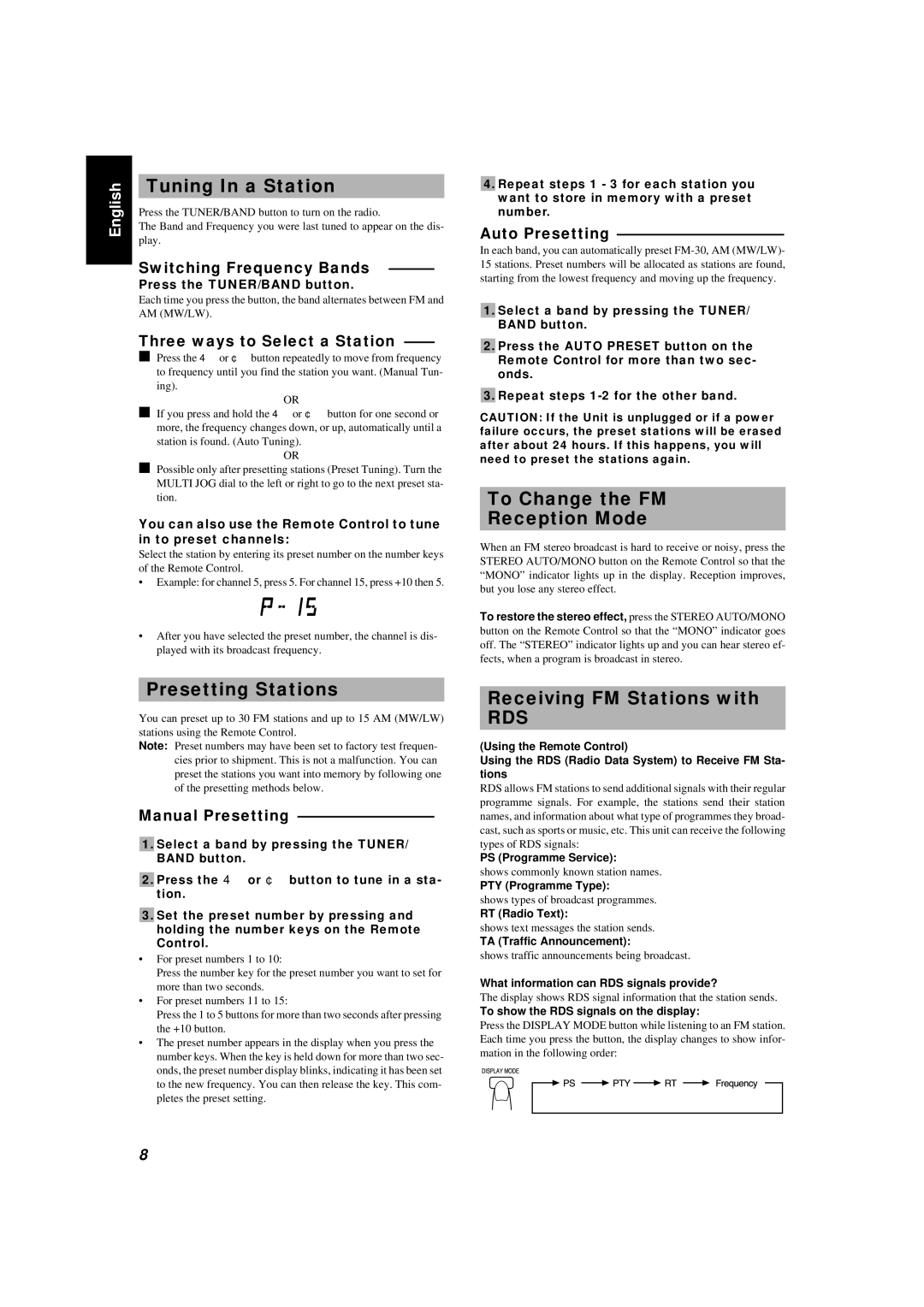English | Tuning In a Station |
|
Press the TUNER/BAND button to turn on the radio. |
| |
|
| |
| The Band and Frequency you were last tuned to appear on the dis- | |
| play. |
|
| Switching Frequency Bands | |
Press the TUNER/BAND button.
Each time you press the button, the band alternates between FM and AM (MW/LW).
Three ways to Select a Station ——
■Press the 4 or ¢ button repeatedly to move from frequency to frequency until you find the station you want. (Manual Tun-
ing).
OR
■If you press and hold the 4 or ¢ button for one second or more, the frequency changes down, or up, automatically until a
station is found. (Auto Tuning).
OR
■Possible only after presetting stations (Preset Tuning). Turn the MULTI JOG dial to the left or right to go to the next preset sta- tion.
You can also use the Remote Control to tune in to preset channels:
Select the station by entering its preset number on the number keys of the Remote Control.
•Example: for channel 5, press 5. For channel 15, press +10 then 5.
•After you have selected the preset number, the channel is dis- played with its broadcast frequency.
Presetting Stations
You can preset up to 30 FM stations and up to 15 AM (MW/LW) stations using the Remote Control.
Note: Preset numbers may have been set to factory test frequen- cies prior to shipment. This is not a malfunction. You can preset the stations you want into memory by following one of the presetting methods below.
Manual Presetting —————————
■1. Select a band by pressing the TUNER/
BAND button.
■2. Press the 4 or ¢ button to tune in a sta- tion.
■3. Set the preset number by pressing and holding the number keys on the Remote Control.
•For preset numbers 1 to 10:
Press the number key for the preset number you want to set for more than two seconds.
•For preset numbers 11 to 15:
Press the 1 to 5 buttons for more than two seconds after pressing the +10 button.
•The preset number appears in the display when you press the number keys. When the key is held down for more than two sec- onds, the preset number display blinks, indicating it has been set to the new frequency. You can then release the key. This com- pletes the preset setting.
8
■4. Repeat steps 1 - 3 for each station you want to store in memory with a preset number.
Auto Presetting ———————————
In each band, you can automatically preset
■1. Select a band by pressing the TUNER/
BAND button.
■2. Press the AUTO PRESET button on the
Remote Control for more than two sec- onds.
■3. Repeat steps
CAUTION: If the Unit is unplugged or if a power failure occurs, the preset stations will be erased after about 24 hours. If this happens, you will need to preset the stations again.
To Change the FM
Reception Mode
When an FM stereo broadcast is hard to receive or noisy, press the STEREO AUTO/MONO button on the Remote Control so that the “MONO” indicator lights up in the display. Reception improves, but you lose any stereo effect.
To restore the stereo effect, press the STEREO AUTO/MONO button on the Remote Control so that the “MONO” indicator goes off. The “STEREO” indicator lights up and you can hear stereo ef- fects, when a program is broadcast in stereo.
Receiving FM Stations with
RDS
(Using the Remote Control)
Using the RDS (Radio Data System) to Receive FM Sta- tions
RDS allows FM stations to send additional signals with their regular programme signals. For example, the stations send their station names, and information about what type of programmes they broad- cast, such as sports or music, etc. This unit can receive the following types of RDS signals:
PS (Programme Service):
shows commonly known station names.
PTY (Programme Type):
shows types of broadcast programmes.
RT (Radio Text):
shows text messages the station sends.
TA (Traffic Announcement):
shows traffic announcements being broadcast.
What information can RDS signals provide?
The display shows RDS signal information that the station sends.
To show the RDS signals on the display:
Press the DISPLAY MODE button while listening to an FM station. Each time you press the button, the display changes to show infor- mation in the following order: