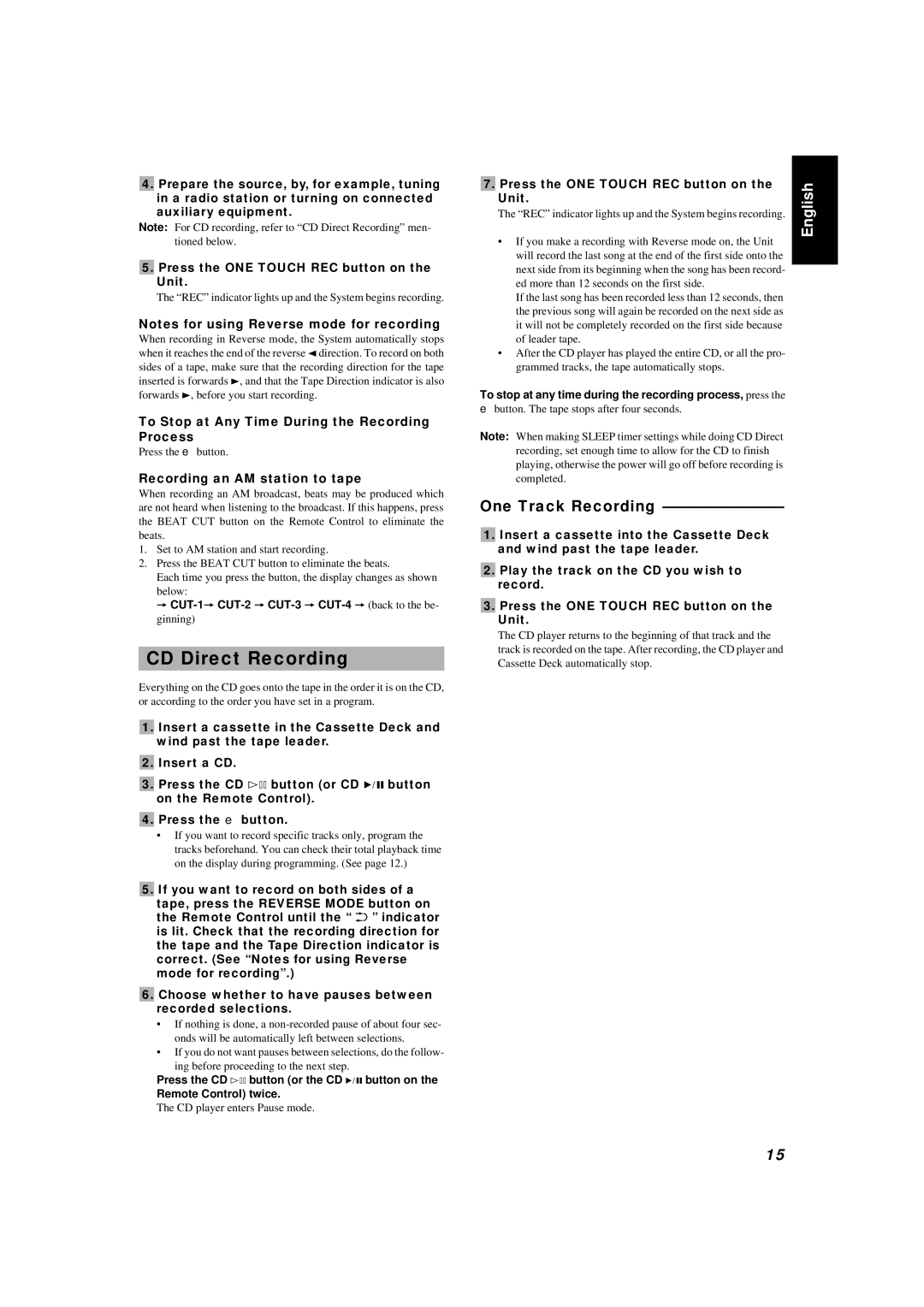■4. Prepare the source, by, for example, tuning in a radio station or turning on connected auxiliary equipment.
Note: For CD recording, refer to “CD Direct Recording” men- tioned below.
■5. Press the ONE TOUCH REC button on the
Unit.
The “REC” indicator lights up and the System begins recording.
Notes for using Reverse mode for recording
When recording in Reverse mode, the System automatically stops when it reaches the end of the reverse 2 direction. To record on both sides of a tape, make sure that the recording direction for the tape inserted is forwards 3, and that the Tape Direction indicator is also forwards 3, before you start recording.
To Stop at Any Time During the Recording Process
Press the e button.
Recording an AM station to tape
When recording an AM broadcast, beats may be produced which are not heard when listening to the broadcast. If this happens, press the BEAT CUT button on the Remote Control to eliminate the beats.
1.Set to AM station and start recording.
2.Press the BEAT CUT button to eliminate the beats.
Each time you press the button, the display changes as shown below:
=
CD Direct Recording
Everything on the CD goes onto the tape in the order it is on the CD, or according to the order you have set in a program.
■1. Insert a cassette in the Cassette Deck and wind past the tape leader.
■2. Insert a CD.
■3. Press the CD #* button (or CD 6 button on the Remote Control).
■4. Press the e button.
•If you want to record specific tracks only, program the tracks beforehand. You can check their total playback time on the display during programming. (See page 12.)
■5. If you want to record on both sides of a tape, press the REVERSE MODE button on the Remote Control until the “ ![]()
![]()
![]() ” indicator is lit. Check that the recording direction for the tape and the Tape Direction indicator is correct. (See “Notes for using Reverse mode for recording”.)
” indicator is lit. Check that the recording direction for the tape and the Tape Direction indicator is correct. (See “Notes for using Reverse mode for recording”.)
■6. Choose whether to have pauses between recorded selections.
•If nothing is done, a
•If you do not want pauses between selections, do the follow- ing before proceeding to the next step.
Press the CD #* button (or the CD 6 button on the
Remote Control) twice.
The CD player enters Pause mode.
■ |
| |
7. Press the ONE TOUCH REC button on the | English | |
Unit. | ||
| ||
The “REC” indicator lights up and the System begins recording. |
| |
• If you make a recording with Reverse mode on, the Unit |
| |
will record the last song at the end of the first side onto the |
| |
next side from its beginning when the song has been record- |
| |
ed more than 12 seconds on the first side. |
| |
If the last song has been recorded less than 12 seconds, then |
| |
the previous song will again be recorded on the next side as |
| |
it will not be completely recorded on the first side because |
| |
of leader tape. |
| |
• After the CD player has played the entire CD, or all the pro- |
| |
grammed tracks, the tape automatically stops. |
|
To stop at any time during the recording process, press the
e button. The tape stops after four seconds.
Note: When making SLEEP timer settings while doing CD Direct recording, set enough time to allow for the CD to finish playing, otherwise the power will go off before recording is completed.
One Track Recording ————————
■1. Insert a cassette into the Cassette Deck and wind past the tape leader.
■2. Play the track on the CD you wish to record.
■3. Press the ONE TOUCH REC button on the
Unit.
The CD player returns to the beginning of that track and the track is recorded on the tape. After recording, the CD player and Cassette Deck automatically stop.
15