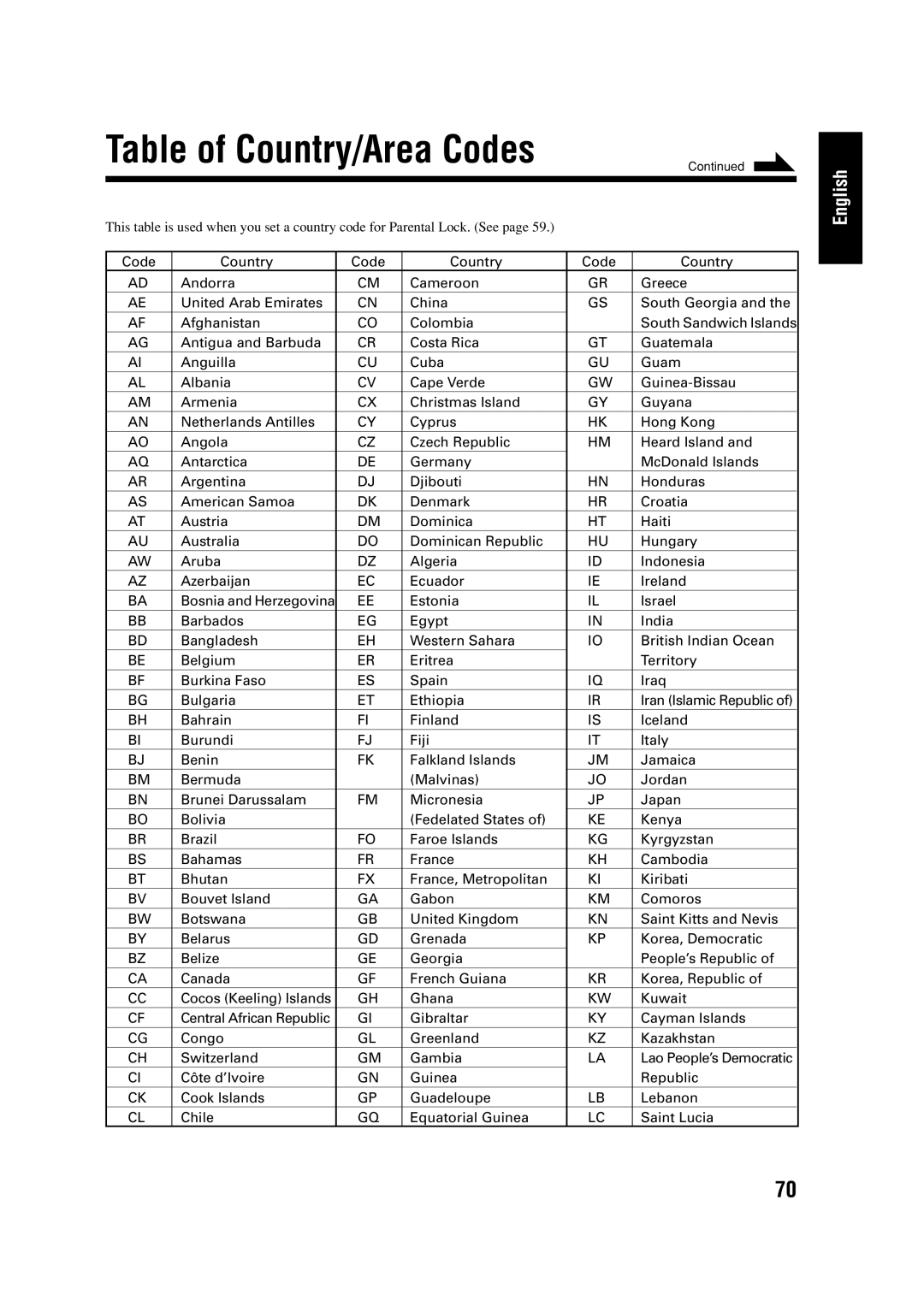Consists of CA-UXA7DVD and SP-UXA7DVD
UX-A7DVD
UX-A7DVD
Important for Laser Products
Introduction
Precautions
Contents
Main Unit
Location of the Buttons and Controls
Main unit
Display window
Display window on the electronic swing panel
See pages in parentheses for details
Remote Control
Playable Disc Types
About Discs
About audio formats
Disc Structure
Connecting Antennas
Putting the Batteries into the Remote Control
Getting Started
Unpacking
You can connect the speakers using the speaker cords
Connecting Speakers
AM antenna
To connect an outdoor AM antenna
To remove the speaker grilles
Connecting a TV
To select the color system
Speaker grilles are removable as illustrated below
Connecting Other Equipment
To connect analog audio equipment
Adjusting the Voltage Selector
Go to the next page to start the setting
Setting the DVD Player
Go to To select the monitor type on the next
To select the On-screen language for the setting menu-Step
To select the monitor type-Step
Go to To select the output signal type on the next
Guidelines to select the monitor type
Guidelines to select the output signal type
To select the output signal type-Step
Playback Output signals
Disc
To show the clock when the unit is turned on
Setting the Clock
To turn off the clock indication
Basic and Common Operations
Remote control
To turn off the unit automatically Auto Power Off
Turning On the Power
To turn down the volume level temporarily
Adjusting the Volume
Selecting the Sources and Starting Play
To listen to the sound from external equipment, press
Reinforcing the Bass Sound
Adjusting the Tone
To select the illumination color
Changing the Display Illumination
To create your favorite colors
To change the display brightness
On the main unit only
Adjusting the Audio Input Level Prohibiting Disc Ejection
Listening to FM and AM Broadcasts
Remote control
Tuning in to a Station
Setting the AM Tuner Interval Spacing
To change the FM reception mode
Tuning in to a Preset Station
Presetting Stations
Press the number buttons to select a preset number
Press SET again
DVD
Playing Back Discs
On-screen guide icons
Loading a Disc
To prevent screen burn-out with the screen saver
To go to another chapter
DVD Basic Operations
To show the on-screen indication
To increase the DVD’s sound level
SVCD/VCD/Audio CD Basic Operations
Current disc information
Disc playing information
To stop play for a moment, press DVD #¥8 or 8 on
To go to another track
While playing a disc
To erase the on-screen indication, press on Screen
About MP3 disc
MP3 Basic Operations
Unavailable functions for MP3 disc
Available for MP3
To go to another group
Searching for a Particular Point
Forward search
Reverse search
When playing a DVD
Playing Back by Using the Disc Menu
When playing a Svcd or VCD
PBC operation concept
Repeating Playback
Repeat play
B repeat play
On the remote control only Press Play Mode during play
Press Cursor 3/2 to move to A-B Repeat
A-B repeat indication appears on the TV
Programming the Playing Order Program Play
To modify the program
To check the programed contents
To exit from the program play
To exit from the random play
Playing at Random-Random Play
Press Cursor 3/2 to move to RANDOM, then press Enter
To skip the playing title, track, or group, press ¢
Tape
Playing Back Tapes
Playing Back a Tape
To play both sides-Reverse mode
Functions in this section do not work for MP3 discs
Special Disc Playback
Press Cursor 3/2 to move to Chap SEARCH, then press Enter
To erase the on-screen indication, press Play Mode
Enter a chapter number by pressing the number buttons 0 to
Press Cursor 3/2 to move to Time SEARCH, then press Enter
Viewing the Desired Chapters/Tracks- Digest
To change angle views
Selecting Multi-Angle Views
To show all angle views
Selecting the Subtitle Language
Selecting the Audio Language or Sound
Playing Back in Slow-Motion-Slow
Playing a Still Picture/Frame-by-Frame
Enjoying Virtual Surround Sound
Zooming in the Picture-Zoom
You can zoom a picture by 2 times
To go back to normal play, press Zoom while holding
DVD Tape FM/AM AUX/MD
Recording
Before You Start Recording on a Tape
To clean the heads, capstans, and pinch rollers
To protect your recordings
To keep the best recording and playback sound quality
Prepare a disc
Recording a Disc onto a Tape -Disc Synchronized Recording
Press REC on the main unit
To stop recording, press
Recording Other Sources onto a Tape
When you press REC while pausing a track
To record a single track during play
To record from external equipment
Bass
Using the Microphone
If howling or squealing feedback occurs while using
To adjust the key
Singing Along Karaoke
To apply an echo to your voice
TOP Menu
Changing the DVD Initial Settings
Setting menu
Basic Procedure
Changing the Various Audio Settings
Changing the Initial Language Settings
More about Down MIX
Changing the System Settings
Changing the Display Settings
On the System menu, you can change the following settings
More about Compression
On the remote control only Press Enter while holding down
Setting the parental lock
Unlocking the Parental Lock Temporarily
Press Cursor 5/∞ to select YES, then press
Display
Using the Timers
How the Recording Timer actually works
Using the Recording Timer
How the Daily Timer actually works
Using the Daily Timer
To turn off the Recording Timer after its setting is done
To turn off the Daily Timer after its setting is done
Volume setting appears in the main display
To turn on the Daily Timer again
You can also use the source selecting buttons
How the Sleep Timer actually works
Using the Sleep Timer
Timer Priority
Press Sleep
Set AV Compulink Mode in the System menu as follows
Using AV Compu Link Control System
AV Compu Link Connection
One-touch DVD play
Cleaning the unit
Maintenance
General Notes
Handling discs
Symptom
Troubleshooting
Possible Cause
Action
Disc Tape
Table of Language Codes
Table of Country/Area Codes
Zimbabwe
Specifications
110V 127V
230V