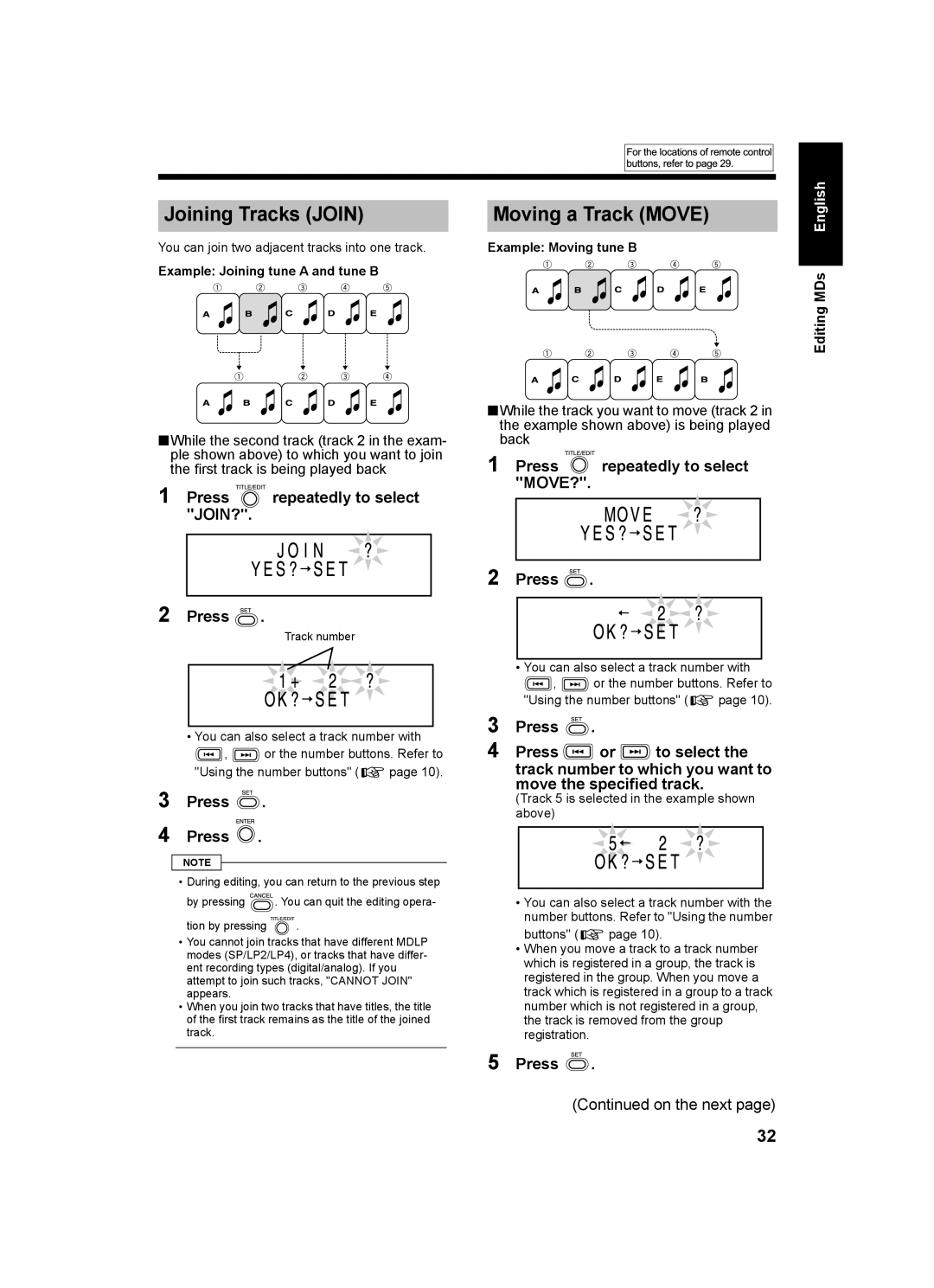UX-Q1W, CA-UXQ1W, UX-Q1S, SP-UXQ1S, SP-UXQ1W specifications
The JVC LVT1218-002A, CA-UXQ1S, SP-UXQ1W, SP-UXQ1S, and UX-Q1S represent a versatile and modern audio system designed to deliver impressive sound quality and user-friendly features. This combination of components offers an ideal solution for music lovers seeking both performance and convenience in their home audio systems.One of the standout features of the CA-UXQ1S is its compact size, making it suitable for various living spaces without sacrificing audio performance. It combines a multi-functional CD player, FM/AM tuner, and Bluetooth connectivity, allowing users to enjoy their favorite tracks from multiple sources. The integration of Bluetooth technology enables seamless streaming from smartphones, tablets, and other compatible devices, providing flexibility for users wishing to curate their playlists effortlessly.
The SP-UXQ1W and SP-UXQ1S speakers enhance the audio experience with their dynamic sound reproduction. These speakers are designed to deliver rich bass and clear mid ranges and highs, making them perfect for a range of musical genres, from classical to rock. The speakers are engineered with high-quality materials that ensure durability and optimum sound performance, reflecting JVC's commitment to audio excellence.
The UX-Q1S functions as the central hub of the system, sporting a user-friendly interface that simplifies navigation through various media options. Its sleek design complements modern decor while boasting a powerful output that fills rooms with impactful sound. Users can easily switch between listening to CDs, tuning into radio stations, or connecting via Bluetooth without hassle.
In addition to audio playback, the system supports USB playback, enabling direct access to music stored on flash drives. This feature further broadens the options available to users, accommodating diverse music libraries.
Overall, the JVC LVT1218-002A, CA-UXQ1S, SP-UXQ1W, SP-UXQ1S, and UX-Q1S combine cutting-edge technologies and important characteristics, providing an audio experience that is both user-friendly and highly enjoyable. Ideal for home listening, this system successfully marries style with functionality, placing it firmly in the spotlight for those who appreciate quality sound in a compact, all-in-one design. Whether hosting gatherings or enjoying a quiet evening, the JVC audio system is engineered to meet a variety of audio needs with ease and sophistication.