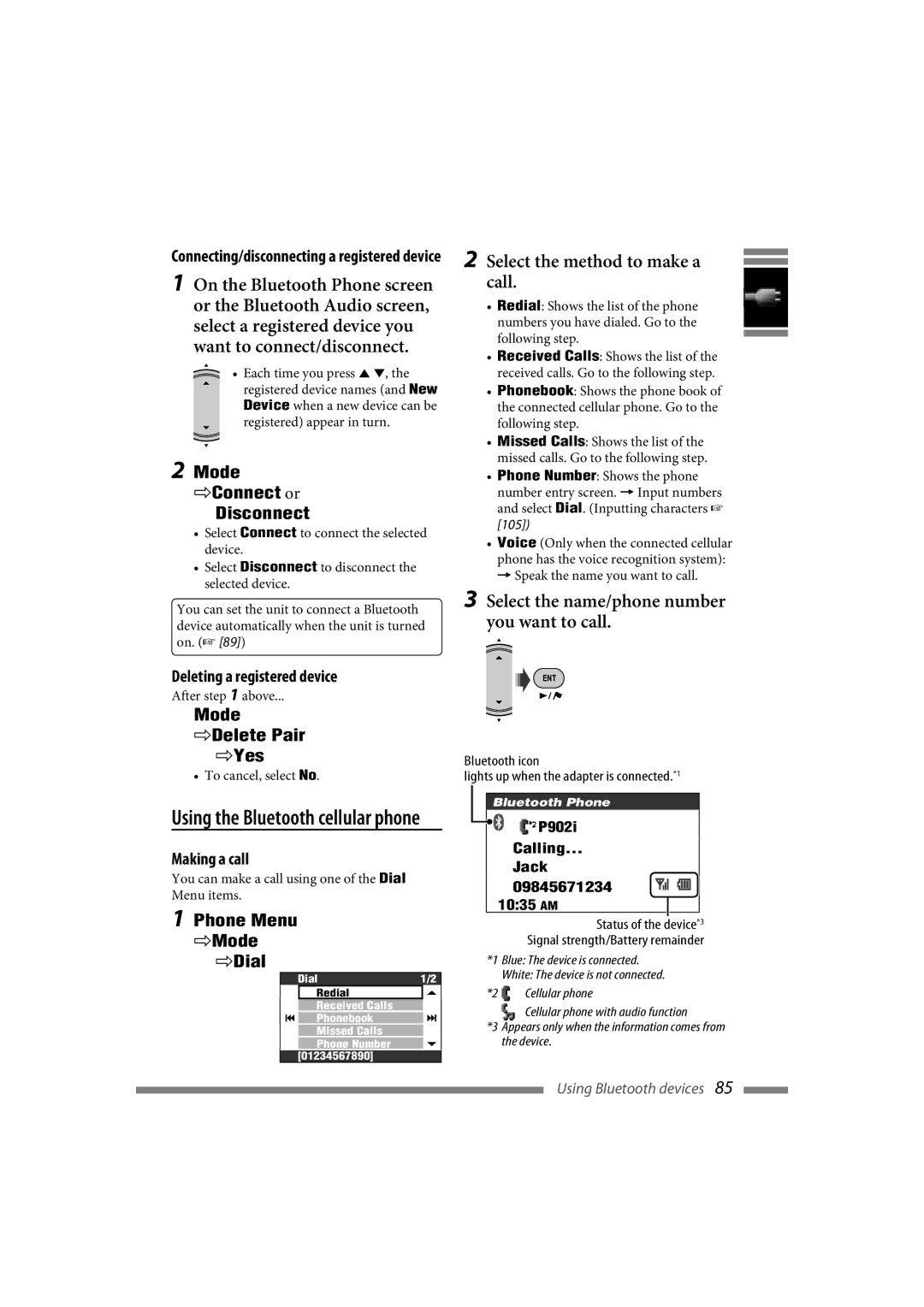For customer Use
KD-NXD505
English
Before using HDD
Installation
Hard Disk Drive HDD
How to forcibly eject a disc
How to reset your unit
Detaching Attaching
Hold
Temperature inside the car
For safety
Information For U.S.A
European Union only
Introduction
Radio
Back to the previous setting
Initial settings
Select an item
Calibration
Speed Signal
GPS Antenna
Parking Brake
To adjust the volume To change the source
To turn on the power To turn off the power
To restore the sound, press the same button again
Basic operations
How to change the control panel angle
To switch between the map screen and AV screen
AV screen
To change the display of AV screens
Destination Menu
Setup Menu
Information Menu
AV Menu
Menu screen
Current setting of the English US selected item
Button to press Button to press and hold
Parts index
Installing the batteries
Remote controller-RM-RK250
Before using the remote controller
Adjust the volume Scale the map Not used
Display your current Switch to the map screen
Navigation Menus
Change the source
Bluetooth phone Input telephone number
Tuner Select a preset station
Make selections in disc menus
Disc +/- buttons Change discs for a CD changer
Navigation System
Arranging your route
Terms of licence
Safety instructions for Navigation System
Do not operate the unit while driving
On map updating
When replacing/rotating the tires
Switch to the AV screen
Current position mode
To change the map scale
Direction and distance from your current position
Navigation Menus
To change the map view To call up menus
Shortcut Menu
Icons on the map
To go home Home
To register your home
Icon Name Function Button
What is Shortcut Menu?
Starting guidance
Setting a destination using Shortcut Menu
To go back to where you started Return
Setting a destination using Destination Menu
Call up Destination Menu
To see the search result on map
By address Address
Searching for a place
Input the state name
Input the city name
Input the house number
Input the street name
Select a POI from the list
Select a place from the list
From the list of POI POI
Select a method to search for a POI with
By category and name Directly by name
Select a state
Select Detail when finished
Input the telephone number
Select a POI from the list Call up Destination Menu
Route calculation
To cancel calculation, press Back
Screen while guided
Route to take Current time Name of the next street
To repeat the last voice guidance
Guidance at turns
Mile, make a right turn
Make a right Turn
Call up Information Menu
Getting information on your route and places
Select the destination or a via point
To get information on the destination and via points
To see how your trip will go
To see information on a place
To customize the guidance and display on the map screen
To customize the voice guidance on an AV screen
Arranging your route
Setting places to stop by
Avoiding a congestion ahead
Saving and loading routes
Select a group, then a favorite point to edit
Editing your favorite points
Point, select Edit Favorite
Select the item you want to edit
Sound Off, Alarm, Bell
Edit the item
To delete a favorite point
How to get traffic information
What is TMC?
Traffic information on the map
To see detailed information
How traffic information is reflected in navigation
Information Menu
Navigation menu items
Menu items
Menu items Selectable settings
Setup Menu
Information Menu Menu items
Bypass Traffic
Night Mode
Off, Auto Reroute, Manual Reroute
Off, On
Setup Menu Menu items Selectable settings
Angle
Installation
Language*5
English US, Español, Français
Basic navigation procedure
Initial settings
Basic operations
Searching for a place
Traffic information on map
Arranging your route
ATM
List of POI icons
AV source operations in the map screen Source
List of traffic icons
Radio
Listening to the radio
FM1 Preset4 Station name 92.5 MHz
Band
Select a preset number
Manual presetting Selecting preset stations
Tune in to the station you want to assign a title to
Assigning titles to stations
Assign the title
Select the titles to delete
Listening to the satellite radio
Turn on the power Select SAT for the source
Activating your subscription after connection
Check your Sirius ID Activate your subscription
Signal indicator
SR1 Preset4 001ch CAT Category name CH Channel name
Checking the XM Satellite radio ID
Select channel
AV Menu List Preset List
Presetting channels
Selecting channels by channel number
Input the channel number in three digits
Selecting preset channels
Select the bands Enter the preset number
Select a category, then a channel
Discs and HDD
To eject the disc
Disc operations
Album Name Artist Name Track Name
Disc type Recording format, file type, etc Playable
Playable discs/files
DivX, Mpeg
DVD Audio
DVD Video
01 C 01
Disc type Repeat
Selecting playback modes
Disc type Intro
Prohibiting disc ejection
Selecting tracks on the list
Remote operations
Ex. To select a title of a DVD Video
Selecting an item with number keys
Quick skip
Menu driven operations
PBC playback
While playing
Enter the key number
Select the bonus group
Follow the interactive instructions shown on the monitor
Select an item you want to display
Chapter Search by its number
Title Search by its number
Music server operations
Genre Album Track Album 2 Track File type/Compression mode
Genre Name Album Name Track Name
Change the track Change the album
Call up the Genre List
Selecting tracks using lists
Select a genre, then an album
Select a track to play back
Start recording
To cancel recording/copying
To record the current track AV Menu Record Current Track
Preparation
Select the genre and album to record the tracks into
Select a compression mode
Select the tracks to record
To record selected tracks AV Menu Record Select Track
Select the target folder
Start copying
Select the genre to copy the tracks into
Select the album to copy the tracks into
Editing the library
Move the selected track
Select the track to move
Check the tracks to delete
Delete the selected tracks
Preparation
CD changer operations
Disc Title Artist Name Current Track
To select tracks
Ex. To select Track Repeat
Intro Repeat Random
Other functions
Selecting a track from the player’s menu
IPod/D. player operations
Enter the player’s menu
Repeat One
External input
Playing other external components
Select EXT-INas the source
Assign a title
Interlock
Video input
Horizontal and Vertical
Registering a Bluetooth device
Menu operation for Bluetooth devices
Registration Pairing methods
Open
Use the Bluetooth device to connect
Operate the target Bluetooth device
Select Connect
Select a device you want to connect
Select the method to make a call
Using the Bluetooth cellular phone Making a call
Select the name/phone number you want to call
Deleting a registered device
Presetting the phone numbers
Select the preset number to call
To call a preset number
Select Call
When a call comes
Using the Bluetooth audio player
When a text message comes
To read the message
Redial
Phone Menu
Received Calls
Phonebook
Message Info *4
Bluetooth Information
Microphone Level*4 Version
AV Menu items
Time
Setup
Menu Language*4
English
Down Mix
Audio Output
Only is selected for D. Audio Output
Range Comp
If Band Width
Area Setting
External Input*6
Video Input*7
Horizontal
GND, Battery
Vertical
Normal
12 to +12
Volume Adjust
Subwoofer
High Pass Filter
Aspect Disc/ Aspect Video
Screen Control Picture Disc Picture Video
Full
Regular
Mono
Language codes for DVD/DivX language selection
DX / Local
Intro/Repeat/Random
Store the setting into User
Adjust
Sound equalization
Select an equalizer type
Listening to the radio
General
Satellite radio operations
Storing stations in memory
Disc operations
Playing Jpeg files
Playing Mpeg files
Playing MP3/WMA/WAV files
Control screen
On-screen guide icons
DivX/MPEG/JPEG/MP3/WMA/WAV
IPod/D. player operations
Music server operations
For iPod
For D. player
AV Menu items
Using Bluetooth devices
Icons for phone types
Checkbox operations
Inputting characters
About sounds reproduced through the rear terminals
Output signals through the Digital OUT terminal
Playback disc
Audio Output PCM Only Dolby Digital Stream/PCM
Information
Maintenance
Symptoms Causes/Remedies
Troubleshooting
Low Temperature/HDD Warming
General
Route name already exists
Route Calculation Error. appears
No space to store the new
There are no valid traffic
Satellite radio Disc playback
No Signal or no Signal appears on
Call 1-888-539-SIRIUS to
No Antenna or Check Antenna
Region Code Error appears on
Eject Error or Loading Error
Disc playback MP3/WMA/WAV playback
Music server
Symptoms
No Files or No Track appears on
CD changer IPod/D. player playback
Bluetooth
Navigation System
Glossary
Playback sources
Navigation System
Specifications
Amplifier
RMS × Channels at 4 Ω ≤ 1% THD+N
Frequency Range
Signal-to-Noise Ratio
FM Tuner
AM Tuner
Monitor General
Call
LVT1774-002A
KD-NXD505
Detach the control panel Measure the angle
Installation IN-DASH Mounting
Electrical Connections
English Español Français
Digital OUT
KD-NXD505
Precaucion

![]() Cellular phone
Cellular phone