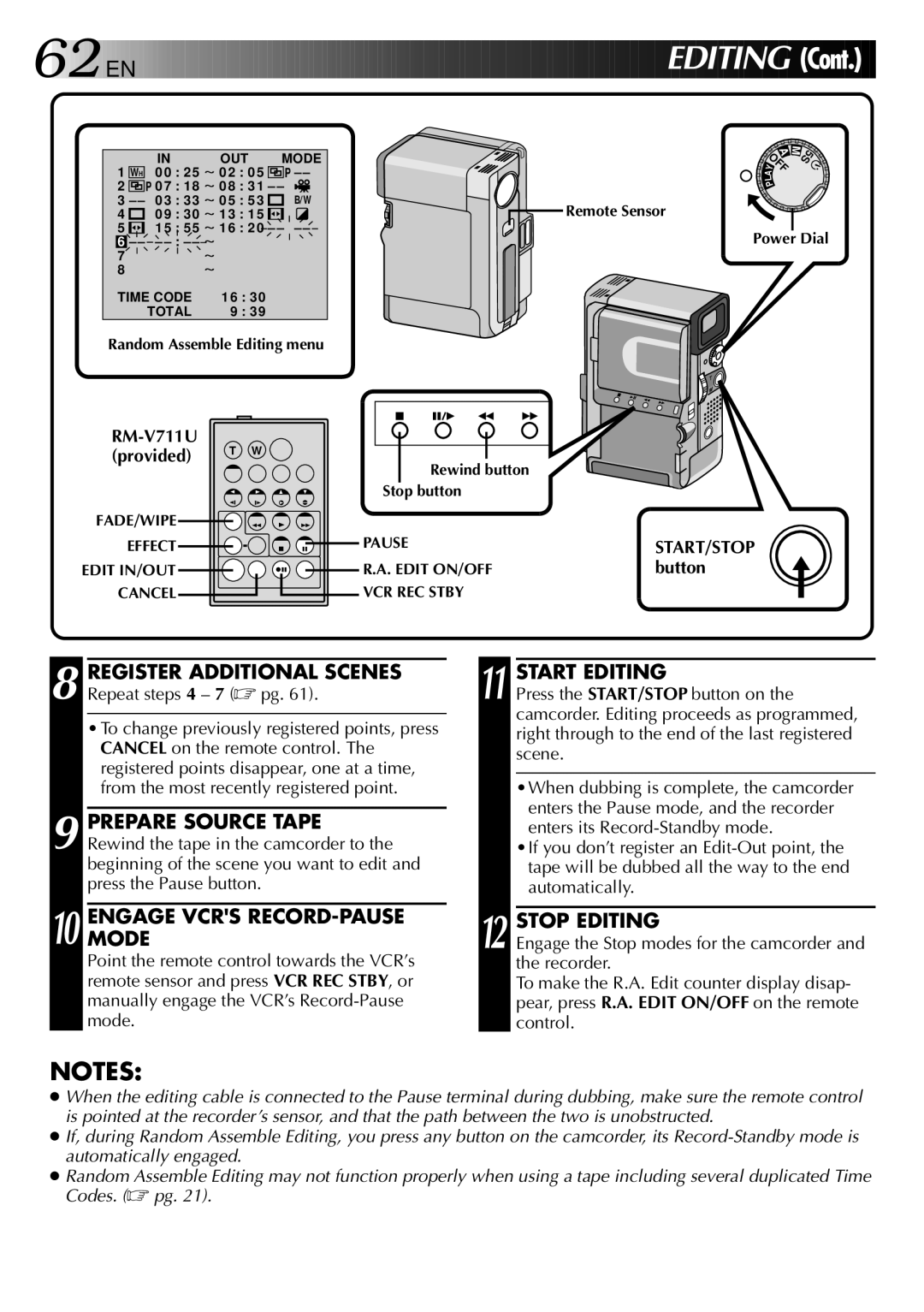62

 EN
EN 

















































 EDITIN
EDITIN G (Cont.)
G (Cont.)
IN OUT MODE
1WH 0 0 : 2 5 ~ 0 2 : 0 5 ![]()
![]()
![]()
![]() P – –
P – –
2![]()
![]()
![]()
![]() P 0 7 : 1 8 ~ 0 8 : 3 1 – –
P 0 7 : 1 8 ~ 0 8 : 3 1 – – ![]()
3– – 0 3 : 3 3 ~ 0 5 : 5 3 ![]()
![]() B/W
B/W
4![]()
![]() 0 9 : 3 0 ~ 1 3 : 1 5
0 9 : 3 0 ~ 1 3 : 1 5 ![]()
![]()
![]()
![]()
![]()
5![]()
![]()
![]()
![]() 1 5 : 5 5 ~ 1 6 : 2 0 – – –
1 5 : 5 5 ~ 1 6 : 2 0 – – – ![]()
6– – –
7~
8~
TIME CODE | 1 6 | : 3 0 |
TOTAL | 9 | : 3 9 |
Random Assemble Editing menu
(provided) | T W |
|
| M |
A | 5S |
OFFY |
|
A |
|
L |
|
P |
|
![]() Remote Sensor
Remote Sensor
Power Dial
Rewind button
Stop button
FADE/WIPE |
|
|
EFFECT | PAUSE | START/STOP |
EDIT IN/OUT | R.A. EDIT ON/OFF | button |
CANCEL | VCR REC STBY |
|
8 REGISTER ADDITIONAL SCENES Repeat steps 4 – 7 (☞ pg. 61).
•To change previously registered points, press CANCEL on the remote control. The registered points disappear, one at a time, from the most recently registered point.
9 PREPARE SOURCE TAPE Rewind the tape in the camcorder to the beginning of the scene you want to edit and press the Pause button.
10 ENGAGEMODE VCR'S RECORD-PAUSE
Point the remote control towards the VCR’s remote sensor and press VCR REC STBY, or manually engage the VCR’s
11 START EDITING
Press the START/STOP button on the camcorder. Editing proceeds as programmed, right through to the end of the last registered scene.
•When dubbing is complete, the camcorder enters the Pause mode, and the recorder enters its
•If you don’t register an
12 STOP EDITING
Engage the Stop modes for the camcorder and the recorder.
To make the R.A. Edit counter display disap- pear, press R.A. EDIT ON/OFF on the remote control.
NOTES:
●When the editing cable is connected to the Pause terminal during dubbing, make sure the remote control is pointed at the recorder’s sensor, and that the path between the two is unobstructed.
●If, during Random Assemble Editing, you press any button on the camcorder, its
●Random Assemble Editing may not function properly when using a tape including several duplicated Time Codes. (☞ pg. 21).