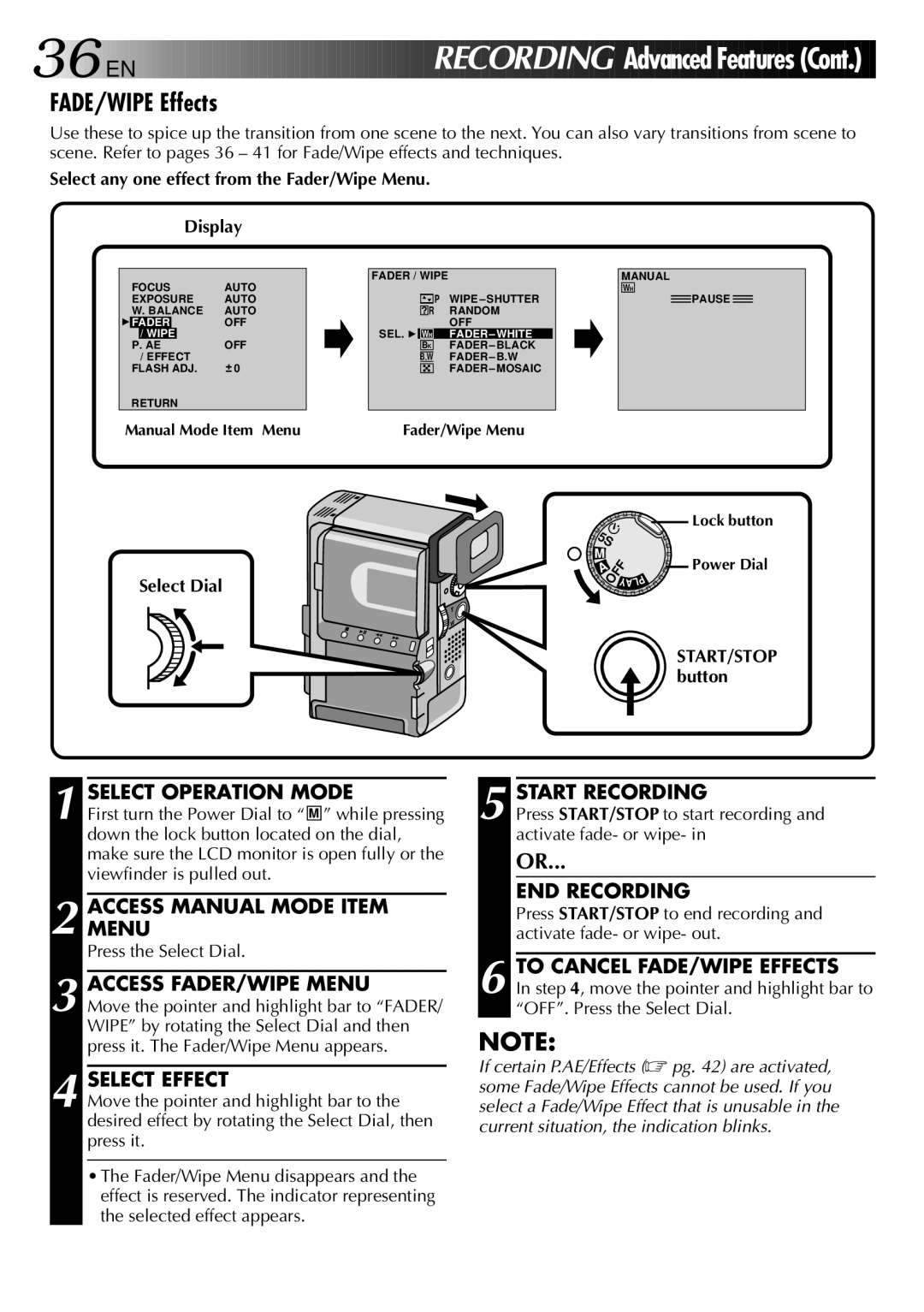36

 EN
EN 
































 RECORDING
RECORDING
 Advanced Features (Cont.)
Advanced Features (Cont.)
FADE/WIPE Effects
Use these to spice up the transition from one scene to the next. You can also vary transitions from scene to scene. Refer to pages 36 – 41 for Fade/Wipe effects and techniques.
Select any one effect from the Fader/Wipe Menu.
Display
FOCUS | AUTO | FADER / WIPE |
| ||
|
|
|
| ||
EXPOSURE | AUTO |
|
| P | WIPE – SHUTTER |
W. BALANCE | AUTO |
| ? R | RANDOM | |
4FADER | OFF |
|
|
| OFF |
/ WIPE |
| SEL. 4 | WH | FADER – WHITE | |
P. AE | OFF |
| BK | FADER – BLACK | |
/ EFFECT | 0 |
| B W |
| FADER – B.W |
FLASH ADJ. |
|
|
| FADER – MOSAIC | |
MANUAL
WH
![]() PAUSE
PAUSE ![]()
RETURN
Manual Mode Item Menu
Select Dial
Fader/Wipe Menu
5S |
| Lock button | |
|
| ||
M | OFFYA |
| Power Dial |
A | P | ||
|
| ||
| L |
| |
START/STOP button
1 SELECT OPERATION MODE
First turn the Power Dial to “ M ” while pressing down the lock button located on the dial, make sure the LCD monitor is open fully or the viewfinder is pulled out.
2 ACCESSMENU MANUAL MODE ITEM
Press the Select Dial.
3 ACCESS FADER/WIPE MENU
Move the pointer and highlight bar to “FADER/ WIPE” by rotating the Select Dial and then press it. The Fader/Wipe Menu appears.
4 SELECT EFFECT
Move the pointer and highlight bar to the desired effect by rotating the Select Dial, then press it.
•The Fader/Wipe Menu disappears and the effect is reserved. The indicator representing the selected effect appears.
5 START RECORDING
Press START/STOP to start recording and activate fade- or wipe- in
OR...
END RECORDING
Press START/STOP to end recording and activate fade- or wipe- out.
6 TO CANCEL FADE/WIPE EFFECTS
In step 4, move the pointer and highlight bar to “OFF”. Press the Select Dial.
NOTE:
If certain P.AE/Effects (☞ pg. 42) are activated, some Fade/Wipe Effects cannot be used. If you select a Fade/Wipe Effect that is unusable in the current situation, the indication blinks.