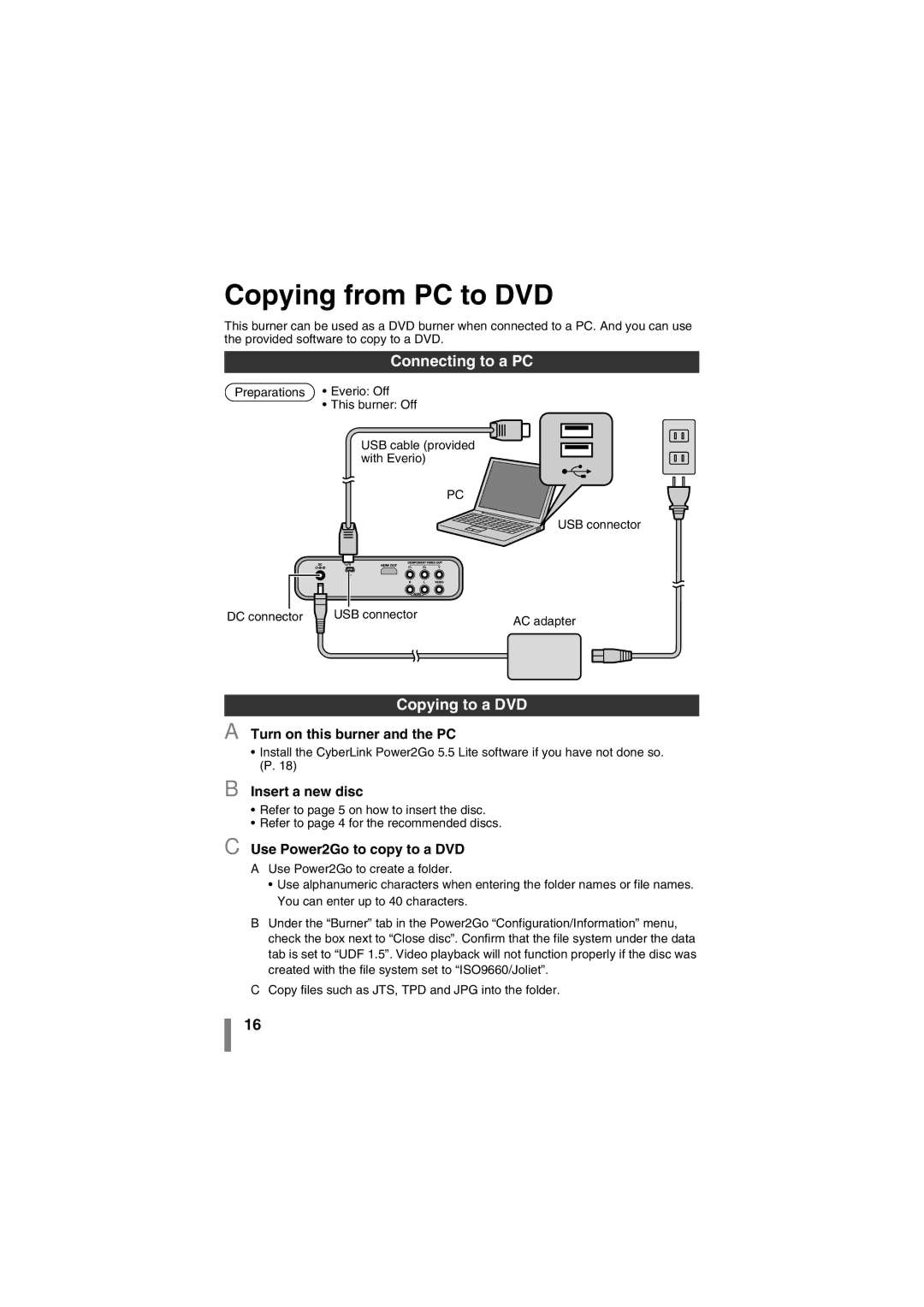Copying from PC to DVD
This burner can be used as a DVD burner when connected to a PC. And you can use the provided software to copy to a DVD.
Connecting to a PC
Preparations • Everio: Off
• This burner: Off
USB cable (provided with Everio)
PC
USB connector
DC connector |
|
| USB connector | AC adapter |
| ||||
|
|
|
| |
|
|
|
| |
|
|
|
|
|
|
|
|
|
|
|
|
|
|
|
Copying to a DVD
A Turn on this burner and the PC
•Install the CyberLink Power2Go 5.5 Lite software if you have not done so. (P. 18)
B Insert a new disc
•Refer to page 5 on how to insert the disc.
•Refer to page 4 for the recommended discs.
C Use Power2Go to copy to a DVD
AUse Power2Go to create a folder.
•Use alphanumeric characters when entering the folder names or file names. You can enter up to 40 characters.
BUnder the “Burner” tab in the Power2Go “Configuration/Information” menu, check the box next to “Close disc”. Confirm that the file system under the data tab is set to “UDF 1.5”. Video playback will not function properly if the disc was created with the file system set to “ISO9660/Joliet”.
CCopy files such as JTS, TPD and JPG into the folder.
16