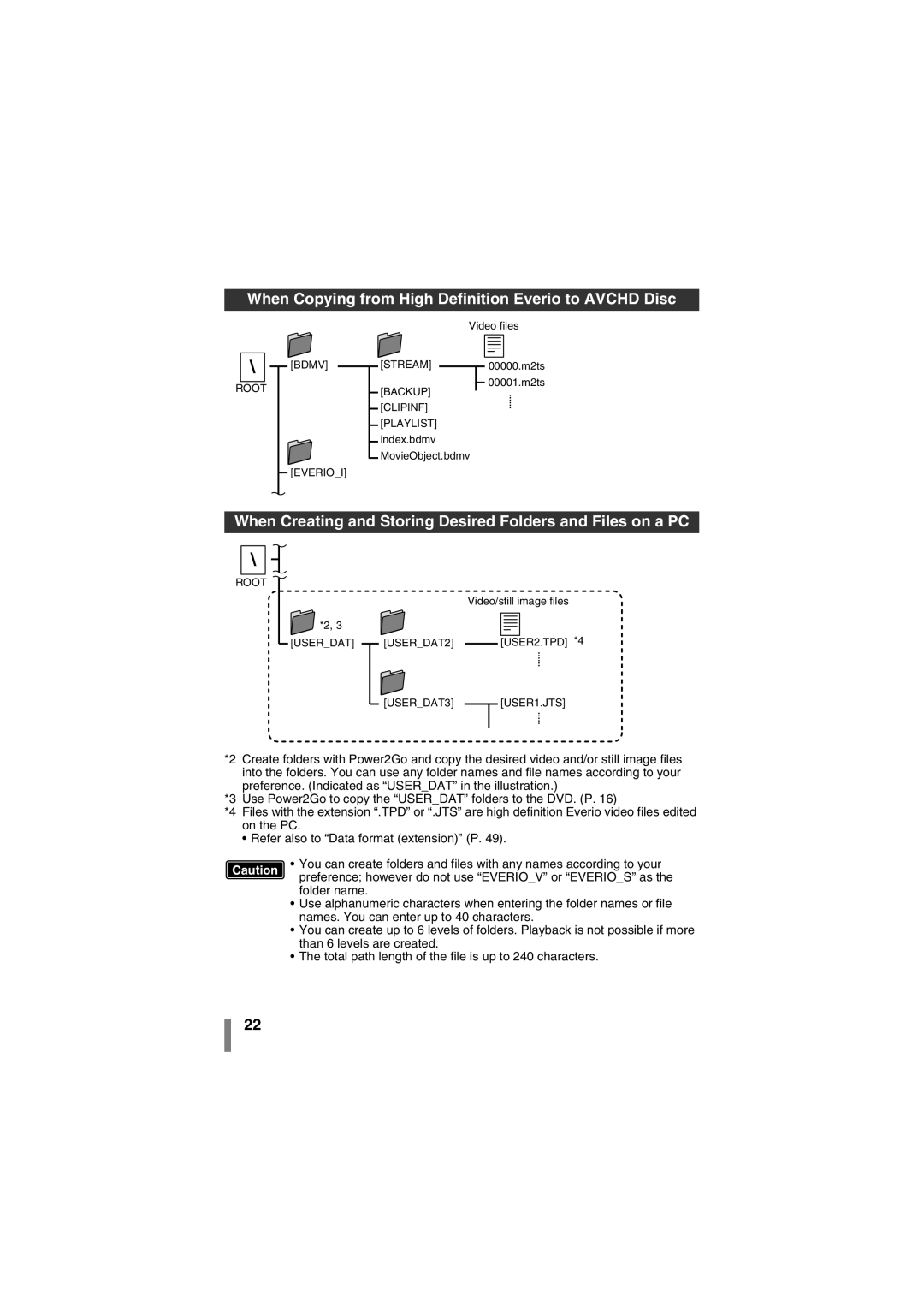When Copying from High Definition Everio to AVCHD Disc
Video files
\
ROOT
[BDMV]
[EVERIO_I]
[STREAM]
[BACKUP]
[CLIPINF] [PLAYLIST] index.bdmv MovieObject.bdmv
00000.m2ts
00001.m2ts
When Creating and Storing Desired Folders and Files on a PC
\
ROOT
![]() *2, 3 [USER_DAT]
*2, 3 [USER_DAT]
Video/still image files
|
|
|
|
|
|
|
|
|
|
|
|
|
|
|
|
|
|
|
|
|
|
|
|
|
|
|
|
|
|
|
|
|
|
|
|
|
|
|
|
|
|
|
|
|
|
|
|
[USER_DAT2] |
|
| [USER2.TPD] *4 | ||||
| |||||||
[USER_DAT3]
[USER1.JTS]
*2 Create folders with Power2Go and copy the desired video and/or still image files into the folders. You can use any folder names and file names according to your preference. (Indicated as “USER_DAT” in the illustration.)
*3 Use Power2Go to copy the “USER_DAT” folders to the DVD. (P. 16)
*4 Files with the extension “.TPD” or “.JTS” are high definition Everio video files edited on the PC.
• Refer also to “Data format (extension)” (P. 49).
Caution | • You can create folders and files with any names according to your | |
preference; however do not use “EVERIO_V” or “EVERIO_S” as the | ||
| ||
| folder name. |
•Use alphanumeric characters when entering the folder names or file names. You can enter up to 40 characters.
•You can create up to 6 levels of folders. Playback is not possible if more than 6 levels are created.
•The total path length of the file is up to 240 characters.
22