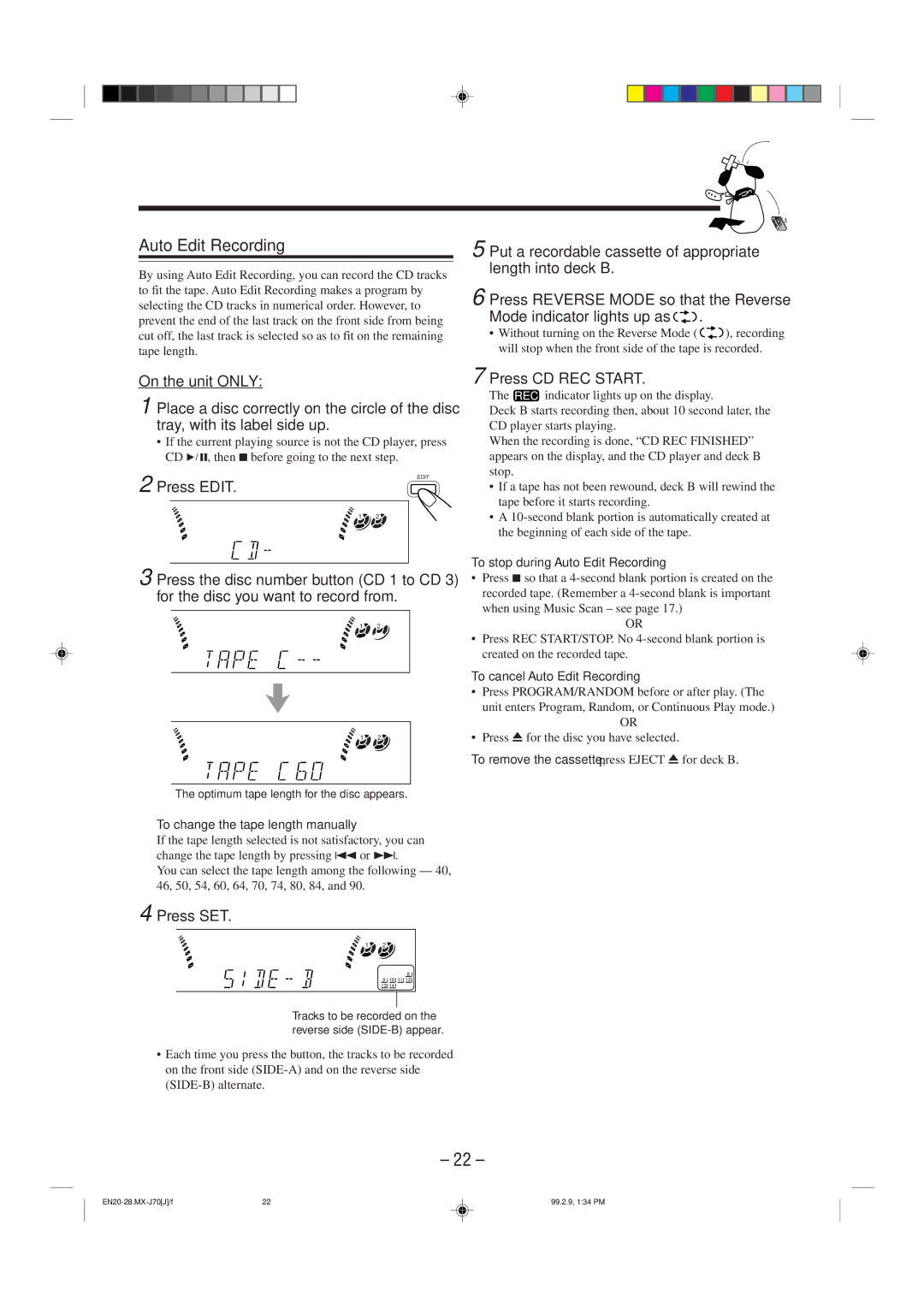Model MX-J70J specifications
The JVC Model MX-J70J is a remarkable audio system that embodies the brand’s commitment to quality sound and innovative features. Targeted at music lovers, this model integrates a variety of technologies to enhance the listening experience, making it a sought-after choice for both casual listeners and audiophiles.One of the standout features of the MX-J70J is its powerful sound output. Equipped with a high-output amplifier, this audio system delivers clear and robust sound across various genres of music. The dual 3-way speaker design ensures that the highs, mids, and lows are well represented, creating a balanced sound that fills any room. Users can enjoy richer bass through the built-in subwoofer, perfect for those who love deep, thumping beats.
Another significant aspect of the MX-J70J is its versatility. It comes with multiple playback options, including cassette, CD, and FM/AM radio. The dual cassette decks allow for easy recording and playback, catering to nostalgic users who still appreciate the charm of cassette tapes. Additionally, the CD player supports various formats, giving users flexibility in how they enjoy their music.
The system is also designed with modern connectivity in mind. USB ports allow users to connect flash drives containing their favorite tracks, while the 3.5mm audio input enables connection to external devices like smartphones and tablets. This connectivity expands the possibilities for music playback, making it easy to enjoy a personal library or streaming services.
In terms of user control, the JVC MX-J70J features an intuitive interface with an easy-to-read display. The remote control adds convenience, allowing users to manage playback from across the room. The system also includes a graphic equalizer with preset modes, enabling users to customize sound settings to suit their preferences and the acoustics of the room.
The build and design of the MX-J70J do not go unnoticed. With its sleek and modern appearance, it effortlessly complements various home decor styles. The robust construction promises durability, ensuring that users can enjoy high-quality sound for years to come.
Overall, the JVC Model MX-J70J is a well-rounded audio system that offers a blend of traditional and modern features. From its impressive sound quality to its versatile playback options and user-friendly design, it stands out as a solid choice for anyone in search of a reliable music system. Whether used for casual listening or for hosting gatherings, the MX-J70J delivers an immersive auditory experience.