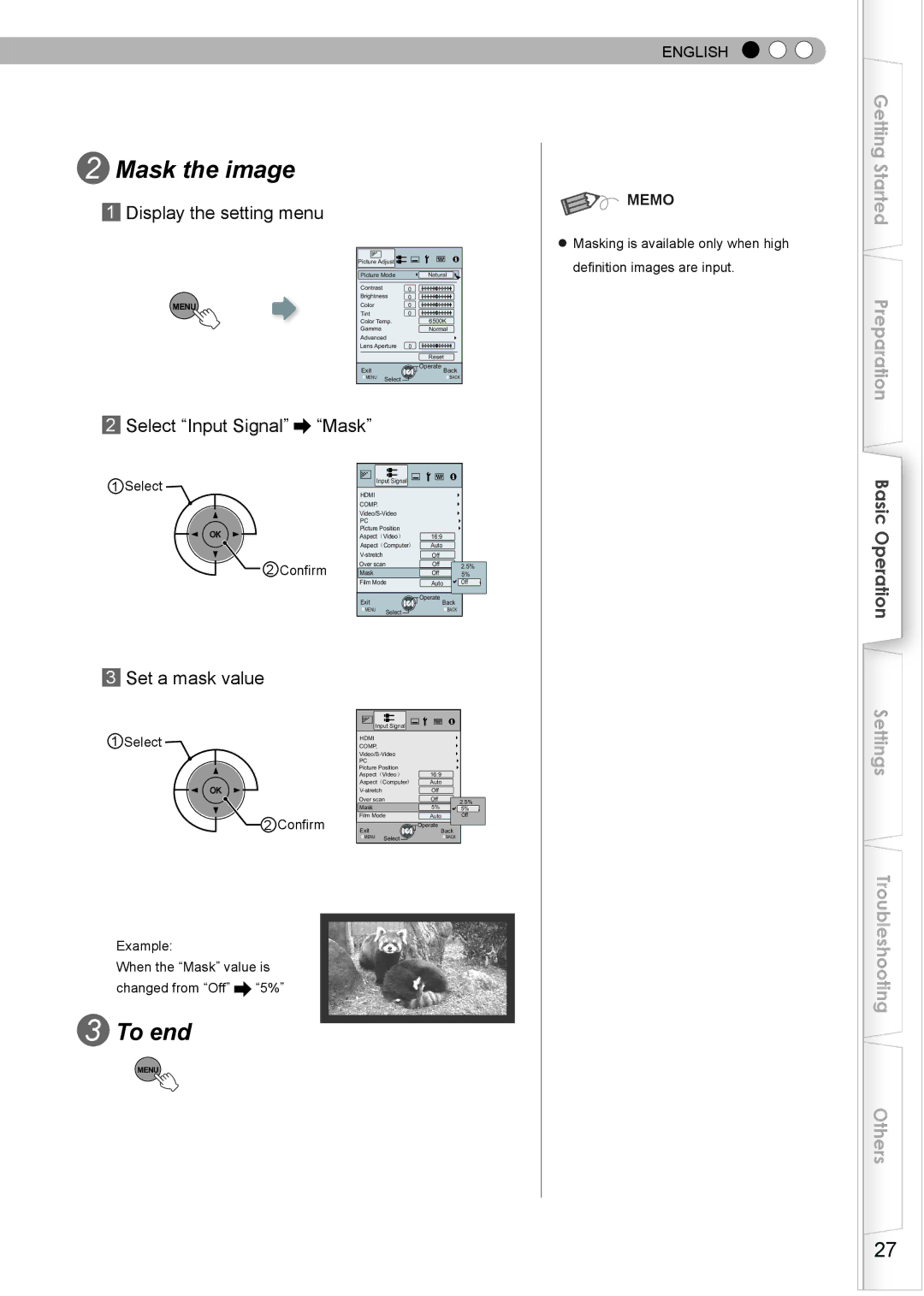2 Mask the image
1Display the setting menu
MENU
Picture Adjust |
| |
Picture Mode | Natural | |
Contrast |
| 0 |
Brightness | 0 | |
Color |
| 0 |
Tint |
| 0 |
Color Temp. | 6500K | |
Gamma |
| Normal |
Advanced |
| |
Lens Aperture | 0 | |
|
| Reset |
Exit |
| Operate Back |
MENU | Select | BACK |
ENGLISH

 MEMO
MEMO
●Masking is available only when high definition images are input.
Getting Started
Preparation
2Select “Input Signal”  “Mask”
“Mask”
1 Select
 2 Confirm
2 Confirm
Input Signal |
|
| |
HDMI |
|
|
|
COMP. |
|
|
|
|
| ||
PC |
|
|
|
Picture Position |
|
| |
Aspect(Video) | 16:9 |
| |
Aspect(Computer) | Auto |
| |
| Off |
| |
Over scan | Off | 2.5% | |
Mask |
| Off | 5% |
Film Mode | Auto | Off | |
Exit |
| Operate Back |
|
MENU | Select | BACK |
|
|
|
| |
Basic Operation
3 Set a mask value
1 Select![]()
![]() 2 Confirm
2 Confirm
Input Signal |
|
| |
HDMI |
|
|
|
COMP. |
|
|
|
|
| ||
PC |
|
|
|
Picture Position |
|
| |
Aspect(Video) | 16:9 |
| |
Aspect(Computer) | Auto |
| |
| Off |
| |
Over scan | Off | 2.5% | |
Mask |
| 5% | |
| 5% | ||
Film Mode | 自动 | Off | |
Auto | |||
Exit |
| Operate Back |
|
MENU | Select | BACK |
|
Settings
Example:
When the “Mask” value is
changed from “Off” ![]() “5%”
“5%”
3 To end
MENU
Troubleshooting
Others
27