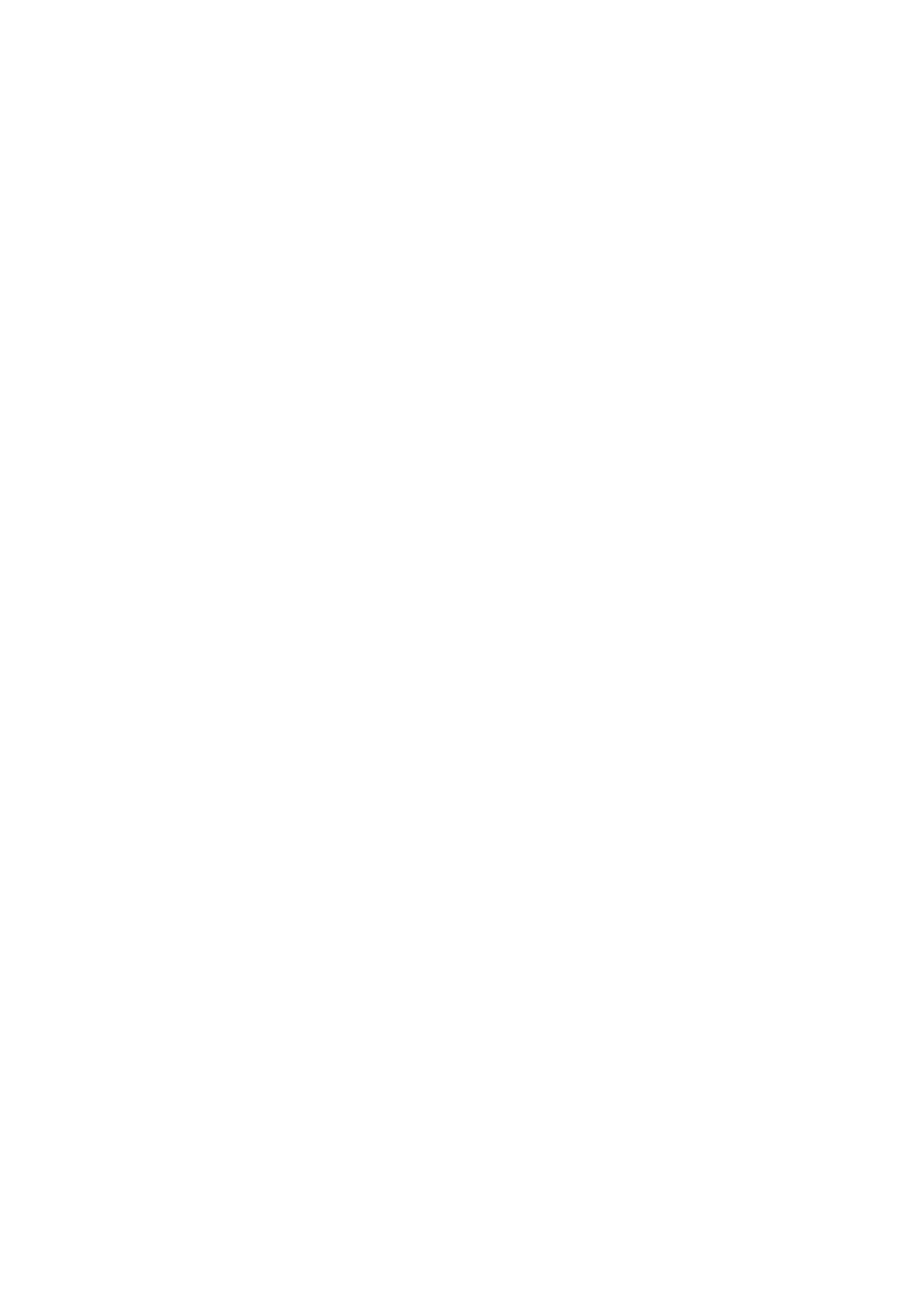Video component connections
Use the cables with RCA pin plugs (not supplied).
Connect the white plug to the audio left jack, the red plug to the audio right jack, and the yellow plug to the video jack.
•If your video components have
If your video components have an AV COMPULINK jack
See also page 40 for detailed information about the connection and the AV COMPU LINK remote control system.
IMPORTANT:
This receiver is equipped with the following video
However, the video signals from one type of these input jacks are transmitted only through the video output jacks of the same type.
Therefore, if a recording video component and a playing video component are connected to the receiver through the video jacks of different type, you cannot record the picture. In addition, if the TV and a playing video component are connected to the receiver through the video jacks of different type, you cannot view the playback picture on the TV.
TV and/or DBS tuner
To listen to the sound after connection, press TV SOUND/DBS (or TV/DBS on the remote control).
MONITOR |
|
|
OUT |
|
|
Y | PB | PR |
R | TV SOUND |
|
|
| |
A | DBS |
|
IN |
| |
L |
|
|
TV |
|
|
When “TV” has | MONITOR |
|
OUT |
| |
been assingned as |
|
|
the source name |
|
|
(see page 19), no |
|
|
signal comes out of |
|
|
these terminals. |
|
|
B
C
D
Connect the TV to appropriate MONITOR OUT jacks to view the playback picture from any other connected video components.
English
VCR
To listen to the sound after connection, press VCR.
Å To audio input ı To audio output Ç To
Î To composite video output
‰To
ÏTo composite video input
A B | C D E F |
| VCR |
ÅTo audio output
ıTo component video input Ç To
ÎTo composite video input
DBS
IN
![]()
![]()
![]()
![]()
![]()
![]() R
R ![]()
![]()
ATV SOUND
DBS
L
IN
R | OUT |
| (REC) |
L | VCR |
| |
R | IN |
| (PLAY) |
L |
|
DBS | DBS tuner |
|
|
B | D |
C |
|
ÅTo audio output
ıTo component video output Ç To
Î To composite video output
Notes:
•When connecting a DBS tuner to the TV SOUND/DBS IN jacks, change the source name to “DBS,” which will be shown on the display when selected as the source. Otherwise you cannot view any picture from DBS tuner. See page 19 for details.
•When connecting a DBS tuner to the component input jacks (DBS IN), make the component video input setting correctly for AV COMPU LINK. See page 28 for details.
12