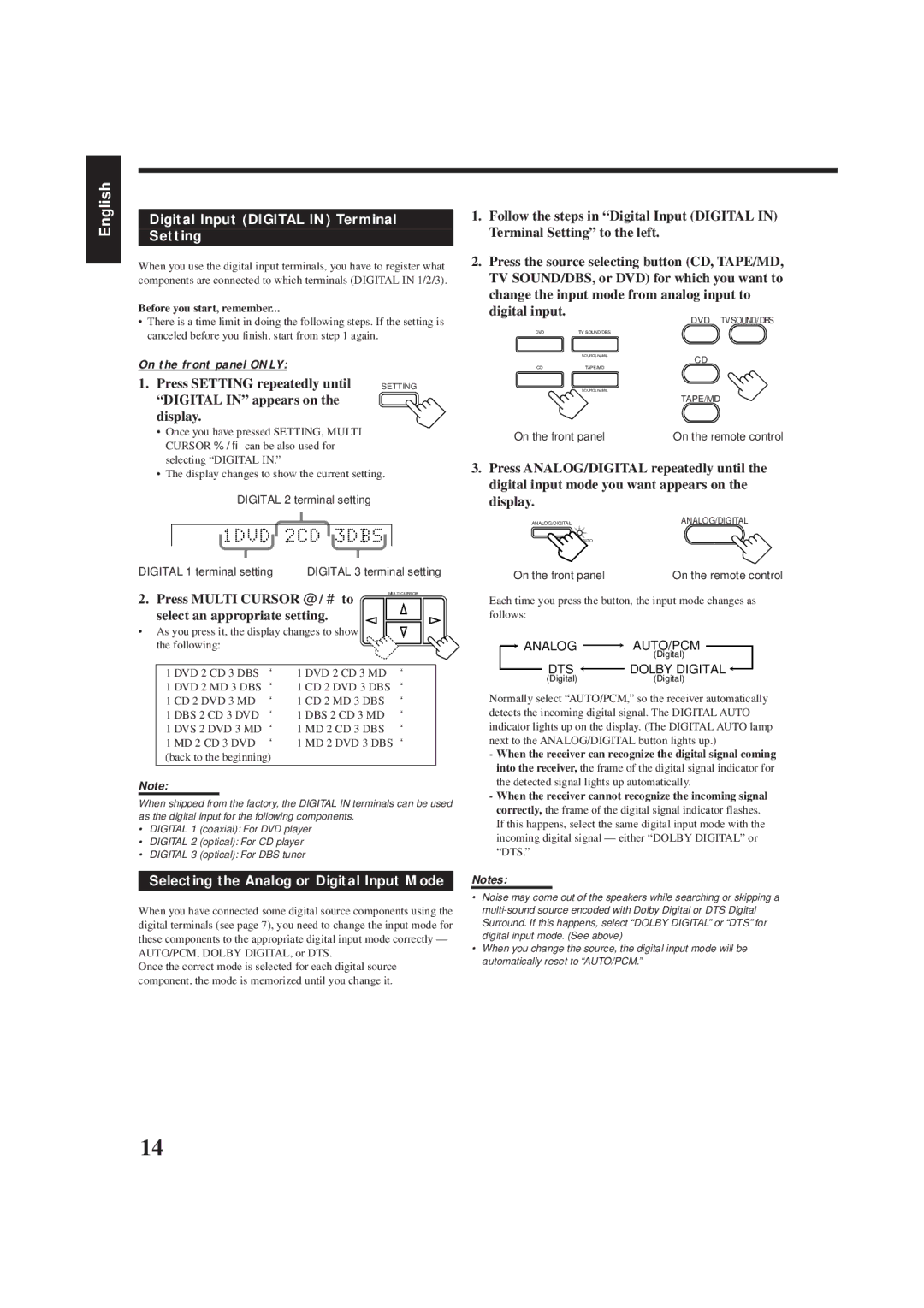RX-6500VBK specifications
The JVC RX-6500VBK is a versatile and powerful audio receiver designed to enhance your home theater experience. This model stands out due to its impressive combination of features, technology, and connectivity options, catering to both casual listeners and audiophiles alike.At the core of the RX-6500VBK is its robust amplification system, which delivers an impressive power output of 100 watts per channel across multiple channels. This allows it to drive a variety of speaker configurations, whether you are using a simple stereo setup or a more complex surround sound system. The receiver ensures a dynamic and clear sound reproduction, enabling users to enjoy their favorite movies and music with immersive audio quality.
One of the hallmark features of the RX-6500VBK is its support for various audio formats, including Dolby Digital, DTS, and more, allowing users to experience high-definition surround sound. This makes it an ideal choice for those who want to recreate a cinema-like experience at home. The unit is also equipped with sophisticated digital signal processing that optimizes audio output based on the acoustics of your room.
In terms of connectivity, the RX-6500VBK excels with multiple HDMI inputs and outputs, making it easy to connect a range of devices, from gaming consoles to Blu-ray players and streaming devices. The HDMI ARC (Audio Return Channel) feature allows for a simplified connection to compatible TVs, ensuring that audio from the television can be channeled back to the receiver without additional cables.
In addition to HDMI, the RX-6500VBK includes analog and digital audio inputs, as well as USB ports for direct playback from flash drives. The inclusion of Bluetooth technology allows for wireless streaming from smartphones and tablets, providing added convenience for users who wish to enjoy their music collections without the hassle of wires.
Furthermore, the receiver integrates with various smart home ecosystems, facilitating voice control and automation features. The user-friendly interface, complete with an on-screen display, makes navigating through different settings and options straightforward.
For music lovers, the RX-6500VBK supports high-resolution audio formats, ensuring that every nuance of your favorite tracks is heard clearly. With its combination of power, advanced technology, and connectivity options, the JVC RX-6500VBK stands as a compelling choice for anyone looking to elevate their audio setup. Whether for movies, music, or gaming, this receiver aims to deliver an exceptional sonic experience that caters to a wide range of entertainment needs.