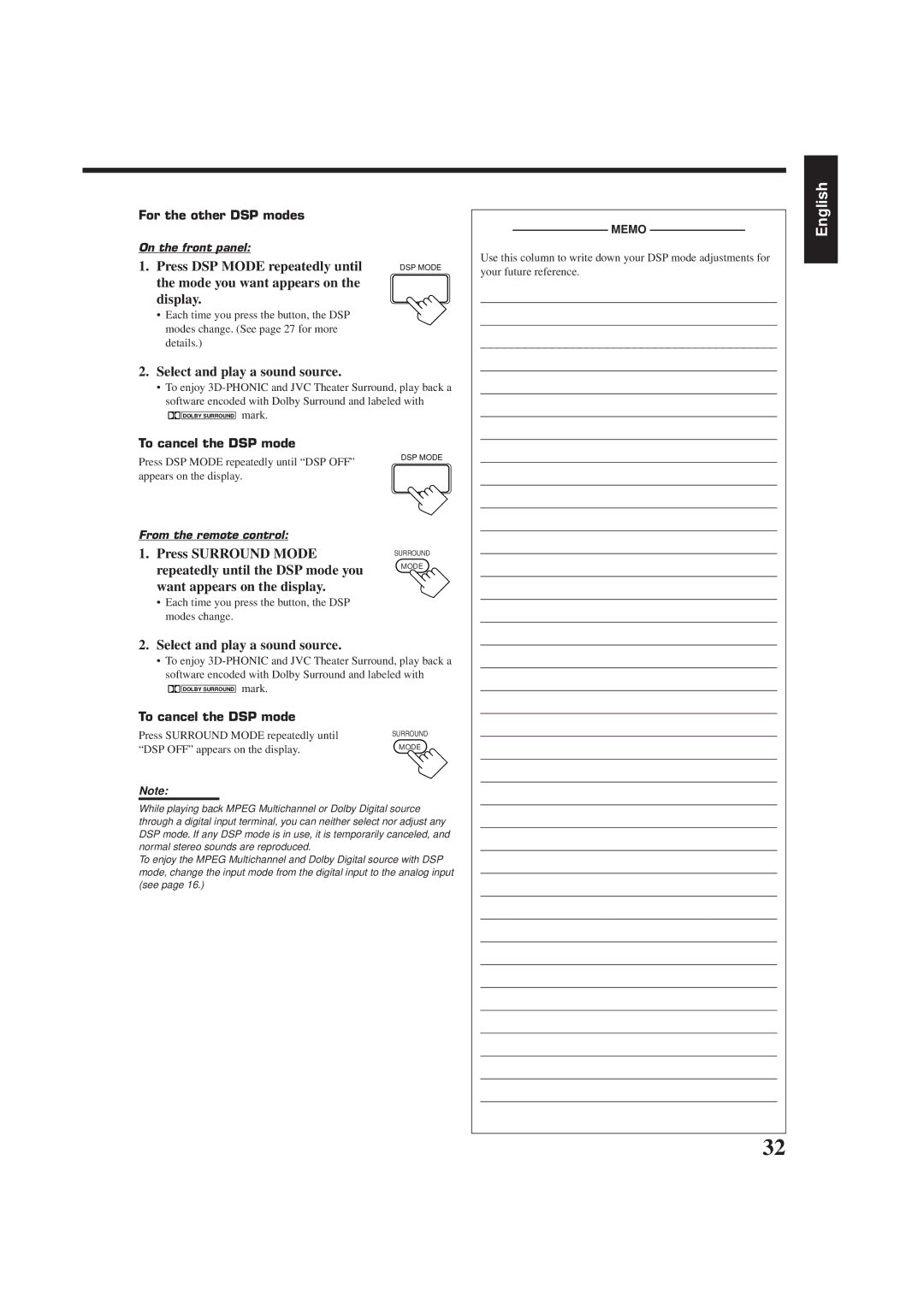RX-7000RBK
Achtung -- STANDBY/ON -Schalter
Per I’ltalia
Español Italiano
Table of Contents
Front Panel
Remote Control
Parts Identification
Getting Started
Before Installation
Checking the Supplied Accessories
Connecting the FM and AM MW/LW Antennas
AM MW/LW Antenna Connections
Connecting the Speakers
Basic connecting procedure
Connecting the front speakers
About the speaker impedance
Connecting Audio/Video Components
Connecting the rear and center speakers
Connecting the subwoofer speaker
Video component connections
CD player
Cassette deck or MD recorder
DBS tuner
TV and/or DBS tuner
DVD player
DVD player
Digital output terminal
Digital connections
Digital input terminals
R6PSUM-3/AA15F
Connecting the Power Cord
Putting Batteries in the Remote Control
Plug the power cord into an AC outlet
Selecting the Source to Play
Turning the Power On and Off Standby
From the remote control
Basic Operations
Turn Source Selector to
Adjusting the Volume
Selecting the Front Speakers
Etc
Reinforcing the Bass
Attenuating the Input Signal
Adjusting the Subwoofer Output Level
Muting the Sound
Recording a Source
Basic Settings
Adjusting the Front Speaker Output Balance
Setting the Subwoofer Information
Rear Delay appears on Display
Setting the Speakers for the DSP Modes
Press Setting repeatedly until
Low frequency effect attenuator Level
Crossover FRQ Crossover Frequency appears on the display
Turn Multi JOG to select
LFE ATT Low Frequency Effect Attenuator appears on Display
Selecting the Analog or Digital Input Mode
Digital Input Digital in Terminal Setting
Showing the Text Information on Display
Press ONE Touch OPERATION. Onetouchoperation
Adjust the sound using the functions listed above
Using the Sleep Timer
Receiving Radio Broadcasts
Using Preset Tuning
Tuning in Stations Manually
Selecting the FM Reception Mode
Assigning Names to Preset Stations
Listening to an FM station
Using the RDS Radio Data System to Receive FM Stations
Searching for a Program by PTY Codes
Press PTY Search while
PTY codes
Turn Multi JOG until the PTY
Press PTY Search while listening to an FM station
Press TA/NEWS/INFO until
Switching to a Broadcast Program of Your Choice Temporarily
Press EON so that the last selected
Program type appears on Display
Press SEA Adjust repeatedly
Using the SEA Modes
Selecting Your Favorite SEA Mode
Creating Your Own SEA Mode
DAP modes
Using the DSP Modes
3D-PHONIC modes
Surround modes
DVD Multi Playback Mode
Front
By pressing DSP Mode By pressing Surround Mode
Available DSP Modes According to the Speaker Arrangement
Available DSP modes
Adjusting the DAP Modes
Adjusting the 3D-PHONIC Modes
Adjusting the Surround Modes
Repeatedly until Theater Appears on the display
JVC Theater Surround adjustments
Press Test again to stop the test tone. Test
Select and play a sound source
To cancel the Dolby/DTS/MPEG Surround mode
Theater appears on Display
Activating the DSP Modes
For the other DSP modes
Repeatedly until the DSP mode you
To cancel the DSP mode
Want appears on the display
Multi appears on the display
Using the DVD Multi Playback Mode
Activating the DVD Multi Playback Mode
Press DVD Multi so that DVD
Using the On-Screen Menus
To BAL. Balance
Press @/ #to adjust
Input Attenuator mode
Press %/ Þto move to Sound CONTROL, then press @/ #
Press %/ Þto move To SEA, then press
To SEA Mode
To Surround LEVEL, then press
@/ #
Set or adjust, then press @/ #
Press %/ Þ/ @/ #to adjust the SEA mode as you want
Press SET to store the setting into the SEA Usermode
Press %/ Þto move to SETTING, then Press @/ #
Press %/ Þ / @/ #to Move in front of a character you want
Press %/ Þto move to Preset Name Then press SET
To Preset
Press %/ Þto move to Tuner CONTROL, then press @/ #
Automatic Source Selection
Compu Link Remote Control System
Remote Control through the Remote Sensor on the Receiver
Same time
Disc Title Input
Text Compu Link Remote Control System
Displaying the Disc Information on the TV screen
Disc Search Only for CD Player
Disc Information screen appears on the TV
Press Text Display while CD or MD is selected as the source
Showing the Disc Information on the TV Screen
To exit from the Disc information screen
Press SET again
Press Text Display while CD is selected as the source
Press %/ Þto move To SEARCH, then Press SET
Press %/ Þto move To Performer Then press SET
Entering the Disc Information
Press %/ Þto move To Search Then press SET
Press %/ Þto move To GENRE, then Press SET
Press %/ Þto move To Title INPUT, then press SET
Press %/ Þto move To Title Input Then press SET
Press Text Display while MD is selected as the source
Enter the disc title Referring to steps 3
Press %/ Þto move to the genre you want, then press SET
Sound control section Amplifier
Operating JVC’s Audio/Video Components
Operating Audio Components
Tuner
Cassette deck
CD player-changer
7/P
Turntable
0, 100+
Operating Video Components
DVD player
Channel +
Try to operate your TV by pressing TV/CATV DBS
If there are more than one code listed for your brand of TV
Operating Other Manufacturers’ Video Equipment
Release TV/CATV/DBS
REC
If there are more than one code listed for your brand
Release VCR
Try to operate your VCR by pressing VCR
Manufacturers’ codes for TV
Manufacturers’ codes for DBS tuner
Manufacturers’ codes for VCR
Manufacturers’ codes for Catv converters
NEC
ESC
ITV
Problem Possible Cause Solution
Troubleshooting
Video
Specifications
Amplifier
Audio
General
FM tuner IHF
AM MW/LW tuner
EN, GE, FR, NL, SP, IT 0400HIMMDWJEIN