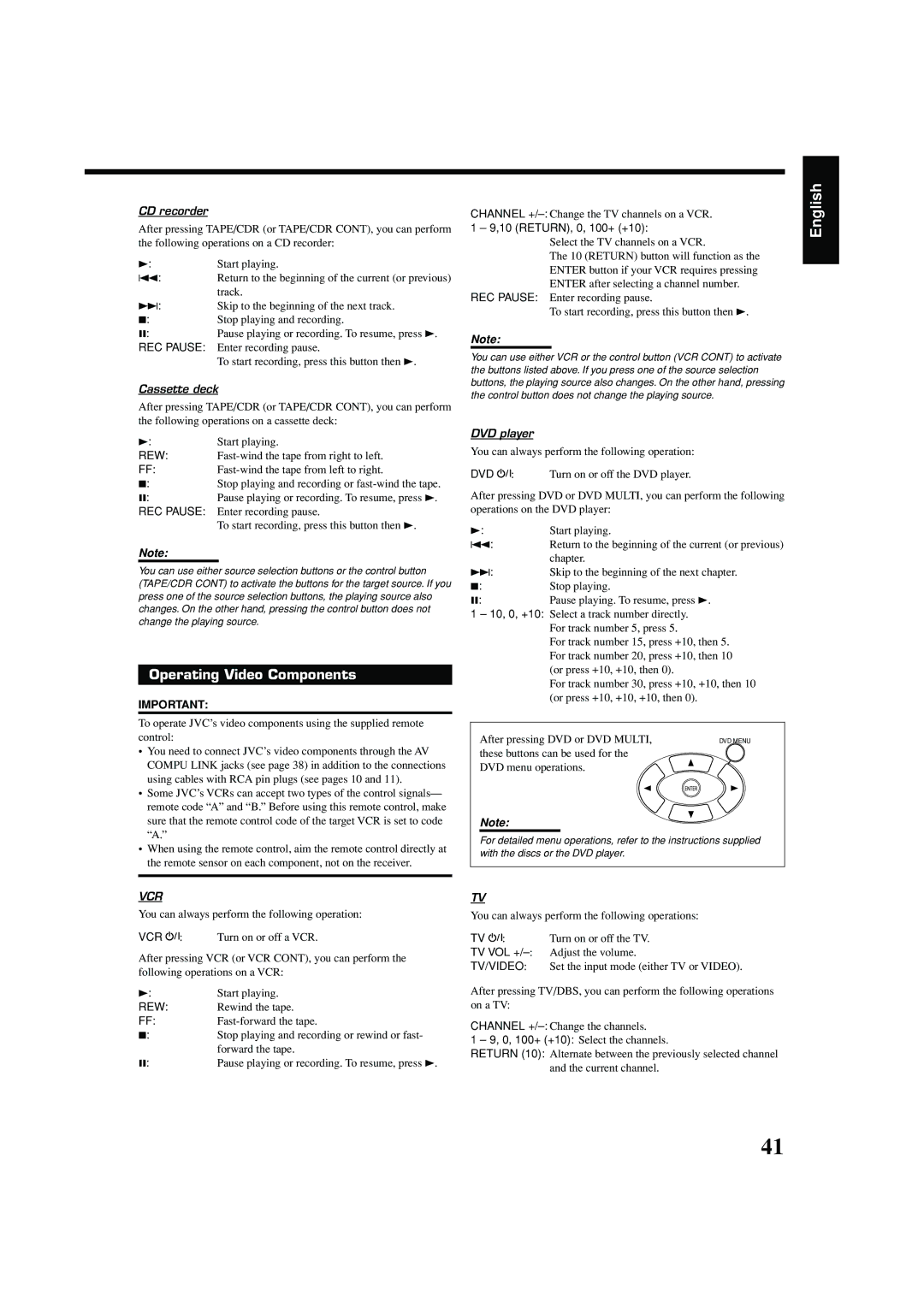CD recorder
After pressing TAPE/CDR (or TAPE/CDR CONT), you can perform the following operations on a CD recorder:
3: | Start playing. |
4: | Return to the beginning of the current (or previous) |
| track. |
¢: | Skip to the beginning of the next track. |
7: | Stop playing and recording. |
8: | Pause playing or recording. To resume, press 3. |
REC PAUSE: Enter recording pause.
To start recording, press this button then 3.
Cassette deck
After pressing TAPE/CDR (or TAPE/CDR CONT), you can perform the following operations on a cassette deck:
3: | Start playing. |
REW: |
FF:
7:Stop playing and recording or
8:Pause playing or recording. To resume, press 3.
REC PAUSE: Enter recording pause.
To start recording, press this button then 3.
Note:
You can use either source selection buttons or the control button (TAPE/CDR CONT) to activate the buttons for the target source. If you press one of the source selection buttons, the playing source also changes. On the other hand, pressing the control button does not change the playing source.
Operating Video Components
IMPORTANT:
To operate JVC’s video components using the supplied remote control:
•You need to connect JVC’s video components through the AV COMPU LINK jacks (see page 38) in addition to the connections using cables with RCA pin plugs (see pages 10 and 11).
•Some JVC’s VCRs can accept two types of the control signals— remote code “A” and “B.” Before using this remote control, make sure that the remote control code of the target VCR is set to code “A.”
•When using the remote control, aim the remote control directly at the remote sensor on each component, not on the receiver.
VCR
You can always perform the following operation:
VCR ![]() : Turn on or off a VCR.
: Turn on or off a VCR.
After pressing VCR (or VCR CONT), you can perform the following operations on a VCR:
3: | Start playing. |
REW: | Rewind the tape. |
FF:
7:Stop playing and recording or rewind or fast- forward the tape.
8:Pause playing or recording. To resume, press 3.
CHANNEL
1 – 9,10 (RETURN), 0, 100+ (+10):
Select the TV channels on a VCR.
The 10 (RETURN) button will function as the ENTER button if your VCR requires pressing ENTER after selecting a channel number.
REC PAUSE: Enter recording pause.
To start recording, press this button then 3.
Note:
You can use either VCR or the control button (VCR CONT) to activate the buttons listed above. If you press one of the source selection buttons, the playing source also changes. On the other hand, pressing the control button does not change the playing source.
DVD player
You can always perform the following operation:
DVD ![]() : Turn on or off the DVD player.
: Turn on or off the DVD player.
After pressing DVD or DVD MULTI, you can perform the following operations on the DVD player:
3: | Start playing. |
4: | Return to the beginning of the current (or previous) |
| chapter. |
¢: | Skip to the beginning of the next chapter. |
7: | Stop playing. |
8: | Pause playing. To resume, press 3. |
1 – 10, 0, +10: Select a track number directly. For track number 5, press 5.
For track number 15, press +10, then 5. For track number 20, press +10, then 10 (or press +10, +10, then 0).
For track number 30, press +10, +10, then 10 (or press +10, +10, +10, then 0).
After pressing DVD or DVD MULTI, | DVD MENU |
these buttons can be used for the |
|
DVD menu operations. |
|
Note:
For detailed menu operations, refer to the instructions supplied with the discs or the DVD player.
TV
You can always perform the following operations:
TV ![]() : Turn on or off the TV.
: Turn on or off the TV.
TV VOL
TV/VIDEO: Set the input mode (either TV or VIDEO).
After pressing TV/DBS, you can perform the following operations on a TV:
CHANNEL
1 – 9, 0, 100+ (+10): Select the channels.
RETURN (10): Alternate between the previously selected channel and the current channel.
English
41