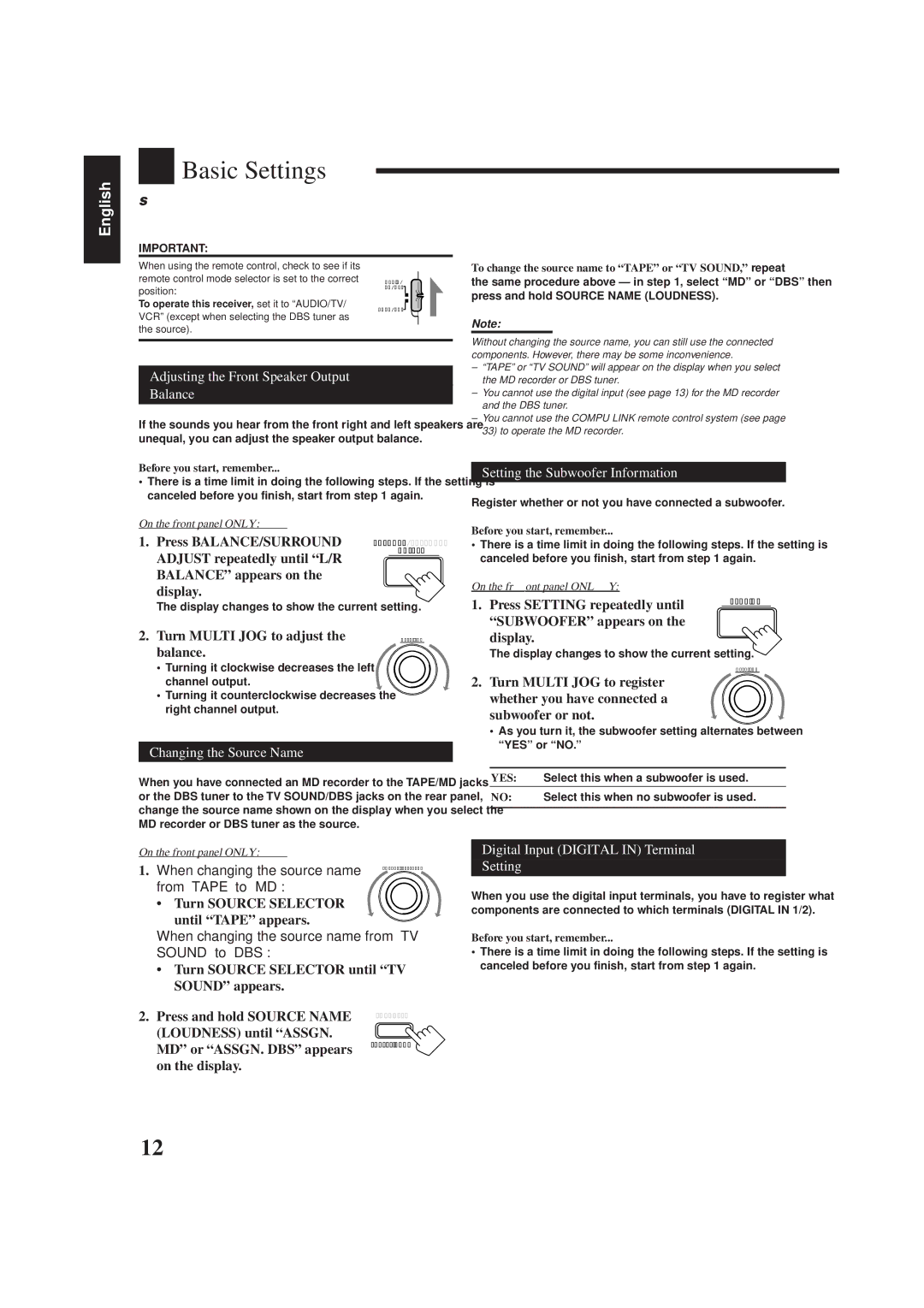English

 Basic Settings
Basic Settings
Some of the following settings are required after connecting and positioning your speakers in your listening room, while others will make operations easier.
IMPORTANT:
When using the remote control, check to see if its
remote control mode selector is set to the correct AUDIO/
position:TV/VCR ![]()
To operate this receiver, set it to “AUDIO/TV/
CATV/DBS
VCR” (except when selecting the DBS tuner as the source).
Adjusting the Front Speaker Output
Balance
If the sounds you hear from the front right and left speakers are unequal, you can adjust the speaker output balance.
Before you start, remember...
•There is a time limit in doing the following steps. If the setting is canceled before you finish, start from step 1 again.
On the front panel ONLY:
1. | Press BALANCE/SURROUND | BALANCE/SURROUND |
| ADJUST repeatedly until “L/R | ADJUST |
|
| |
| BALANCE” appears on the |
|
| display. |
|
| The display changes to show the current setting. | |
2. | Turn MULTI JOG to adjust the | MULTI JOG |
| balance. |
|
•Turning it clockwise decreases the left channel output.
•Turning it counterclockwise decreases the right channel output.
Changing the Source Name
When you have connected an MD recorder to the TAPE/MD jacks or the DBS tuner to the TV SOUND/DBS jacks on the rear panel, change the source name shown on the display when you select the MD recorder or DBS tuner as the source.
On the front panel ONLY:
1. When changing the source name from “TAPE” to “MD”:
•Turn SOURCE SELECTOR until “TAPE” appears.
When changing the source name from “TV SOUND” to “DBS”:
•Turn SOURCE SELECTOR until “TV SOUND” appears.
2. Press and hold SOURCE NAME | LOUDNESS |
| |
(LOUDNESS) until “ASSGN. |
|
MD” or “ASSGN. DBS” appears | SOURCENAME |
| |
on the display. |
|
To change the source name to “TAPE” or “TV SOUND,” repeat
the same procedure above — in step 1, select “MD” or “DBS” then press and hold SOURCE NAME (LOUDNESS).
Note:
Without changing the source name, you can still use the connected components. However, there may be some inconvenience.
–“TAPE” or “TV SOUND” will appear on the display when you select the MD recorder or DBS tuner.
–You cannot use the digital input (see page 13) for the MD recorder and the DBS tuner.
–You cannot use the COMPU LINK remote control system (see page 33) to operate the MD recorder.
Setting the Subwoofer Information
Register whether or not you have connected a subwoofer.
Before you start, remember...
•There is a time limit in doing the following steps. If the setting is canceled before you finish, start from step 1 again.
On the front panel ONLY:
1. Press SETTING repeatedly until | SETTING |
| |
“SUBWOOFER” appears on the |
|
display. |
|
The display changes to show the current setting. |
|
| MULTI JOG |
2.Turn MULTI JOG to register whether you have connected a subwoofer or not.
•As you turn it, the subwoofer setting alternates between “YES” or “NO.”
YES: Select this when a subwoofer is used.
NO: Select this when no subwoofer is used.
Digital Input (DIGITAL IN) Terminal
Setting
When you use the digital input terminals, you have to register what components are connected to which terminals (DIGITAL IN 1/2).
Before you start, remember...
•There is a time limit in doing the following steps. If the setting is canceled before you finish, start from step 1 again.
12