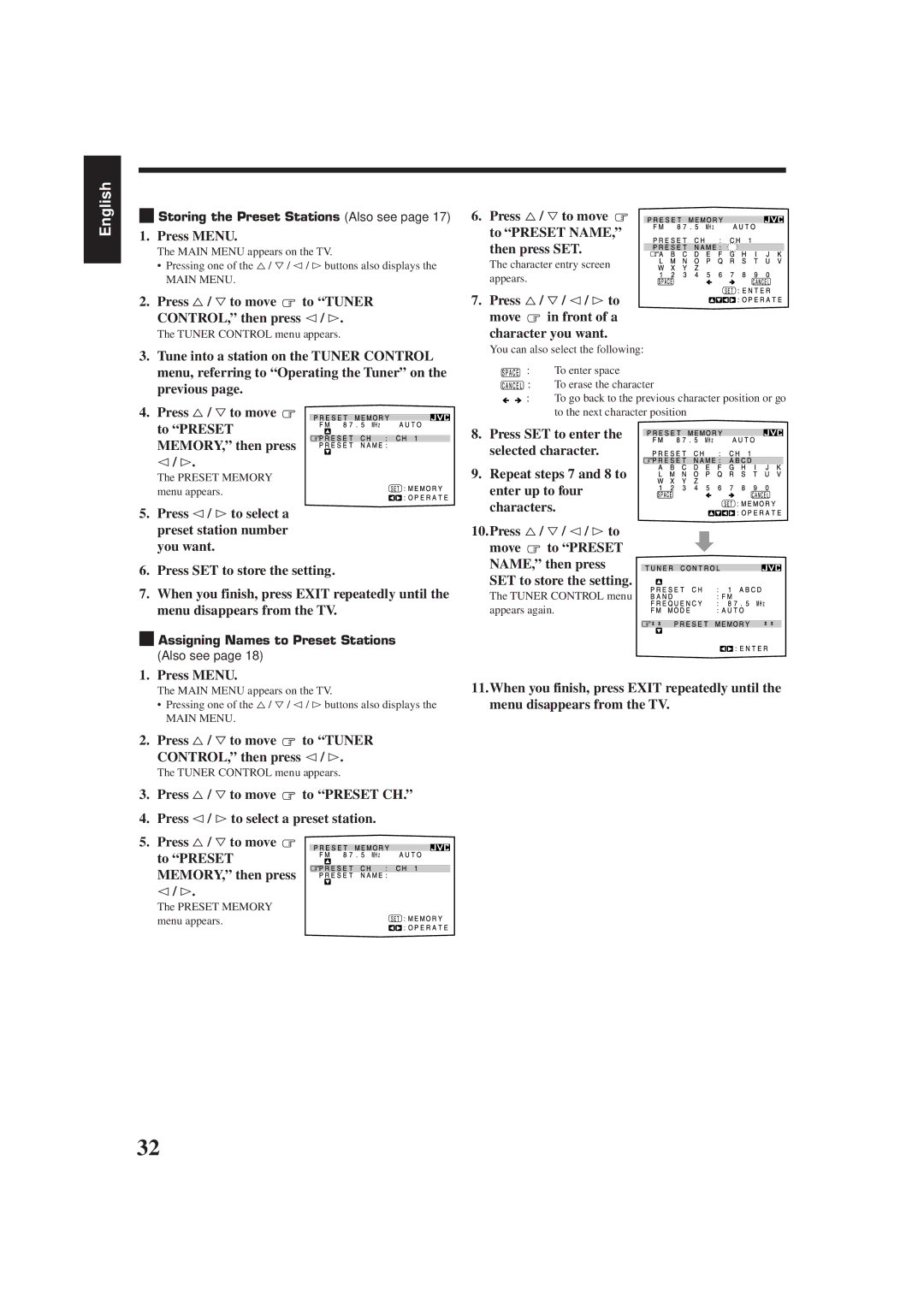RX-778VBK
Mises en garde, précautions et indications diverses
Table of Contents
Parts Identification
Remote Control
Front Panel
Checking the Supplied Accessories
Before Installation Connecting the FM and AM Antennas
Getting Started
Connecting the front speakers
Connecting the Speakers
Basic connecting procedure
AM Antenna Connections
Case 1 When you connect only one set of front speakers
Connecting the subwoofer speaker
When you connect two sets of front speakers
Analog connections
Connecting Audio/Video Components
Audio component connections
DBS tuner
Video component connections
DVD player
To composite video output
Plug the power cord into an AC outlet
Connecting the Power Cord
Putting Batteries in the Remote Control
Replace the cover
Basic Operations
Turning the Power On and Off Standby
From the remote control
Selecting the Source to Play
ATT. briefly while viewing
Adjusting the Volume
Selecting the Front Speakers
Etc
Adjusting the Subwoofer Output Level
Attenuating the Input Signal
Listening at Low Volume Loudness
Muting the Sound
Setting the Subwoofer Information
Basic Settings
Adjusting the Front Speaker Output Balance
Digital Input Digital in Terminal Setting
Selecting the Analog or Digital Input Mode
Showing the Text Information on Display
Center Delay Time Setting
Setting the Speakers for the DSP Modes
Rear Delay appears on Display
Front, Center, and Rear Speaker Setting
LFE ATT Low Frequency Effect Attenuator appears on Display
Frequency appears on the display
Range COMP. Dynamic Range Compression appears on Display
Using the Sleep Timer
Storing the Basic Settings Adjustments One Touch Operation
Adjust the sound using the functions listed above
Press ONE Touch OPERATION. Onetouchoperation
Tuning in Stations Manually
Using Preset Tuning
Receiving Radio Broadcasts
Tune in a preset station
Assigning Names to Preset Stations
Selecting the FM Reception Mode
Turn Multi JOG to select
Creating Your Own SEA Mode
Using the SEA Modes
Selecting Your Favorite SEA Mode
3D-PHONIC modes
Using the DSP Modes
DAP modes
Dolby Surround Dolby Digital and Dolby Pro Logic
Surround modes
JVC Theater Surround
Front
Available DSP Modes According to the Speaker Arrangement
Rear
Adjusting the 3D-PHONIC Modes
Adjusting the DAP Modes
Adjusting the Surround Modes
Press Dolby Surround to
Activate an appropriate Surround Mode PRO Logic or Dolby
Press Test again to stop the test tone. Test
Repeatedly until Theater or
To adjust the right rear speaker level, press
Theater or DIG Theater appears on Display
Activating the DSP Modes
Press Menu
Using the On-Screen Menus
When you finish, press Exit
Press % / Þto move to Visual
Press %/ Þto move to Sound CONTROL, then press @/ #
Press % / Þto move to Surround LEVEL, then press @/ #
Press %/ Þto move to Sound CONTROL, then press @ / #
Press %/ Þ/ @/ # to adjust the SEA mode as you want
Press SET to store the setting into the SEA Usermode
Press %/ Þto move to SEA, then press @/ #
Setting the Basic Setting Items Also see
Press %/ Þto move To SETTING, then press @/ #
Press % / Þto move To Tuner CONTROL, then press @/ #
Assigning Names to Preset Stations
Press %/ Þto move to Preset NAME, then press SET
Storing the Preset Stations Also see
Press %/ Þ/ @/ # to Move in front of a character you want
Same time
Compu Link Remote Control System
Remote Control through the Remote Sensor on the Receiver
Automatic Source Selection
Displaying the Disc Information on the TV screen
Text Compu Link Remote Control System
CD player MD recorder
Disc Search Only for CD Player
To exit from the Disc information screen
Press Text Display while CD or MD is selected as the source
Showing the Disc Information on the TV Screen
Disc Information screen appears on the TV
Press %/ Þto move to Performer Then press SET
Press Text Display while CD is selected as the source
Press %/ Þto move to SEARCH, then Press SET
Press SET again
Entering the Disc Information
Press %/ Þto move to Search Then press SET
Press % / Þto move to Title Input Then press SET
Search for a disc by its genre
Press Text Display while MD is selected as the source
Enter the disc title, referring to steps 3
Press %/ Þto move to the genre you want, then press SET
Press %/ Þto move to Title Input Then press SET
If the AV Compu Link terminal on the TV is RECEIVER/AMP
AV Compu Link Remote Control System
If the AV Compu Link terminal on the TV is AV Compu Link EX
One-Touch Video Play
Automatic Selection of TV’s Input Mode
Automatic Power On/Off
One-Touch DVD Play
Tuner
Operating JVC’s Audio/Video Components
Sound control section Amplifier
CD player
Cassette deck
To operate JVC’s video components using this remote control
Turntable
MD recorder
Operating Other Manufacturers’ Video Equipment
Release TV/CATV/DBS Power
If there are more than one code listed for your brand of TV
Try to operate your TV by pressing TV/CATV
If there are more than one code listed for your brand
Release VCR Power
Try to operate your VCR by pressing VCR Power
Manufacturer Codes
Troubleshooting
Problem Possible Cause Solution
FM tuner IHF
Specifications
Amplifier
AM tuner
EN, FR 0599HIMMDWJEM


 Storing the Preset Stations (Also see page 17)
Storing the Preset Stations (Also see page 17) to “TUNER CONTROL,” then press @/ #.
to “TUNER CONTROL,” then press @/ #.![]()

 Assigning Names to Preset Stations
Assigning Names to Preset Stations to “TUNER CONTROL,” then press @/ #.
to “TUNER CONTROL,” then press @/ #.![]() to “PRESET CH.”
to “PRESET CH.”![]()
 to “PRESET NAME,” then press SET.
to “PRESET NAME,” then press SET. in front of a character you want.
in front of a character you want.![]() : To erase the character
: To erase the character![]() : To go back to the previous character position or go to the next character position
: To go back to the previous character position or go to the next character position![]() to “PRESET NAME,” then press SET to store the setting.
to “PRESET NAME,” then press SET to store the setting.