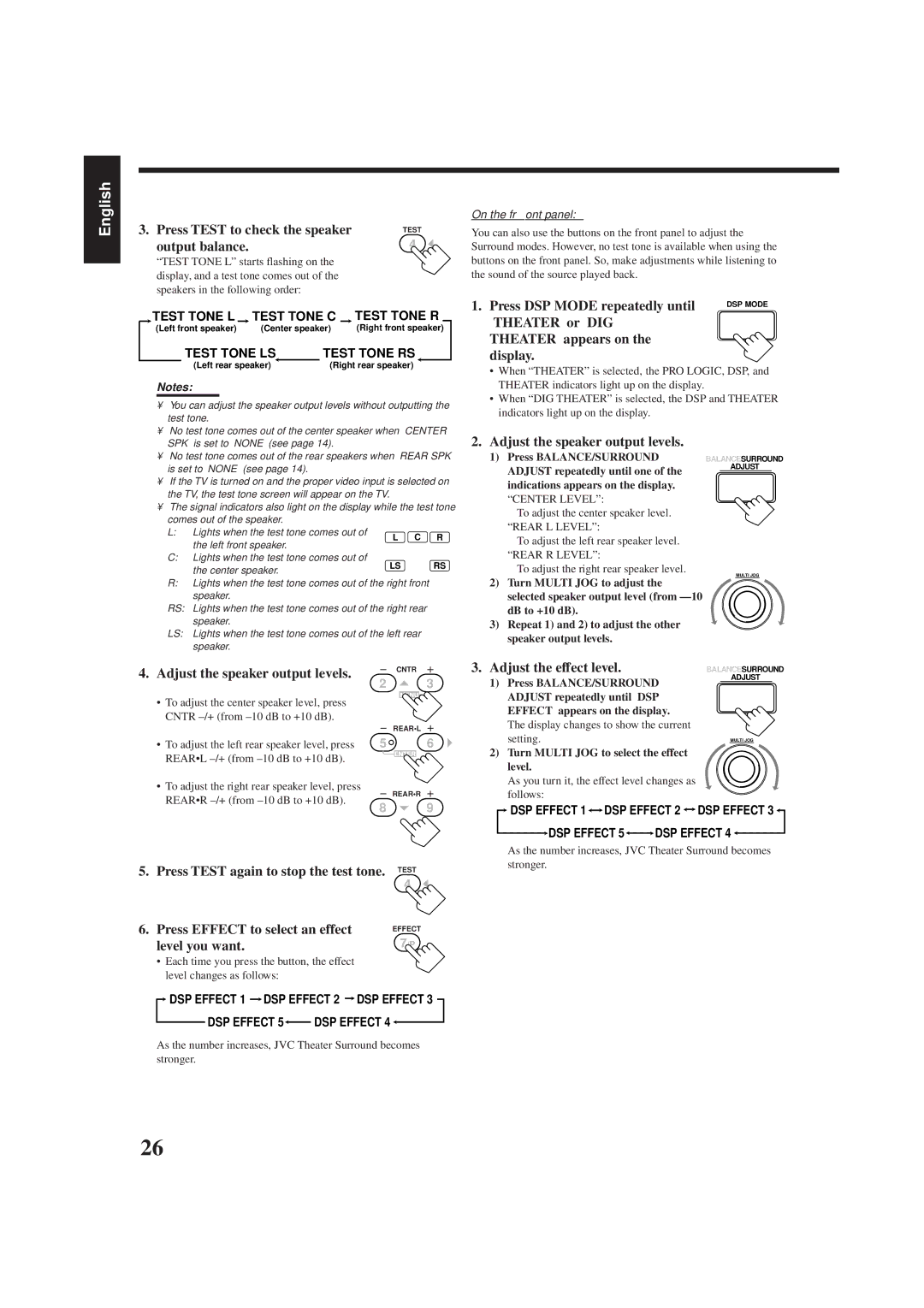English
3. Press TEST to check the speaker | TEST | |||||||||||
| output balance. |
|
|
|
|
| 4 |
|
| |||
| “TEST TONE L” starts flashing on the |
|
|
| ||||||||
| display, and a test tone comes out of the |
|
|
| ||||||||
| speakers in the following order: |
|
|
|
|
|
| |||||
| TEST TONE L |
|
| TEST TONE C |
|
| TEST TONE R |
| ||||
| (Left front speaker) | (Center speaker) | (Right front speaker) | |||||||||
|
| TEST TONE LS | TEST TONE RS | |||||||||
|
| (Left rear speaker) |
| (Right rear speaker) |
|
| ||||||
Notes:
• | You can adjust the speaker output levels without outputting the |
| test tone. |
• | No test tone comes out of the center speaker when “CENTER |
On the front panel:
You can also use the buttons on the front panel to adjust the Surround modes. However, no test tone is available when using the buttons on the front panel. So, make adjustments while listening to the sound of the source played back.
1. Press DSP MODE repeatedly until | DSP MODE |
| |
“THEATER” or “DIG |
|
THEATER” appears on the |
|
display. |
|
•When “THEATER” is selected, the PRO LOGIC, DSP, and THEATER indicators light up on the display.
•When “DIG THEATER” is selected, the DSP and THEATER indicators light up on the display.
SPK” is set to “NONE” (see page 14). |
• No test tone comes out of the rear speakers when “REAR SPK” |
is set to “NONE” (see page 14). |
• If the TV is turned on and the proper video input is selected on |
the TV, the test tone screen will appear on the TV. |
• The signal indicators also light on the display while the test tone |
comes out of the speaker. |
L: Lights when the test tone comes out of | L | C R | |
the left front speaker. | |||
|
|
C:Lights when the test tone comes out of
the center speaker. | LS | RS |
|
|
2.Adjust the speaker output levels.
1)Press BALANCE/SURROUND ADJUST repeatedly until one of the indications appears on the display. “CENTER LEVEL”:
To adjust the center speaker level. “REAR L LEVEL”:
To adjust the left rear speaker level. “REAR R LEVEL”:
To adjust the right rear speaker level.
BALANCE/SURROUND
ADJUST
MULTI JOG
R:Lights when the test tone comes out of the right front speaker.
RS: Lights when the test tone comes out of the right rear speaker.
LS: Lights when the test tone comes out of the left rear speaker.
|
|
| CNTR | |
4. Adjust the speaker output levels. | ||||
3 | ||||
2 | ||||
MENU
•To adjust the center speaker level, press CNTR
|
|
| REAR•L | |
|
|
| ||
• To adjust the left rear speaker level, press | 5 | 6 | ||
REAR•L |
|
| ENTER | |
|
|
| ||
• To adjust the right rear speaker level, press |
|
| REAR•R | |
REAR•R |
|
| ||
8 | 9 | |||
| ||||
5.Press TEST again to stop the test tone. TEST
4 ![]()
6. Press EFFECT to select an effect | EFFECT |
level you want. | 7/P |
•Each time you press the button, the effect level changes as follows:
![]() DSP EFFECT 1
DSP EFFECT 1 ![]() DSP EFFECT 2
DSP EFFECT 2 ![]() DSP EFFECT 3
DSP EFFECT 3
DSP EFFECT 5 | DSP EFFECT 4 |
As the number increases, JVC Theater Surround becomes stronger.
2)Turn MULTI JOG to adjust the selected speaker output level (from
3)Repeat 1) and 2) to adjust the other speaker output levels.
3. Adjust the effect level. | BALANCE/SURROUND | ||
1) Press BALANCE/SURROUND |
| ADJUST | |
|
|
| |
ADJUST repeatedly until “DSP |
|
|
|
EFFECT” appears on the display. |
|
|
|
The display changes to show the current |
|
|
|
setting. |
| MULTI JOG | |
2)Turn MULTI JOG to select the effect level.
As you turn it, the effect level changes as follows:
![]() DSP EFFECT 1
DSP EFFECT 1 ![]()
![]() DSP EFFECT 2
DSP EFFECT 2 ![]()
![]() DSP EFFECT 3
DSP EFFECT 3 ![]()
DSP EFFECT 5 | DSP EFFECT 4 |
As the number increases, JVC Theater Surround becomes stronger.
26