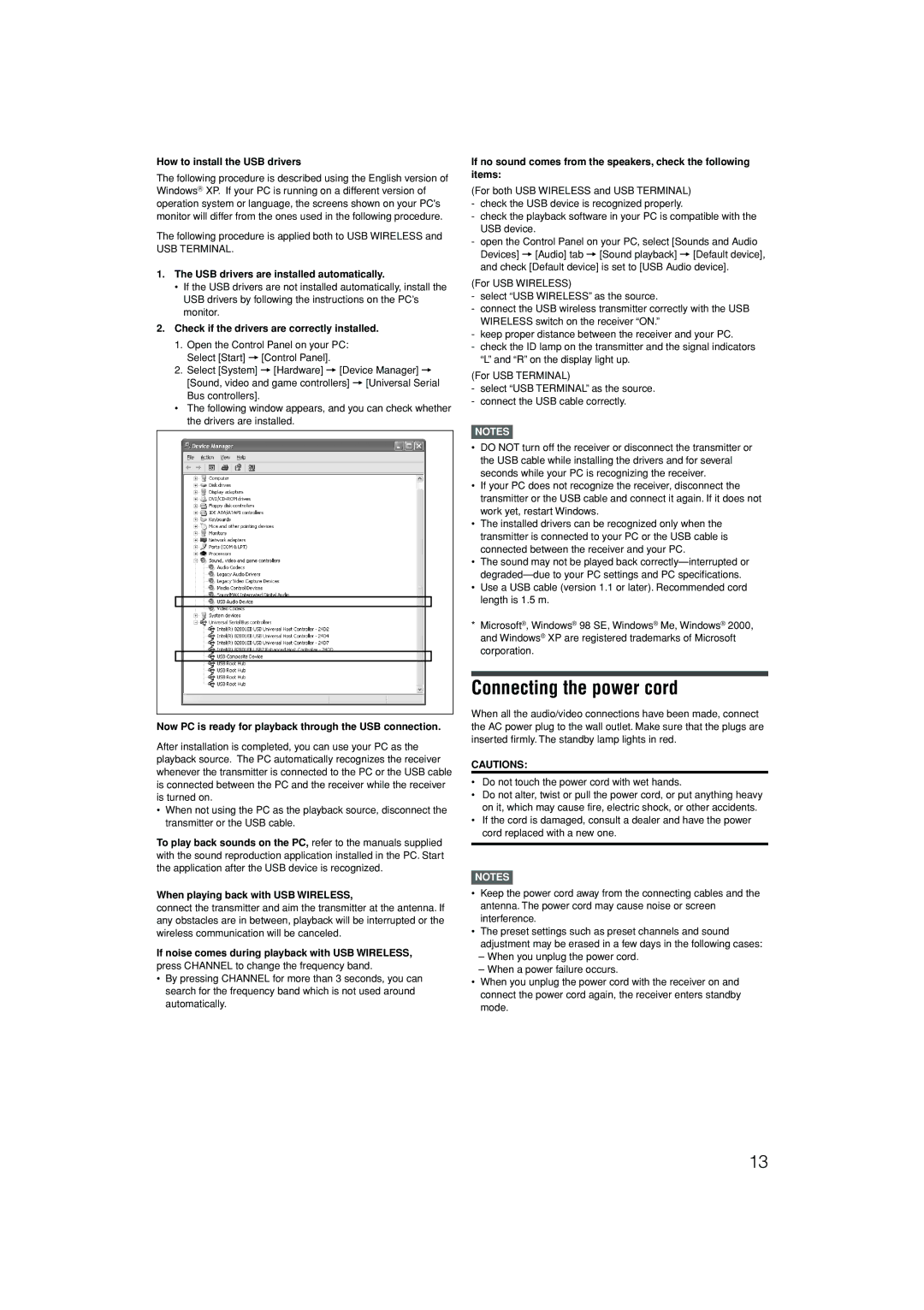How to install the USB drivers
The following procedure is described using the English version of WindowsR XP. If your PC is running on a different version of operation system or language, the screens shown on your PC's monitor will differ from the ones used in the following procedure.
The following procedure is applied both to USB WIRELESS and
USB TERMINAL.
1.The USB drivers are installed automatically.
•If the USB drivers are not installed automatically, install the USB drivers by following the instructions on the PC’s monitor.
2.Check if the drivers are correctly installed.
1. Open the Control Panel on your PC: Select [Start] = [Control Panel].
2. Select [System] = [Hardware] = [Device Manager] =
[Sound, video and game controllers] = [Universal Serial Bus controllers].
•The following window appears, and you can check whether the drivers are installed.
Now PC is ready for playback through the USB connection.
After installation is completed, you can use your PC as the playback source. The PC automatically recognizes the receiver whenever the transmitter is connected to the PC or the USB cable is connected between the PC and the receiver while the receiver is turned on.
•When not using the PC as the playback source, disconnect the transmitter or the USB cable.
To play back sounds on the PC, refer to the manuals supplied with the sound reproduction application installed in the PC. Start the application after the USB device is recognized.
When playing back with USB WIRELESS,
connect the transmitter and aim the transmitter at the antenna. If any obstacles are in between, playback will be interrupted or the wireless communication will be canceled.
If noise comes during playback with USB WIRELESS,
press CHANNEL to change the frequency band.
•By pressing CHANNEL for more than 3 seconds, you can search for the frequency band which is not used around automatically.
If no sound comes from the speakers, check the following items:
(For both USB WIRELESS and USB TERMINAL)
-check the USB device is recognized properly.
-check the playback software in your PC is compatible with the USB device.
-open the Control Panel on your PC, select [Sounds and Audio Devices] = [Audio] tab = [Sound playback] = [Default device], and check [Default device] is set to [USB Audio device].
(For USB WIRELESS)
-select “USB WIRELESS” as the source.
-connect the USB wireless transmitter correctly with the USB WIRELESS switch on the receiver “ON.”
-keep proper distance between the receiver and your PC.
-check the ID lamp on the transmitter and the signal indicators “L” and “R” on the display light up.
(For USB TERMINAL)
-select “USB TERMINAL” as the source.
-connect the USB cable correctly.
NOTES
•DO NOT turn off the receiver or disconnect the transmitter or the USB cable while installing the drivers and for several seconds while your PC is recognizing the receiver.
•If your PC does not recognize the receiver, disconnect the transmitter or the USB cable and connect it again. If it does not work yet, restart Windows.
•The installed drivers can be recognized only when the transmitter is connected to your PC or the USB cable is connected between the receiver and your PC.
•The sound may not be played back
•Use a USB cable (version 1.1 or later). Recommended cord length is 1.5 m.
*Microsoft®, Windows® 98 SE, Windows® Me, Windows® 2000, and Windows® XP are registered trademarks of Microsoft corporation.
Connecting the power cord
When all the audio/video connections have been made, connect the AC power plug to the wall outlet. Make sure that the plugs are inserted firmly. The standby lamp lights in red.
CAUTIONS:
•Do not touch the power cord with wet hands.
•Do not alter, twist or pull the power cord, or put anything heavy on it, which may cause fire, electric shock, or other accidents.
•If the cord is damaged, consult a dealer and have the power cord replaced with a new one.
NOTES
•Keep the power cord away from the connecting cables and the antenna. The power cord may cause noise or screen interference.
•The preset settings such as preset channels and sound adjustment may be erased in a few days in the following cases:
–When you unplug the power cord.
–When a power failure occurs.
•When you unplug the power cord with the receiver on and connect the power cord again, the receiver enters standby mode.
13