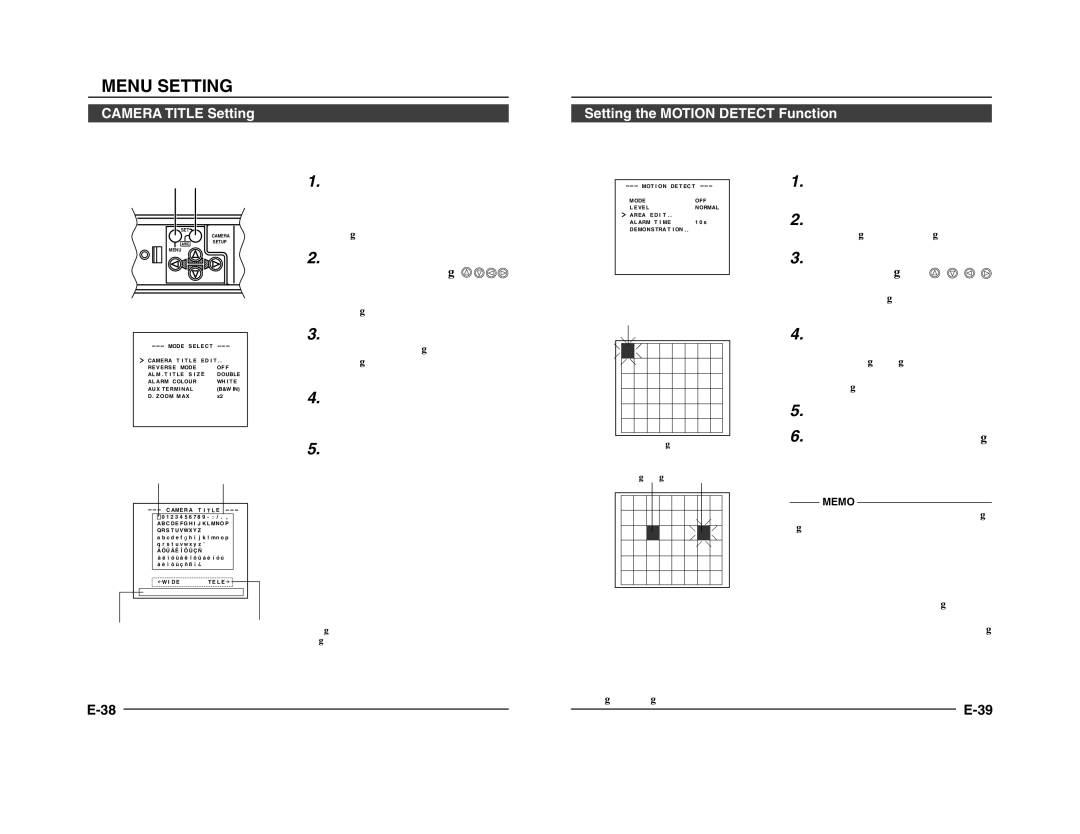TK-C1431 specifications
The JVC TK-C1431 is a high-performance CCTV camera designed for professional surveillance applications. Its compact design and versatile features make it an excellent choice for various environments, including retail, transportation, and public spaces. This camera is known for delivering exceptional image quality and reliable performance in diverse lighting conditions.One of the main features of the TK-C1431 is its advanced CCD sensor, which ensures crisp and clear image capture. The camera provides a resolution of 540 TV lines, allowing for detailed surveillance footage. Its sensitivity rating is notable, with a low-light performance of 0.05 lux at F1.2, enabling it to produce usable images even in dimly lit conditions. This feature is crucial for security professionals who require reliable performance around the clock, regardless of the lighting environment.
The TK-C1431 also integrates JVC's proprietary Image Stabilization Technology, which minimizes the effects of vibrations or movement that could compromise image quality. This technology is especially useful in dynamic environments where the camera may be subjected to external disturbances, such as wind or nearby traffic. As a result, users can expect stable and clear images even in less-than-ideal scenarios.
Moreover, the camera offers versatile installation options, thanks to its adjustable mounting options. Users can mount it on walls or ceilings, accommodating various surveillance needs. The TK-C1431 also features a varifocal lens, allowing for adjustable focal lengths ranging from 3.8mm to 9.5mm. This flexibility provides security personnel with the ability to zoom in on specific areas or objects, enhancing their monitoring capabilities.
Additionally, the JVC TK-C1431 supports various video output formats, including composite video output, making it compatible with a wide range of DVRs and monitoring systems. Its robust build quality ensures reliability in challenging environments, featuring a weather-resistant housing that allows for outdoor installation.
With these advanced features, technologies, and characteristics, the JVC TK-C1431 stands out as a reliable and effective option in the field of surveillance cameras. Whether for a small business or larger security operations, its combination of high-quality imaging, adaptability, and rugged design makes it an excellent choice for enhancing security systems. The TK-C1431 is an investment in peace of mind, providing surveillance solutions that meet the demands of today’s security challenges.