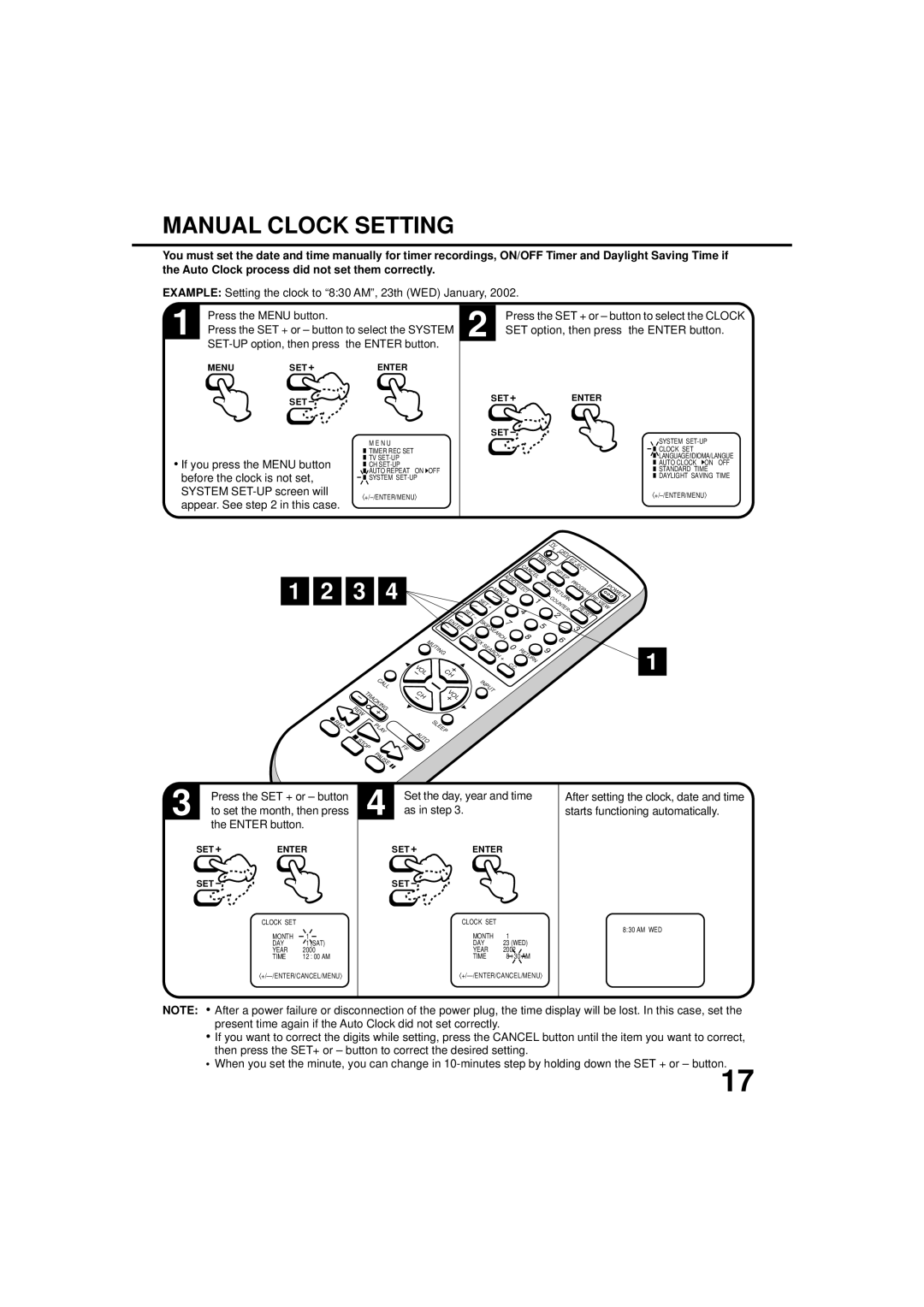TV-20F243 specifications
The JVC TV-20F243 is a compact yet capable television that caters to those looking for affordable, practical entertainment options without compromising on quality. With a screen size of 20 inches, this model is designed for smaller spaces such as bedrooms, kitchens, or offices, where a larger screen might be overwhelming. Its slim design allows for easy placement on shelves or wall mounts, making it a versatile choice for various room layouts.One of the main features of the JVC TV-20F243 is its high-resolution display. The television boasts a 720p resolution, offering viewers sharp images and vibrant colors. This level of clarity makes it suitable for watching a variety of content, from movies to television shows and even video games. The LED backlighting technology enhances the overall picture quality, providing improved brightness and contrast, which helps in delivering a more immersive viewing experience.
The JVC TV-20F243 integrates multiple connectivity options, making it easy to connect to external devices. It is equipped with HDMI ports, which allow users to connect devices such as DVD players, gaming consoles, or streaming devices. Additionally, a USB input is available for direct playback of multimedia files, further increasing its versatility for various entertainment needs.
Another noteworthy feature is the built-in digital tuner, which enables viewers to access over-the-air broadcasts without the need for an external set-top box. This capability provides access to free TV channels, a great advantage for those looking to cut the cord and save on subscription fees.
The JVC TV-20F243 also includes a variety of audio technologies, such as virtual surround sound, aimed at providing a more engaging audio experience. The television's speakers are designed to deliver clear and balanced sound, allowing users to enjoy their favorite content without the need for external audio systems in smaller spaces.
In conclusion, the JVC TV-20F243 is a practical and reliable choice for those seeking a compact television that does not sacrifice performance. With its solid display quality, multiple connectivity options, and built-in features, this model meets the needs of various users, whether they're looking to binge-watch their favorite series or play the latest video games. It effectively combines affordability with functionality, making it a commendable addition to any home entertainment setup.