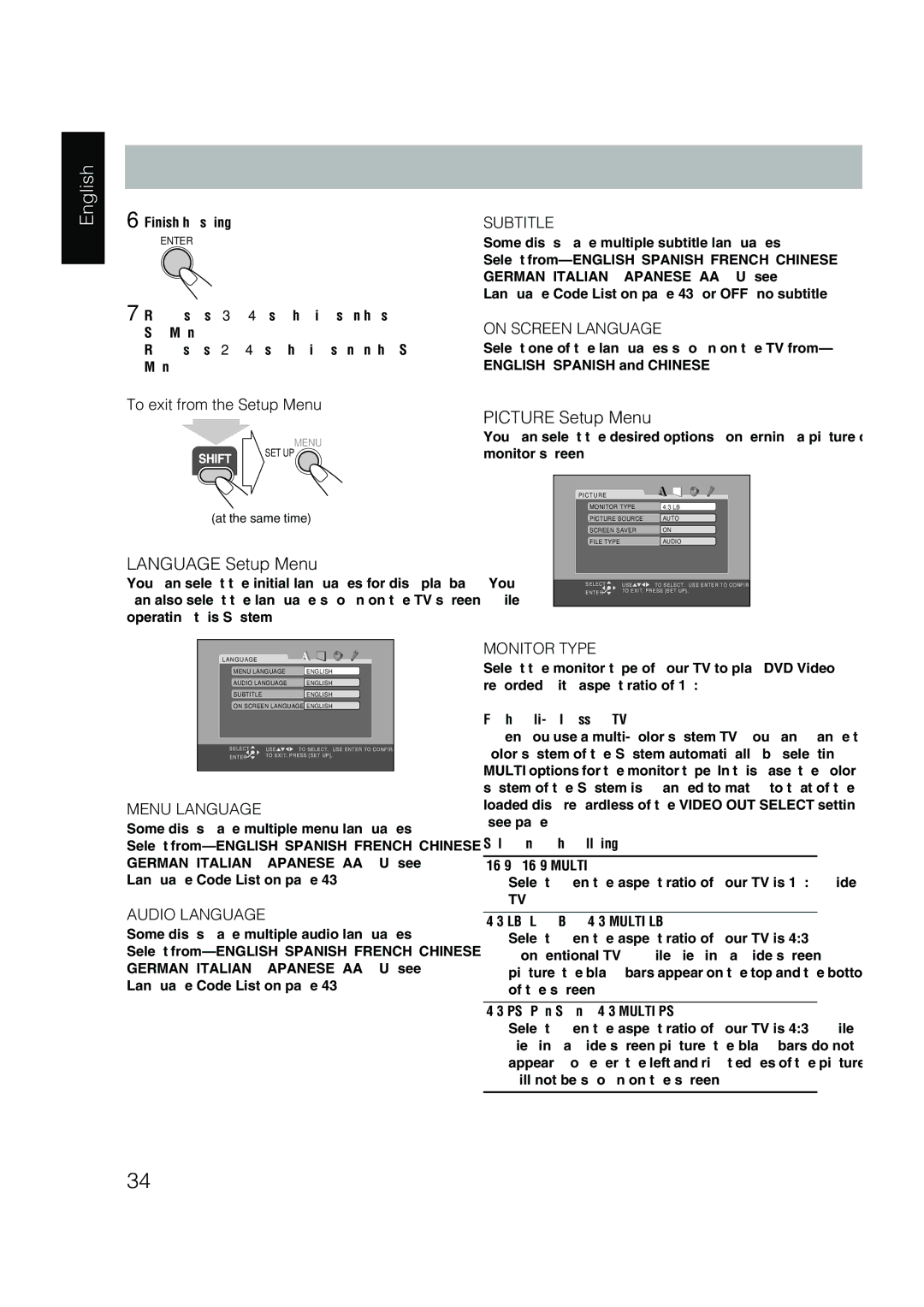UX-P450 specifications
The JVC UX-P450 is a compact stereo system that showcases an impressive blend of functionality and style, making it a popular choice for audiophiles and casual listeners alike. With its sleek design and powerful features, the UX-P450 stands out in any living space, offering versatility for a range of audio needs.One of the main features of the JVC UX-P450 is its dual cassette deck capability, which allows users to play and record cassettes with ease. This touch of nostalgia caters to those who still cherish their analog music collections while also providing the digital connectivity needed for modern audio experiences. The system is equipped with a CD player that supports various formats, including CD-R and CD-RW, allowing for an extensive music library.
The UX-P450 further enhances its audio offering through its built-in AM/FM tuner, providing access to a wide array of radio stations. With preset memory options, users can save their favorite stations for quick access. This feature, combined with the system's digital signal processing technology, ensures clear sound quality across all audio sources.
Sound performance is a key characteristic of the JVC UX-P450, featuring a powerful amplifier that delivers rich, dynamic sound with impressive clarity. It incorporates advanced equalization options, allowing users to adjust bass, treble, and balance to suit their personal preferences. The dual speakers are designed to create an immersive soundstage, making it suitable for both music playback and home theater experiences.
Additionally, the compact nature of the UX-P450 makes it easy to integrate into any room, facilitating a clutter-free environment. The ability to connect external devices via an auxiliary input further enhances its functionality, allowing users to enjoy playlists from smartphones, tablets, or other audio devices.
The JVC UX-P450 also includes a remote control, providing convenience for users to operate the system from a distance. This feature greatly enhances the user experience, especially during social gatherings or relaxing evenings at home.
Overall, the JVC UX-P450 stands out for its combination of classic features and modern technology. Whether for enjoying favorite CDs, cassettes, or radio stations, it delivers an enjoyable and flexible listening experience that caters to all types of music lovers. Its design and sound quality make it a worthy addition to any audio setup.