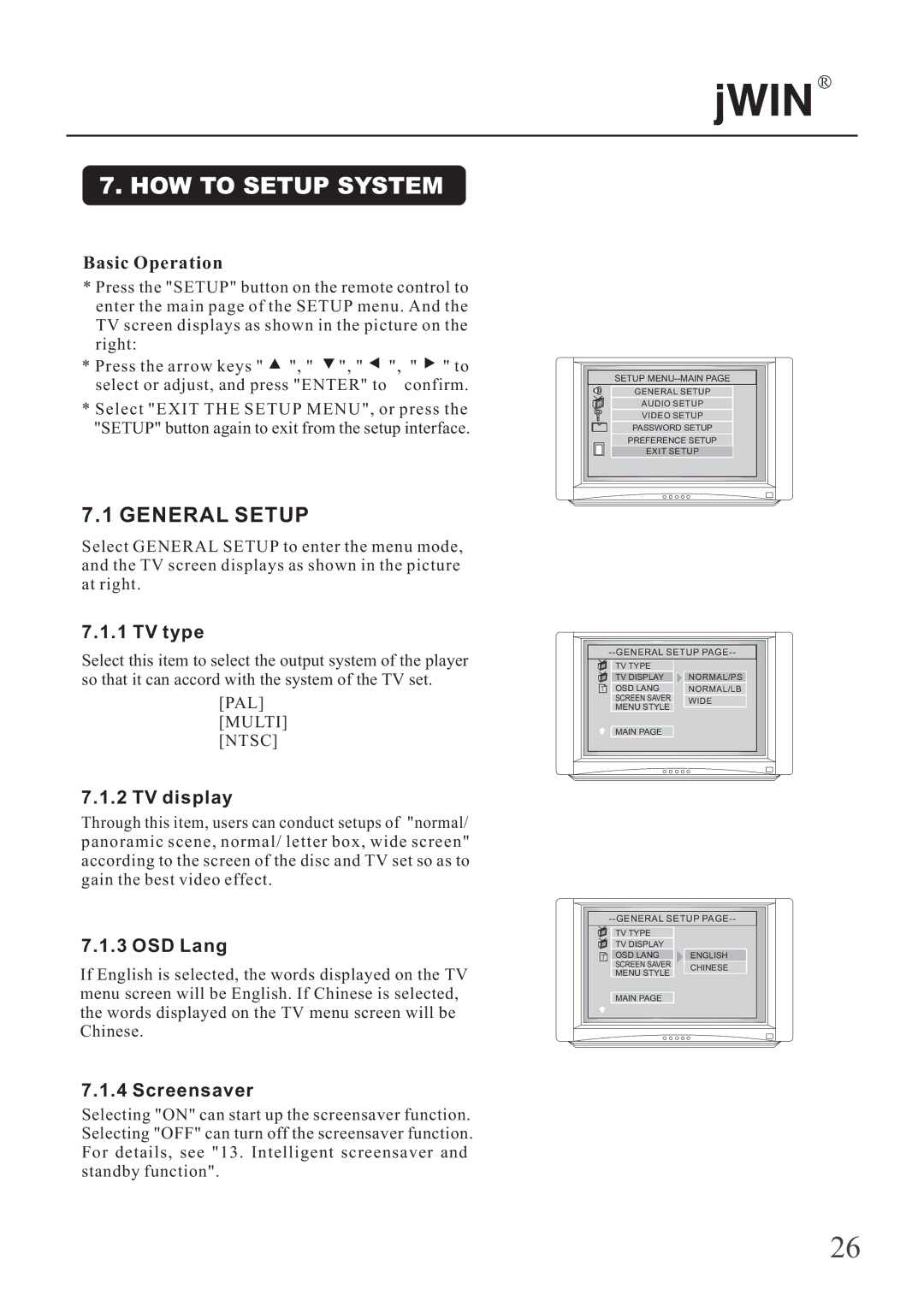R
7. HOW TO SETUP SYSTEM
Basic Operation
*Press the "SETUP" button on the remote control to enter the main page of the SETUP menu. And the TV screen displays as shown in the picture on the right:
*Press the arrow keys " ![]() ", "
", " ![]() ", "
", " ![]() ", "
", " ![]() " to
" to
select or adjust, and press "ENTER" to confirm.
*Select "EXIT THE SETUP MENU", or press the "SETUP" button again to exit from the setup interface.
7.1 GENERAL SETUP
Select GENERAL SETUP to enter the menu mode, and the TV screen displays as shown in the picture at right.
7.1.1 TV type
Select this item to select the output system of the player so that it can accord with the system of the TV set.
[PAL]
[MULTI]
[NTSC]
7.1.2 TV display
Through this item, users can conduct setups of "normal/ panoramic scene, normal/ letter box, wide screen" according to the screen of the disc and TV set so as to gain the best video effect.
7.1.3 OSD Lang
If English is selected, the words displayed on the TV menu screen will be English. If Chinese is selected, the words displayed on the TV menu screen will be Chinese.
7.1.4 Screensaver
Selecting "ON" can start up the screensaver function. Selecting "OFF" can turn off the screensaver function. For details, see "13. Intelligent screensaver and standby function".
SETUP |
GENERAL SETUP |
AUDIO SETUP |
VIDEO SETUP |
PASSWORD SETUP |
PREFERENCE SETUP |
EXIT SETUP |
TV TYPE |
| |
TV DISPLAY | NORMAL/PS | |
OSD LANG | NORMAL/LB | |
SCREEN SAVER | WIDE | |
MENU STYLE | ||
| ||
MAIN PAGE |
| |
TV TYPE |
| |
TV DISPLAY |
| |
OSD LANG | ENGLISH | |
SCREEN SAVER | CHINESE | |
MENU STYLE | ||
| ||
MAIN PAGE |
| |
26