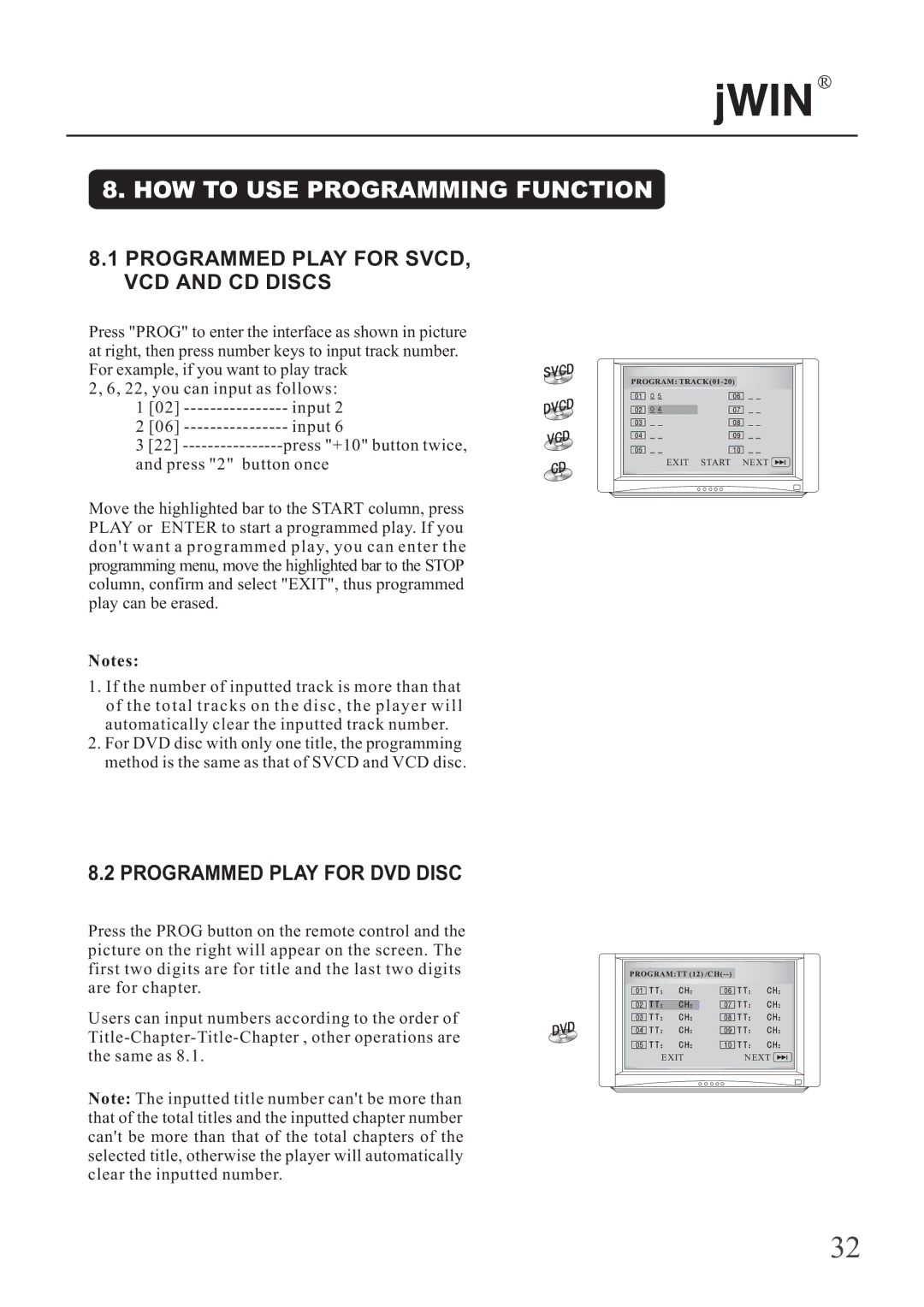R
8. HOW TO USE PROGRAMMING FUNCTION
8.1PROGRAMMED PLAY FOR SVCD, VCD AND CD DISCS
Press "PROG" to enter the interface as shown in picture at right, then press number keys to input track number. For example, if you want to play track
2, 6, 22, you can input as follows:
1 [02] | input 2 |
2 [06] | input 6 |
3[22]
Move the highlighted bar to the START column, press PLAY or ENTER to start a programmed play. If you d on' t w an t a p ro gr am m ed play, y ou can en t er th e programming menu, move the highlighted bar to the STOP column, confirm and select "EXIT", thus programmed play can be erased.
Notes:
1.If the number of inputted track is more than that o f t h e t o t a l t r a c k s o n t h e d i s c , t h e p l a y e r w i l l automatically clear the inputted track number.
2.For DVD disc with only one title, the programming method is the same as that of SVCD and VCD disc.
PROGRAM:
EXIT START NEXT ![]()
8.2 PROGRAMMED PLAY FOR DVD DISC
Press the PROG button on the remote control and the picture on the right will appear on the screen. The first two digits are for title and the last two digits are for chapter.
Users can input numbers according to the order of
Note: The inputted title number can't be more than that of the total titles and the inputted chapter number can't be more than that of the total chapters of the selected title, otherwise the player will automatically clear the inputted number.
PROGRAM:TT
EXITNEXT ![]()
32