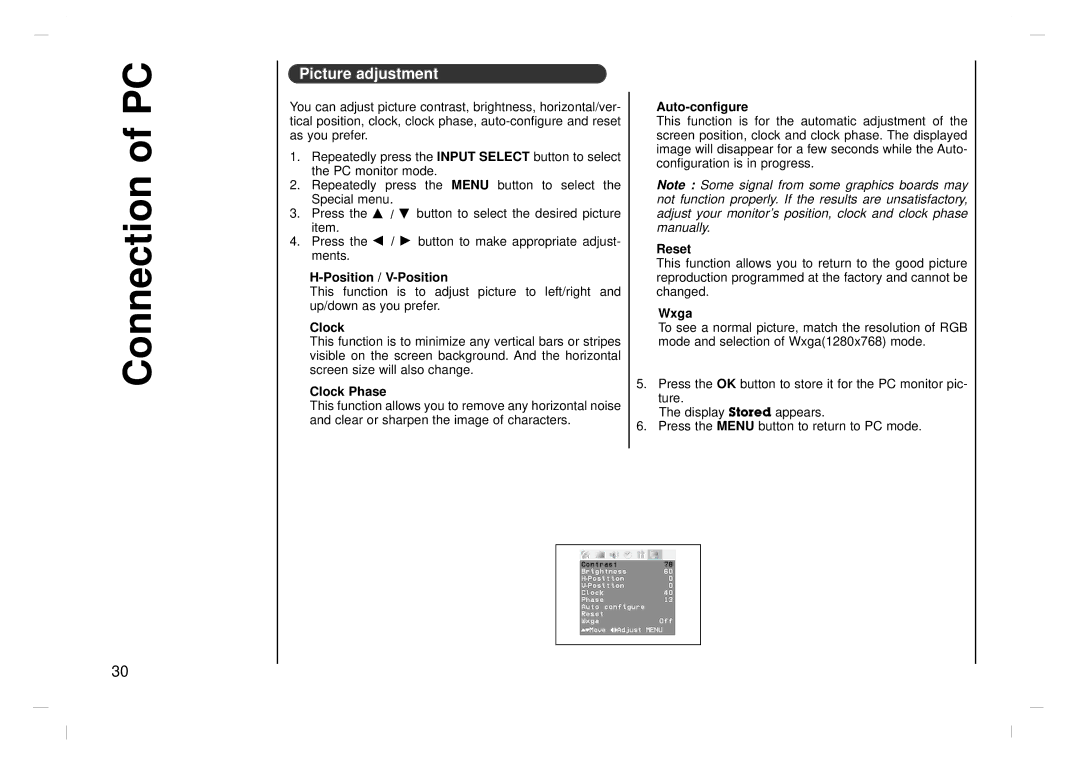Connection of PC
Picture adjustment
You can adjust picture contrast, brightness, horizontal/ver- tical position, clock, clock phase,
1.Repeatedly press the INPUT SELECT button to select the PC monitor mode.
2.Repeatedly press the MENU button to select the Special menu.
3.Press the D / E button to select the desired picture item.
4.Press the F / G button to make appropriate adjust- ments.
This function is to adjust picture to left/right and up/down as you prefer.
Clock
This function is to minimize any vertical bars or stripes visible on the screen background. And the horizontal screen size will also change.
Clock Phase
This function allows you to remove any horizontal noise and clear or sharpen the image of characters.
Auto-configure
This function is for the automatic adjustment of the screen position, clock and clock phase. The displayed image will disappear for a few seconds while the Auto- configuration is in progress.
Note : Some signal from some graphics boards may not function properly. If the results are unsatisfactory, adjust your monitor’s position, clock and clock phase manually.
Reset
This function allows you to return to the good picture reproduction programmed at the factory and cannot be changed.
Wxga
To see a normal picture, match the resolution of RGB mode and selection of Wxga(1280x768) mode.
5.Press the OK button to store it for the PC monitor pic- ture.
The display Stored appears.
6.Press the MENU button to return to PC mode.
Contrast 78
Brightness 60
Clock40
Phase13 Auto0configure Reset
WxgaOff ()MoveO}{AdjustOMENU
30