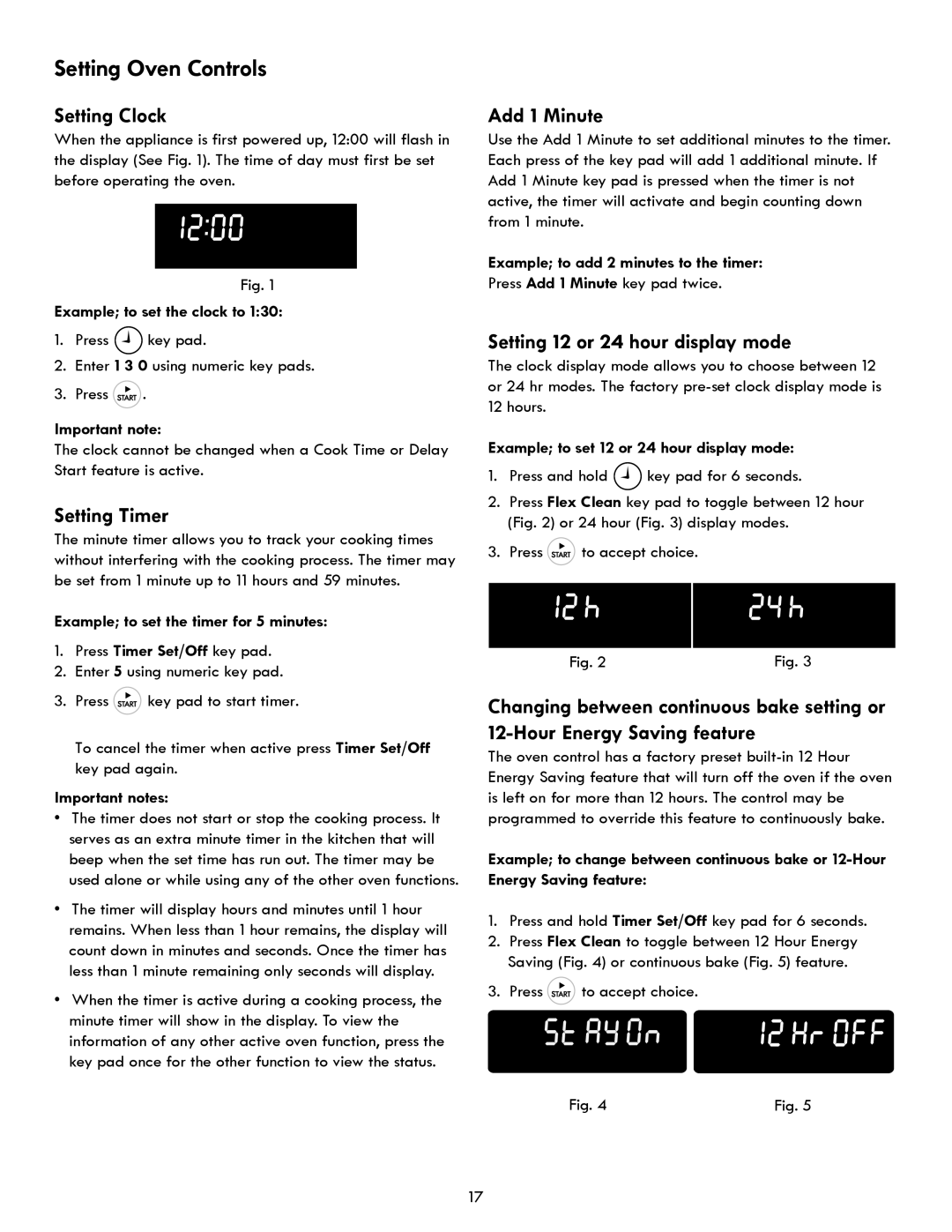790 specifications
The Kenmore 790 series is a versatile and efficient line of kitchen ranges designed to meet the needs of modern home chefs. With a reputation for quality and innovation, Kenmore has ensured that the 790 models are equipped with features that enhance cooking performance, convenience, and safety.One of the standout characteristics of the Kenmore 790 series is its powerful oven technology. Many models come with True Convection cooking, which utilizes a fan and additional heating element to circulate hot air throughout the oven cavity. This technology promotes even cooking and browning, making it ideal for baking and roasting. Users can enjoy perfectly cooked meals with consistent results.
The Kenmore 790 ranges often feature a variety of cooktop options, including gas burners and electric elements. Models with gas cooktops provide precise temperature control, allowing for quick adjustments during cooking. The burners vary in size and power, accommodating dishes that require low simmering or high-heat searing. For those who prefer electric cooking, induction cooktops are available, providing fast heating and energy efficiency.
Ease of use is another focal point in the design of the Kenmore 790 series. Many models include an intuitive digital control panel that simplifies oven operation, offering features like programmable cooking times and temperature settings. Additionally, the ranges often incorporate self-cleaning options, saving users time and effort in maintaining a clean cooking environment.
Safety features are paramount in the Kenmore 790 series, with options such as oven lockout settings and auto shut-off functions. These features ensure peace of mind while cooking, especially in households with children.
In terms of aesthetics, the Kenmore 790 models present a sleek and modern design. They typically come in a variety of finishes, including stainless steel, allowing them to seamlessly blend with different kitchen styles.
Lastly, energy efficiency is a key consideration in the design of the Kenmore 790 ranges. Many models are Energy Star certified, ensuring that they consume less electricity or gas without compromising performance, thus benefiting both the environment and household budgets.
In summary, the Kenmore 790 series stands out for its array of cooking technologies, safety features, and user-friendly interfaces, making it a reliable choice for anyone looking to elevate their culinary experience at home. Whether for everyday cooking or special occasions, the Kenmore 790 promises to deliver convenience and impressive performance.