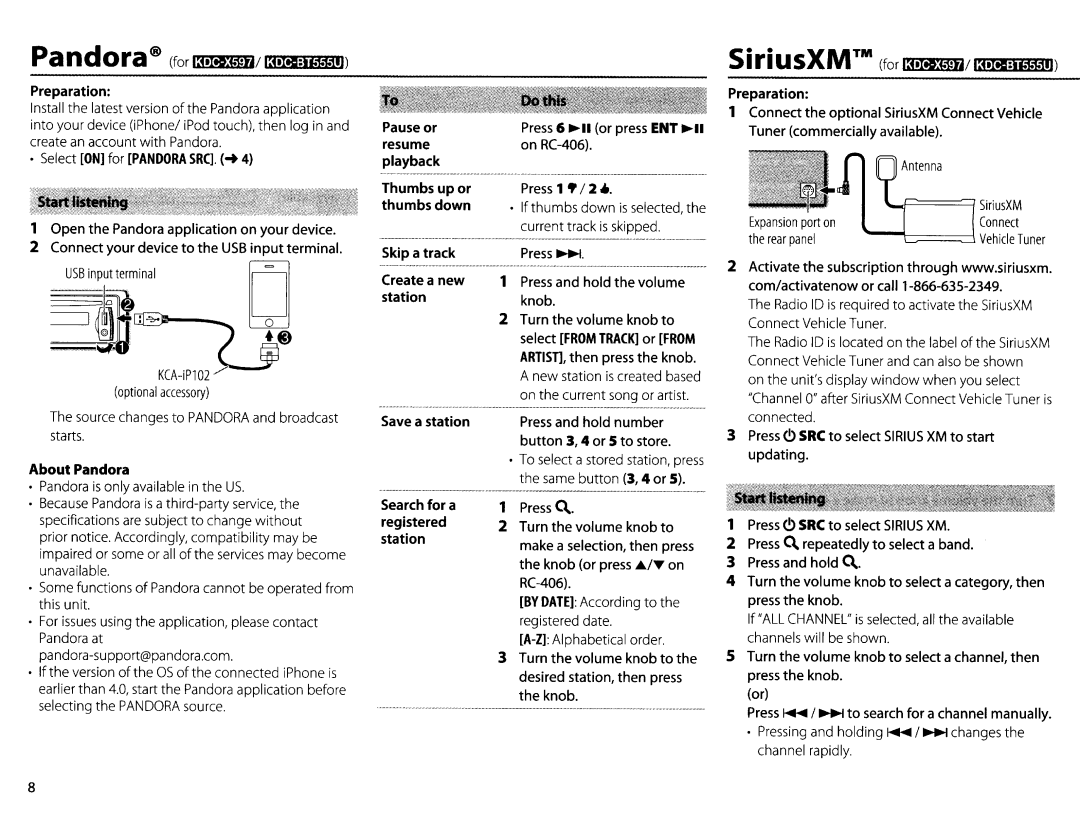pand0 fa® | (for 13•Iil$tf4/13•MI:i..,.1e11l) |
Preparation: |
|
Install the latest version of the Pandora application | |
into your device (iPhone/ iPod touch), then log in and | |
create an account with Pandora. | |
• Select [ON] for [PANDORA SRC]. | |
Pause or resume playback
| Preparation: | |
Press 6 ...,.. .. | 1 | Connect the optional SiriusXM Connect Vehicle |
(or press ENT ...,.. .. | Tuner (commercially available). | |
on |
| |
|
| |
1 | Open the Pandora application on your device. |
2 | Connect your device to the USB input terminal. |
| D |
| .@) |
| |
| (optional accessory) |
| The source changes to PANDORA and broadcast |
| starts. |
About Pandora | |
• | Pandora is only available in the US. |
• | Because Pandora is a |
| specifications are subject to change without |
| prior notice. Accordingly, compatibility may be |
| impaired or some or all of the services may become |
| unavailable. |
• | Some functions of Pandora cannot be operated from |
| this unit. |
• | For issues using the application, please contact |
| Pandora at |
| pa |
• | If the version of the OS of the connected iPhone is |
| earlier than 4.0, start the Pandora application before |
| selecting the PANDORA source. |
Thumbs up or thumbs down
Skip a track
Create a new station
Save a station
Search for a registered station
Press 1 | •12 | 4.. |
•If thumbs down is selected, the current track is skipped.
1 | Press and hold the volume |
| knob. |
2 | Turn the volume knob to |
| select [FROM TRACK] or [FROM |
| ARTIST], then press the knob. |
| A new station is created based |
| on the current song or artist. |
| Press and hold number |
| button 3, 4 or 5 to store. |
•To select a stored station, press the same button (3, 4 or 5).
1 | Press Q.. |
2 | Turn the volume knob to |
| make a selection, then press |
| the knob (or press £./T on |
| |
| [BY DATE]: According to the |
| registered date. |
| |
3 | Turn the volume knob to the |
| desired station, then press |
| the knob. |
|
| L.c=:::=======l | Si ri usXM |
| Expansion port on | Connect | |
| the rear panel | Vehicle Tuner | |
2 | Activate the subscription through www.siriusxm. | ||
| com/activatenow or call | ||
| The Radio ID is required to activate the SiriusXM | ||
| Connect Vehicle Tuner. |
| |
| The Radio ID is | located on the label of the SiriusXM | |
| Connect Vehicle Tuner and can also be shown | ||
| on the unit'sdisplay window when you select | ||
| "Channel 0" after SiriusXM Connect Vehicle Tuner is | ||
| connected. |
|
|
3 | Press C) SRC to select SIRIUS XM to start | ||
| updating. |
|
|
1 | Press(.!) SRC to select SIRIUS XM. |
2 | Press Q. repeatedly to select a band. |
3 | Press and hold Q.. |
4 | Turn the volume knob to select a category, then |
| press the knob. |
| If "ALL CHANNEL" is selected, all the available |
| channels will be shown. |
5 | Turn the volume knob to select a channel, then |
| press the knob. |
| (or) |
| Press~ I~ to search for a channel manually. |
| • Pressing and holding ~I~changes the |
| channel rapidly. |
8